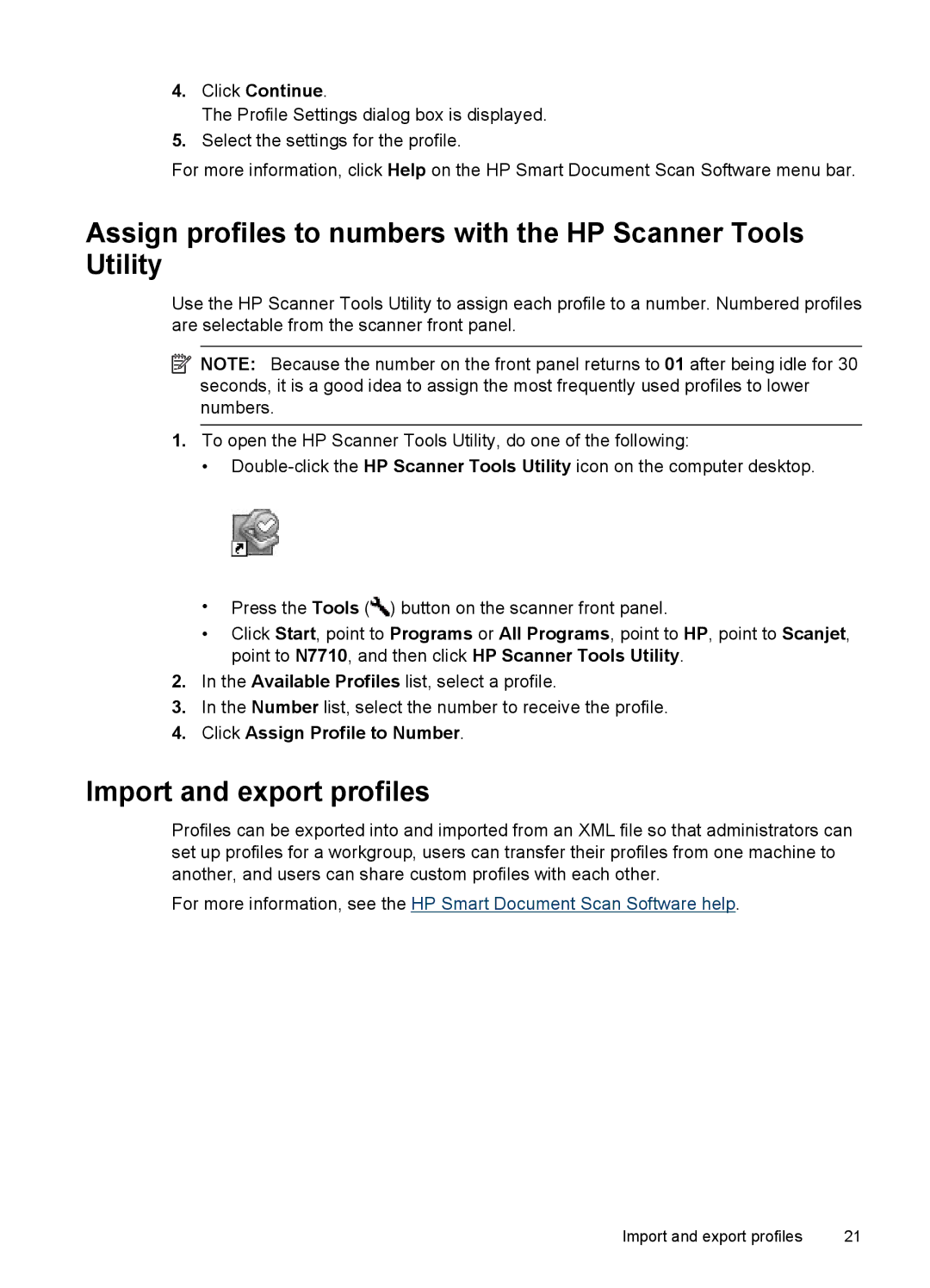4.Click Continue.
The Profile Settings dialog box is displayed.
5.Select the settings for the profile.
For more information, click Help on the HP Smart Document Scan Software menu bar.
Assign profiles to numbers with the HP Scanner Tools Utility
Use the HP Scanner Tools Utility to assign each profile to a number. Numbered profiles are selectable from the scanner front panel.
![]() NOTE: Because the number on the front panel returns to 01 after being idle for 30 seconds, it is a good idea to assign the most frequently used profiles to lower numbers.
NOTE: Because the number on the front panel returns to 01 after being idle for 30 seconds, it is a good idea to assign the most frequently used profiles to lower numbers.
1.To open the HP Scanner Tools Utility, do one of the following:
•
•Press the Tools (![]() ) button on the scanner front panel.
) button on the scanner front panel.
•Click Start, point to Programs or All Programs, point to HP, point to Scanjet, point to N7710, and then click HP Scanner Tools Utility.
2.In the Available Profiles list, select a profile.
3.In the Number list, select the number to receive the profile.
4.Click Assign Profile to Number.
Import and export profiles
Profiles can be exported into and imported from an XML file so that administrators can set up profiles for a workgroup, users can transfer their profiles from one machine to another, and users can share custom profiles with each other.
For more information, see the HP Smart Document Scan Software help.
Import and export profiles | 21 |