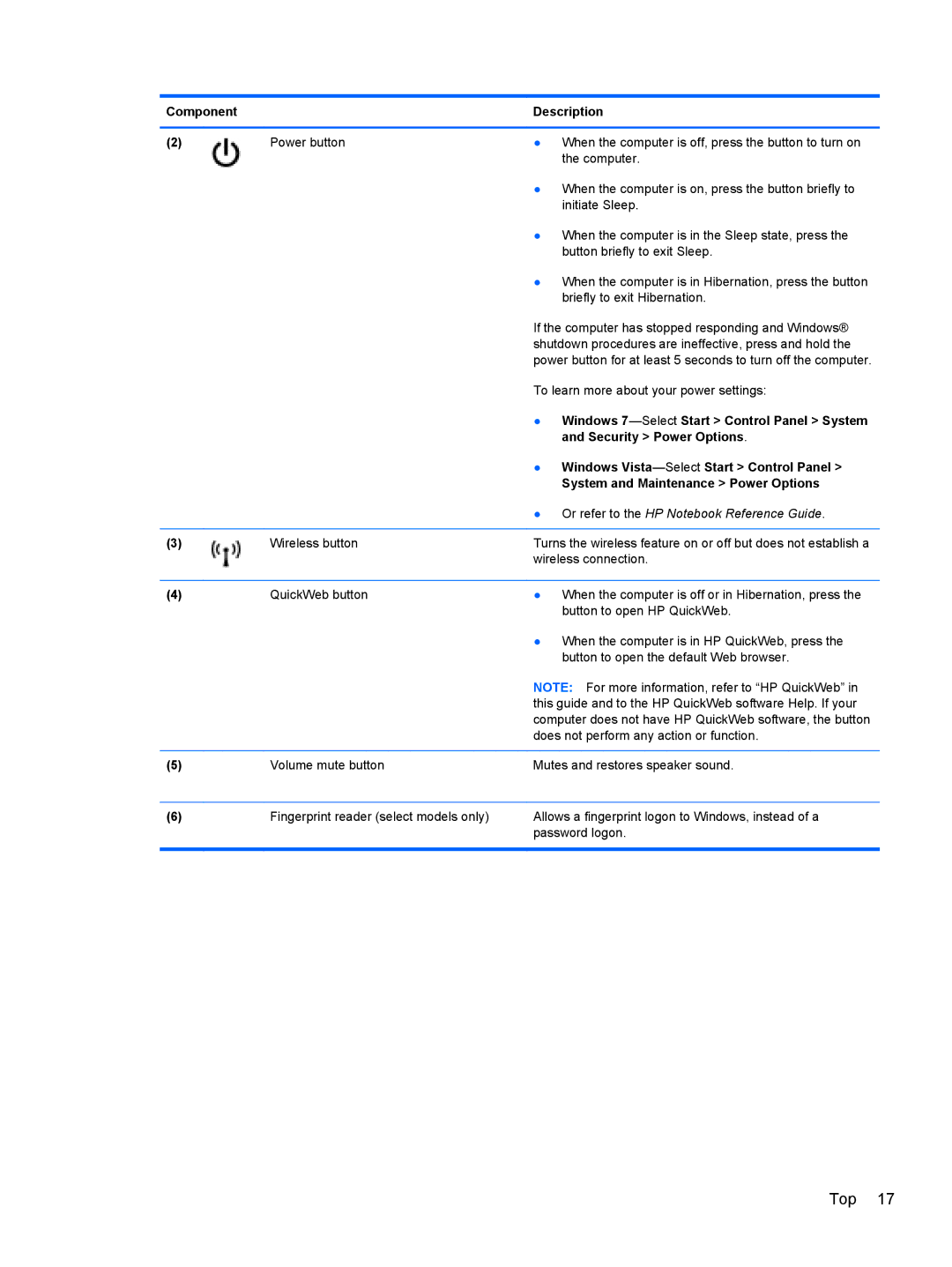Component |
| Description |
|
|
|
(2) | Power button | ● When the computer is off, press the button to turn on |
|
| the computer. |
|
| ● When the computer is on, press the button briefly to |
|
| initiate Sleep. |
|
| ● When the computer is in the Sleep state, press the |
|
| button briefly to exit Sleep. |
|
| ● When the computer is in Hibernation, press the button |
|
| briefly to exit Hibernation. |
|
| If the computer has stopped responding and Windows® |
|
| shutdown procedures are ineffective, press and hold the |
|
| power button for at least 5 seconds to turn off the computer. |
|
| To learn more about your power settings: |
|
| ● Windows |
|
| and Security > Power Options. |
|
| ● Windows |
|
| System and Maintenance > Power Options |
|
| ● Or refer to the HP Notebook Reference Guide. |
|
|
|
(3) | Wireless button | Turns the wireless feature on or off but does not establish a |
|
| wireless connection. |
|
|
|
(4) | QuickWeb button | ● When the computer is off or in Hibernation, press the |
|
| button to open HP QuickWeb. |
|
| ● When the computer is in HP QuickWeb, press the |
|
| button to open the default Web browser. |
|
| NOTE: For more information, refer to “HP QuickWeb” in |
|
| this guide and to the HP QuickWeb software Help. If your |
|
| computer does not have HP QuickWeb software, the button |
|
| does not perform any action or function. |
|
|
|
(5) | Volume mute button | Mutes and restores speaker sound. |
|
|
|
(6) | Fingerprint reader (select models only) | Allows a fingerprint logon to Windows, instead of a |
|
| password logon. |
|
|
|