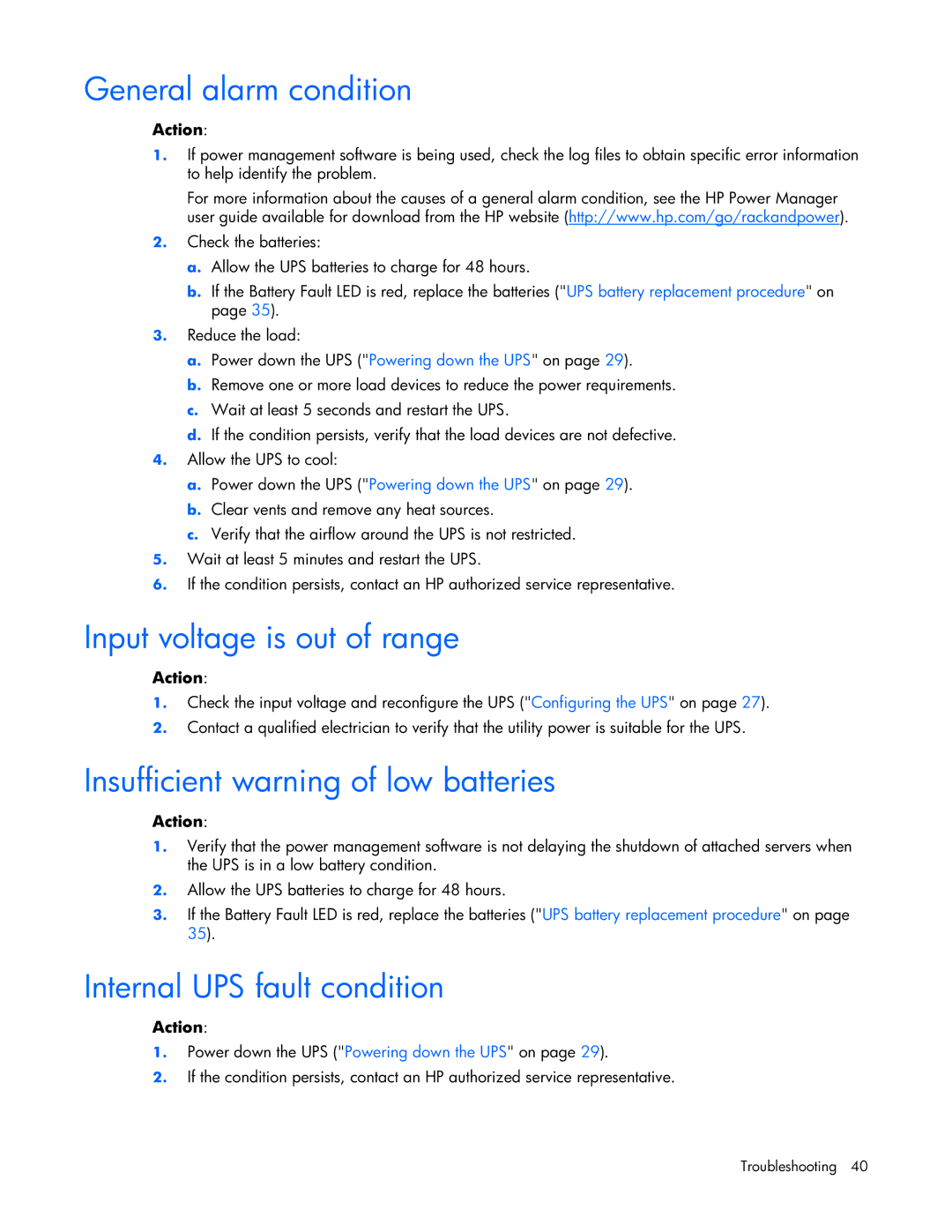General alarm condition
Action:
1.If power management software is being used, check the log files to obtain specific error information to help identify the problem.
For more information about the causes of a general alarm condition, see the HP Power Manager user guide available for download from the HP website (http://www.hp.com/go/rackandpower).
2.Check the batteries:
a.Allow the UPS batteries to charge for 48 hours.
b.If the Battery Fault LED is red, replace the batteries ("UPS battery replacement procedure" on page 35).
3.Reduce the load:
a.Power down the UPS ("Powering down the UPS" on page 29).
b.Remove one or more load devices to reduce the power requirements.
c.Wait at least 5 seconds and restart the UPS.
d.If the condition persists, verify that the load devices are not defective.
4.Allow the UPS to cool:
a.Power down the UPS ("Powering down the UPS" on page 29).
b.Clear vents and remove any heat sources.
c.Verify that the airflow around the UPS is not restricted.
5.Wait at least 5 minutes and restart the UPS.
6.If the condition persists, contact an HP authorized service representative.
Input voltage is out of range
Action:
1.Check the input voltage and reconfigure the UPS ("Configuring the UPS" on page 27).
2.Contact a qualified electrician to verify that the utility power is suitable for the UPS.
Insufficient warning of low batteries
Action:
1.Verify that the power management software is not delaying the shutdown of attached servers when the UPS is in a low battery condition.
2.Allow the UPS batteries to charge for 48 hours.
3.If the Battery Fault LED is red, replace the batteries ("UPS battery replacement procedure" on page 35).
Internal UPS fault condition
Action:
1.Power down the UPS ("Powering down the UPS" on page 29).
2.If the condition persists, contact an HP authorized service representative.
Troubleshooting 40