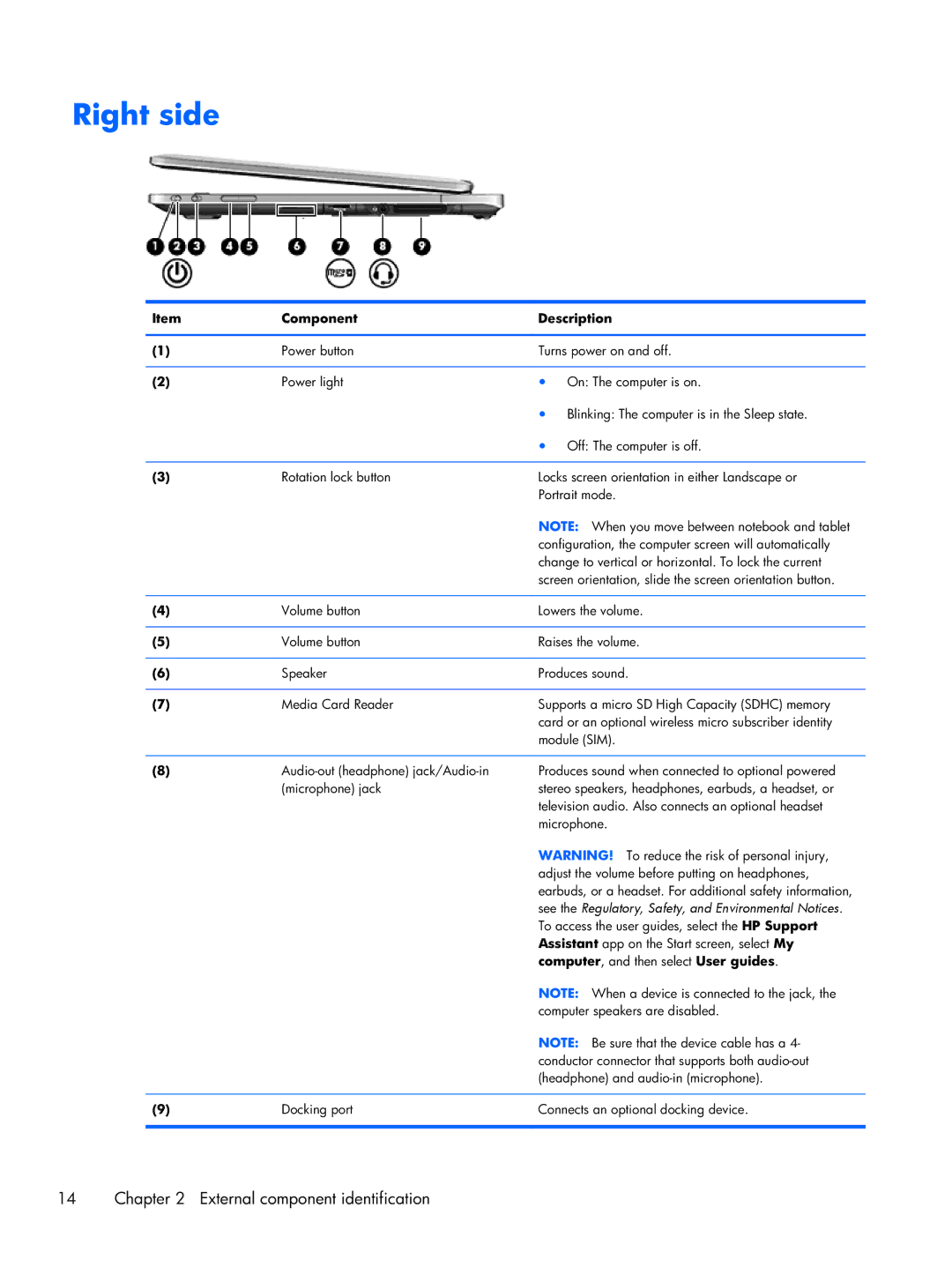Right side
Item | Component | Description |
|
|
|
(1) | Power button | Turns power on and off. |
|
|
|
(2) | Power light | ● On: The computer is on. |
|
| ● Blinking: The computer is in the Sleep state. |
|
| ● Off: The computer is off. |
|
|
|
(3) | Rotation lock button | Locks screen orientation in either Landscape or |
|
| Portrait mode. |
|
| NOTE: When you move between notebook and tablet |
|
| configuration, the computer screen will automatically |
|
| change to vertical or horizontal. To lock the current |
|
| screen orientation, slide the screen orientation button. |
|
|
|
(4) | Volume button | Lowers the volume. |
|
|
|
(5) | Volume button | Raises the volume. |
|
|
|
(6) | Speaker | Produces sound. |
|
|
|
(7) | Media Card Reader | Supports a micro SD High Capacity (SDHC) memory |
|
| card or an optional wireless micro subscriber identity |
|
| module (SIM). |
|
|
|
(8) | Produces sound when connected to optional powered | |
| (microphone) jack | stereo speakers, headphones, earbuds, a headset, or |
|
| television audio. Also connects an optional headset |
|
| microphone. |
|
| WARNING! To reduce the risk of personal injury, |
|
| adjust the volume before putting on headphones, |
|
| earbuds, or a headset. For additional safety information, |
|
| see the Regulatory, Safety, and Environmental Notices. |
|
| To access the user guides, select the HP Support |
|
| Assistant app on the Start screen, select My |
|
| computer, and then select User guides. |
|
| NOTE: When a device is connected to the jack, the |
|
| computer speakers are disabled. |
|
| NOTE: Be sure that the device cable has a 4- |
|
| conductor connector that supports both |
|
| (headphone) and |
|
|
|
(9) | Docking port | Connects an optional docking device. |
|
|
|
14 | Chapter 2 External component identification |