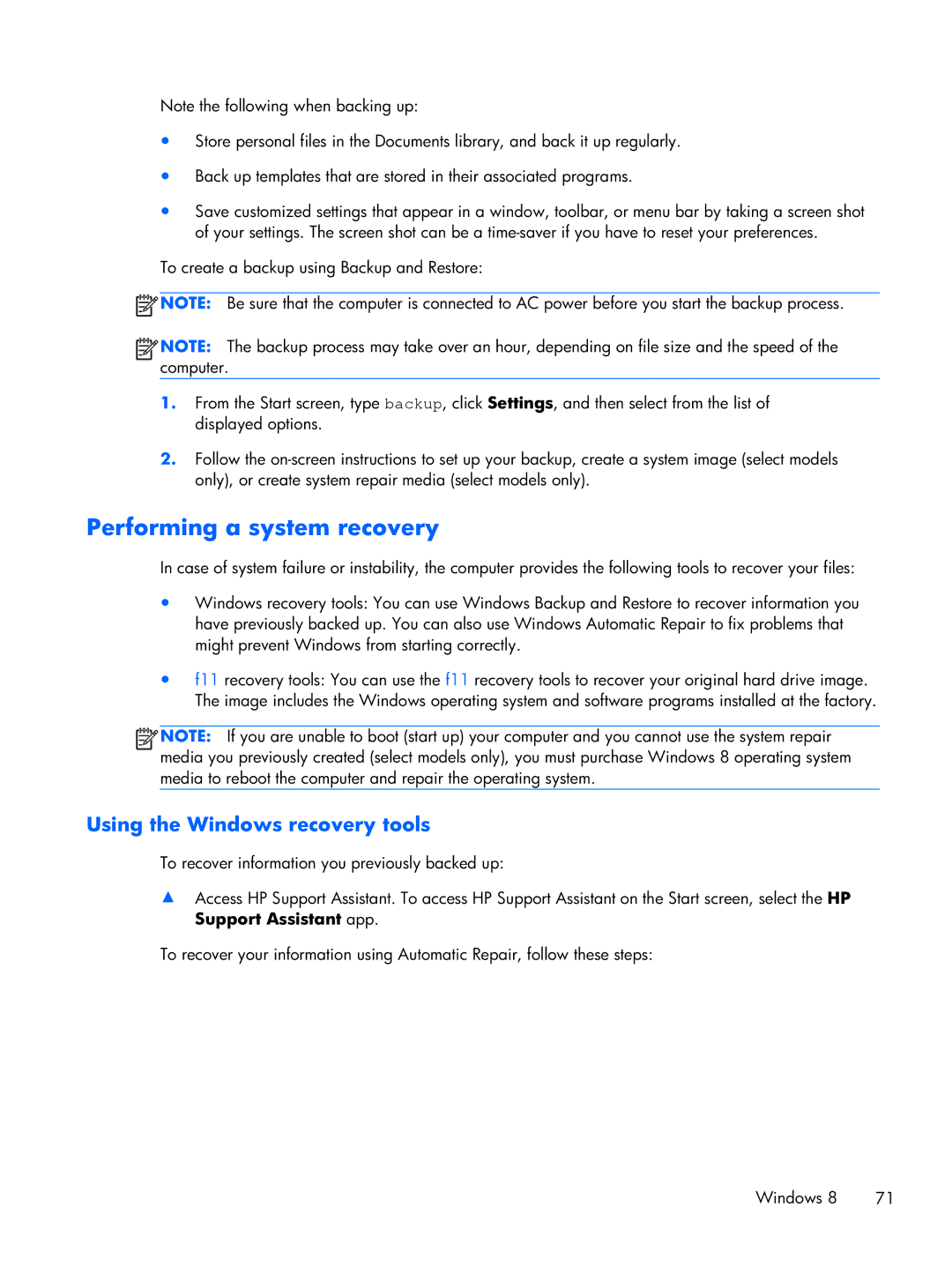Note the following when backing up:
●Store personal files in the Documents library, and back it up regularly.
●Back up templates that are stored in their associated programs.
●Save customized settings that appear in a window, toolbar, or menu bar by taking a screen shot of your settings. The screen shot can be a
To create a backup using Backup and Restore:
![]() NOTE: Be sure that the computer is connected to AC power before you start the backup process.
NOTE: Be sure that the computer is connected to AC power before you start the backup process.
![]() NOTE: The backup process may take over an hour, depending on file size and the speed of the computer.
NOTE: The backup process may take over an hour, depending on file size and the speed of the computer.
1.From the Start screen, type backup, click Settings, and then select from the list of displayed options.
2.Follow the
Performing a system recovery
In case of system failure or instability, the computer provides the following tools to recover your files:
●Windows recovery tools: You can use Windows Backup and Restore to recover information you have previously backed up. You can also use Windows Automatic Repair to fix problems that might prevent Windows from starting correctly.
●f11 recovery tools: You can use the f11 recovery tools to recover your original hard drive image. The image includes the Windows operating system and software programs installed at the factory.
![]() NOTE: If you are unable to boot (start up) your computer and you cannot use the system repair media you previously created (select models only), you must purchase Windows 8 operating system media to reboot the computer and repair the operating system.
NOTE: If you are unable to boot (start up) your computer and you cannot use the system repair media you previously created (select models only), you must purchase Windows 8 operating system media to reboot the computer and repair the operating system.
Using the Windows recovery tools
To recover information you previously backed up:
▲Access HP Support Assistant. To access HP Support Assistant on the Start screen, select the HP Support Assistant app.
To recover your information using Automatic Repair, follow these steps:
Windows 8 | 71 |