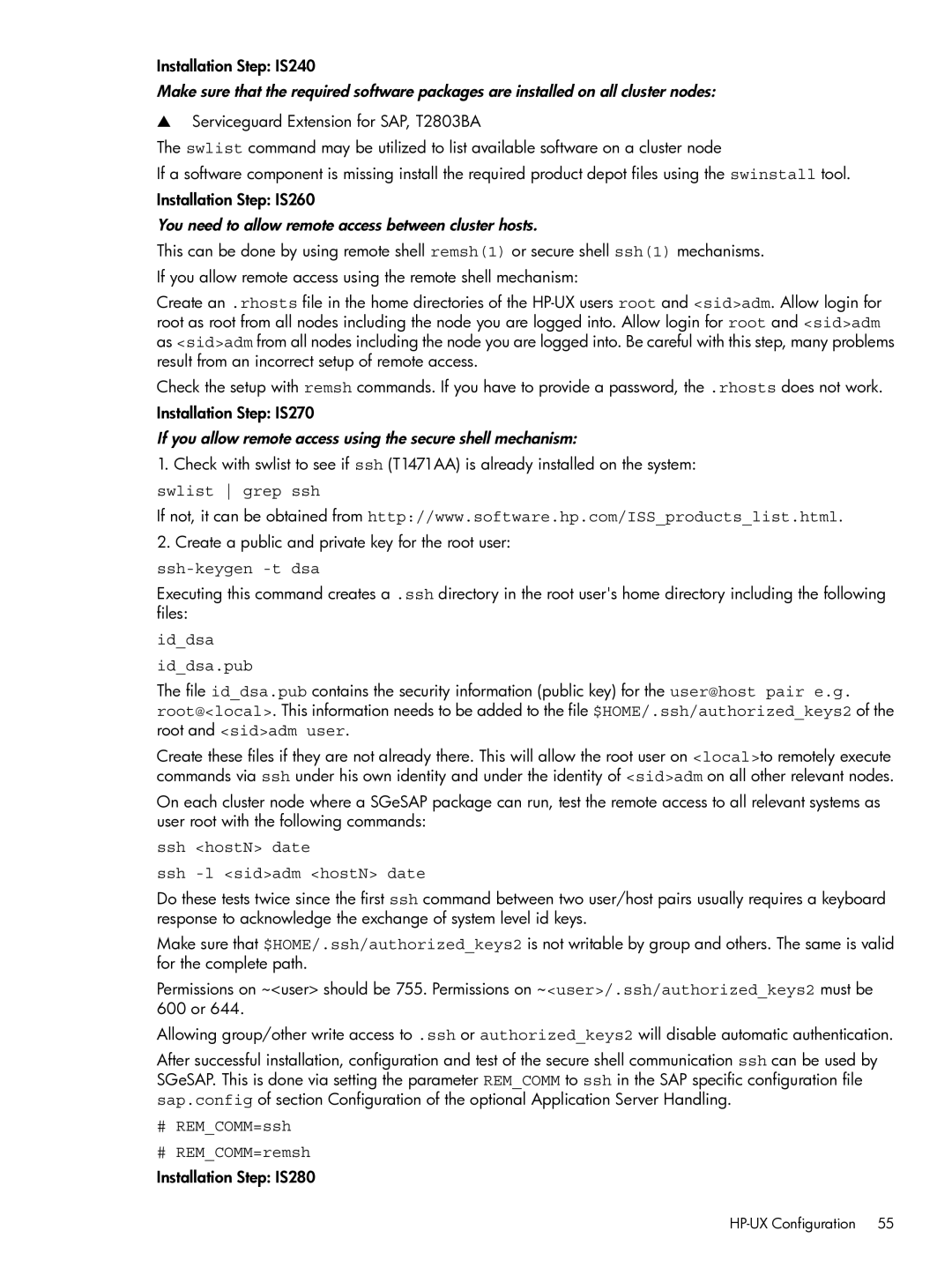Managing Serviceguard Extension for SAP Version B.05.00
Page
Table of Contents
SAP Supply Chain Management
SGeSAP Cluster Administration 137
SAP Master Data Management MDM 111
List of Figures
Page
List of Tables
Page
About this Manual
Printing History
INSTNR, INR
Related Documentation
General Concepts of SGeSAP
Designing SGeSAP Cluster Scenarios
Mutual Failover Scenarios Using the Two Package Concept
Mutual Failover Scenarios Using the Two Package Concept
Robust Failover Using the One Package Concept
Follow-and-Push Clusters with Replicated Enqueue
Applications/sap/enqor/SID ersINSTNR
Replicated Enqueue Clustering for Abap and Java Instances
Dedicated NFS Packages
Handling of Redundant Dialog Instances
Dedicated Failover Host
Replicated Enqueue Clustering for Abap and Java Instances
SAP Instance Storage Considerations
Planning the Storage Layout
Common Directories that are Kept Local
Option 1 SGeSAP NFS Cluster
Directories that Reside on Shared Disks
Option 2 SGeSAP NFS Idle Standby Cluster
System and Environment Specific Volume Groups
Option 3 SGeSAP CFS Cluster
Directories that Reside on CFS
Database Instance Storage Considerations
Oracle Single Instance Rdbms
$ORACLEHOME/common/nls/admin/data
File System Layout for NFS-based Oracle Clusters
Oracle Real Application Clusters
Maxdb Storage Considerations
Globals IndepData=/sapdb/data IndepPrograms=/sapdb/programs
Sapnfs
Planning the Storage Layout
Pgname = pkgtypeINSTNRSID
Step-by-Step Cluster Conversion
Step-by-Step Cluster Conversion
SAP Preparation
SAP Pre-Installation Considerations
SAP Netweaver High Availability
Cmmakepkg -m sgesap/scs Cmmakepkg -m sgesap/ers
Cmmakepkg -m sgesap/sapinstance -m ... /sap.config
Cmmakepkg -m sgesap/db -m sgesap/ci
Cmmakepkg -m sgesap/db Cmmakepkg -m sgesap/ci
Page
Replicated Enqueue Conversion
SAPINSTMASTERDVD/IMXOS/SAPINST/UNIX/OS
Su sidadm Mkdir /usr/sap/SID/ASCSINSTNR
Volume group needs to be created for the Ascs instance
Splitting an Abap Central Instance
Create a new mountpoint
Sapsystemname =SID
If the used SAP kernel has a release older than
SAPSYSTEM=INSTNR2
Instancename =ASCSINSTNR
SAPLOCALHOST=DRELOC
Creation of Replication Instance
Volume group needs to be created for the ERS instance
Su sidadm Mkdir /usr/sap/SID/ERSINSTNR
Sapstartsrv Sapcontrol Servicehttp
Mkdir -p exe/servicehttp/sapmc
PF = $DIRPROFILE/SIDERSINSTNRAREPRELOC
Scsid = INR
HP-UX Configuration
Cluster Filesystem Configuration
Directory Structure Configuration
Ls -d /usr/sap/???/*INSTNR
Installation Step IS049
Mkdir /usr/sap/SID.new
Non-CFS Directory Structure Conversion
Maxdb Database Step SD040
Filename localcopy checkexist
Installation Step IS050
Cluster Node Synchronization
Open the password file, /etc/passwd, on the primary side
Open the groupfile, /etc/group, on the primary side
Copy the sidadm home directory to the backup nodes
Look at the service file, /etc/services, on the primary side
Su sqddbsid Mkdir -p /sapdb/DBSID
STARTPROFILE=STARTDVEBMGSINRprimary
STARTPROFILE=STARTDVEBMGSINRsecondary
Su orasid Mkdir -p /oracle/SID Exit
Mkdir /dev/vgdbSIDmknod /dev/vgdbSID/group c 64
Cluster Node Configuration
Mkdir -p /usr/sap/tmp
Ssh hostN date Ssh -l sidadm hostN date
Swlist grep ssh
Ssh-keygen -t dsa
Iddsa Iddsa.pub
Set -u
External Application Server Host Configuration
Configure /etc/nsswitch.conf to avoid problems
Hosts filesNOTFOUND=continue UNAVAIL=continue TRYAGAIN=ns
DB=ORACLE
Modular Package Configuration
DBRELOC=0.0.0.0
Sapsystem C11
Modular Package Configuration
Step-by-Step Cluster Conversion
Example entries for the package configuration file
Sapextinstance DVEBMGS10 Sapextsystem QAS
Sbin/init.d/sapinit referenced by /sbin/rc3.d/S###sapinit
Cmapplyconf -P ./sap.config
Mkdir -p /etc/cmcluster/SID
Legacy Package Configuration
Serviceguard Configuration
Created configuration files need to be edited
Touch /etc/cmcluster/SID/debug
Servicename ciC11ms
Servicefailfastenabled YES Servicehalttimeout
Servicename ciC11disp
Applications/sap/enqor/SIDersinstnr
Resourcename /applications/sap/enqor/C11ascs
ENQORSCSPKGNAMEC11=foobar ENQORREPPKGNAMEC11=foorep
Specification of the Packaged SAP Components
SGeSAP Configuration
Distribute the package setup to all failover nodes
NFSRELOC=0.0.0.0
DNAME1=D
CINAME=DVEBMGS CINR=00
AREPNAME=ERS AREPNR=01 AREPRELOC=0.0.0.0
DNAME0=D
REPNAME=ERS REPNR=00
Configuration of Application Server Handling
JCINAME=SCS JCINR=01
JCIRELOC=0.0.0.0
Page
Restart Stop Start
$STARTWITHPKG, $STOPWITHPKG, $RESTARTDURINGFAILOVER
ASPSTART=1
ASTREAT0=$RESTARTDURINGFAILOVER ASPLATFORM0=SG-PACKAGE
WAITOWNAS=1
WAITOWNAS=2
Optional Parameters and Customizable Functions
WAITOWNAS=0
RFCADAPTERSTART=1
SAPROUTERSTART0=1 SAPROUTERPORT0=-S3299
RFCADAPTERCMD=runadapter.sh
SAPCCMSRSTART=1
Global Defaults
SAPSTARTSRVSTART=1 SAPSTARTSRVSTOP=1
Legacy Package Configuration
Packagename sapnfs
HA NFS Toolkit Configuration
EXEDIR= /usr/sap/SID/SYS/exe/runU
JMSSERVBASE=3600
Sapmnt/SID Usr/sap/trans
Auto FS Configuration
HANFSSCRIPTEXTENSION=pkgtype
Export/sapmnt/SID Export/usr/sap/trans
NFSCLIENT=1 NFSSERVER=1 NUMNFSD=4 NUMNFSIOD=4
AUTOMASTER=/etc/automaster AUTOMOUNTOPTIONS=-f $AUTOMASTER
AUTOMOUNTDOPTIONS= -L AUTOFS=1
AUTOMASTER=/etc/automaster AUTOOPTIONS=-f $AUTOMASTER
Database Configuration
Perform the following step as sidadm
Additional Steps for Oracle
Perform the following steps as orasid
Lsnrctl start LISTENERSID1/2
If you use more than one SAP system inside of your cluster
Additional steps for Oracle 9i Rdbms
Additional Steps for Maxdb
Additional steps for Oracle 10g Rdbms
SAP Application Server Configuration
Sapmnt/SID/profile/SIDINSTNAMEINR
SAP Abap Engine specific configuration steps
Cdpro
Rdisp/enqname = relocciSIDinstnr
SID/dbhost = relocdb
Saplocalhostsidinstnr
Batch jobs can be scheduled to run on a particular instance
Rdisp/starticman=TRUE
SAP J2EE Engine specific installation steps
Icm/hostnamefull=relocatibleip
Jdbc/pool/SID/Url jdbcoraclethin@relocdb1527SID
Admin/host/SID relocdb
Page
SAP Supply Chain Management
More About Hot Standby
Option 1 Simple Clusters with Separated Packages
Planning the Volume Manager Setup
Option 3 Full Flexibility
Option 2 Non-MAXDB Environments
Option 4 Hot Standby liveCache
Maxdb Storage Considerations
LiveCache Installation Step LC010
Synchronize the /etc/group and /etc/passwd files
HP-UX Setup for Options 1, 2
Mkdir -p /sapdb/data Mkdir /sapdb/LCSID
Do the following to continue
Copy file /etc/opt/sdb to the second cluster node
Mkdir /sapdb
HORCCMRCF=1 HORCMINST=0
HP-UX Setup for Option
If you use DNS
Hosts filesNOTFOUND=continue UNAVAIL=continue \ TRYAGAIN=ns
Cmmakepkg -m sgesap/livecache lcLCSID.config
SGeSAP Modular Package Configuration
Packagename lcLCSID
SGeSAP Modular Package Configuration
Packagetype Failover
SGeSAP Legacy Package Configuration
Create standard package control and configuration files
Cp /opt/cmcluster/sap/*.functions /etc/cmcluster
LCPRIMARYROLE=primarynode LCSECONDARYROLE=secondarynode
Cold Admin Warm Online
LCSTANDBYRESTART=1
Livecache Service Monitoring
LCCOPYMECHANISM=BUSINESSCOPY
AVOIDWWIDCHECK=1
APO Setup Changes
Mv .XUSER.62 .XUSER.62.ORG Default key
Su lcsidadm Dbmcli -ux SAPLCSID,password -ul
# dbmcli on hostname Lcsid quit
For option
General Serviceguard Setup Changes
Sapdb/programsrelocsapnfss/export/sapdb/programs
Last step is to reconfigure the cluster with cmapplyconf1m
Master Data Management User Interface Components
Master Data Management Overview
SAP Netweaver XI components
MDM Server Components
Oracle/MDM
Installation and Configuration Considerations
Prerequisites
MDM SGeSAP File System Layout
Opt/MDM
Single or Multiple MDM Serviceguard Package Configurations
Single MDM Serviceguard Package ONE
Multiple MDM Serviceguard packages FOUR+ONE
Mkdir -p /oracle/MDM
Run ioscan and insf to probe/install new disk devices
Mkdir -p /export/home/mdmuser Mkdir -p /home/mdmuser
Mkdir -p /opt/MDM
Installation and Configuration Considerations
Runscript /etc/cmcluster/MDMNFS/mdmNFS.control.script
Runscripttimeout Notimeout
Haltscripttimeout Notimeout
Nodename
Scp -p /etc/auto.direct clunode2/etc/auto.direct
Scp -rp /etc/cmcluster/MDMNFS clunode2/etc/cmcluster/MDMNFS
Sbin/init.d/nfs.client stop Sbin/init.d/nfs.client start
Haltscript /etc/cmcluster/MDM/mgroupMDM.control.script
Runscript /etc/cmcluster/MDM/mgroupMDM.control.script
Runscript /etc/cmcluster/MDM/mdbMDM.control.script
Runscript /etc/cmcluster/MDM/mdsMDM.control.script
Haltscript /etc/cmcluster/MDM/mdbMDM.control.script
Haltscript /etc/cmcluster/MDM/mdsMDM.control.script
Haltscript /etc/cmcluster/MDM/mdssMDM.control.script
Runscript /etc/cmcluster/MDM/mdisMDM.control.script
Haltscript /etc/cmcluster/MDM/mdisMDM.control.script
Runscript /etc/cmcluster/MDM/mdssMDM.control.script
Haltscript /etc/cmcluster/MDM/masterMDM.control.script
Runscript /etc/cmcluster/MDM/masterMDM.control.script
Ssh -X clunode1 -l oramdm
KITS/ora9208/Disk1/runInstller Specify File Locations
Sidmdm
Setup Step MDM218
SAP Master Data Management MDM
MDM = Description = Addresslist =
Listener = Descriptionlist = Description = Addresslist =
Connectdata = Server = Dedicated Servicename = MDM
Sidlistlistener = Sidlist = Siddesc = Globaldbname = MDM
Installation and Configuration Considerations
Create a /home/mdmuser/mdss directory
Global
SAP Master Data Management MDM
MDMLISTENERNAME=LISTENER
Single Serviceguard package configure sap.config
MDMUSER=mdmuser
MDMMGROUPDEPEND=mdb mds mdis mdss
MDMPASSWORD= MDMREPOSITORYSPEC=
MDMMDSRELOC=172.16.11.96
MDMMONITORINTERVAL=60
Cmrunpkg mgroupMDM Cmhaltpkg mgroupMDM
Servicefailfastenabled no Servicehalttimeout
Vi /etc/cmcluster/MDM/mdsMDM.config Servicename mdsMDMmon
Cmapplyconf -P /etc/cmcluster/MDM/mdsMDM.config
Cmrunpkg masterMDM Cmhaltpkg masterMDM
System Level Changes
Change Management
SGeSAP Cluster Administration
SAP Software Changes
Swlist -l bundle B7885BA T2803BA
Upgrading SAP Software
Mixed Clusters
Swlist -l bundle T2357BA T2803BA
Cd /sapmnt Ln -s /sapmnt/SID/exepa /sapmnt/SIDexelocal
Cd /sapmnt/SID Mv exe exepa
Cd /sapmnt/SID Mkdir exeipf
Cd /sapmnt/SID Ln -s /sapmnt/SIDexelocal exe