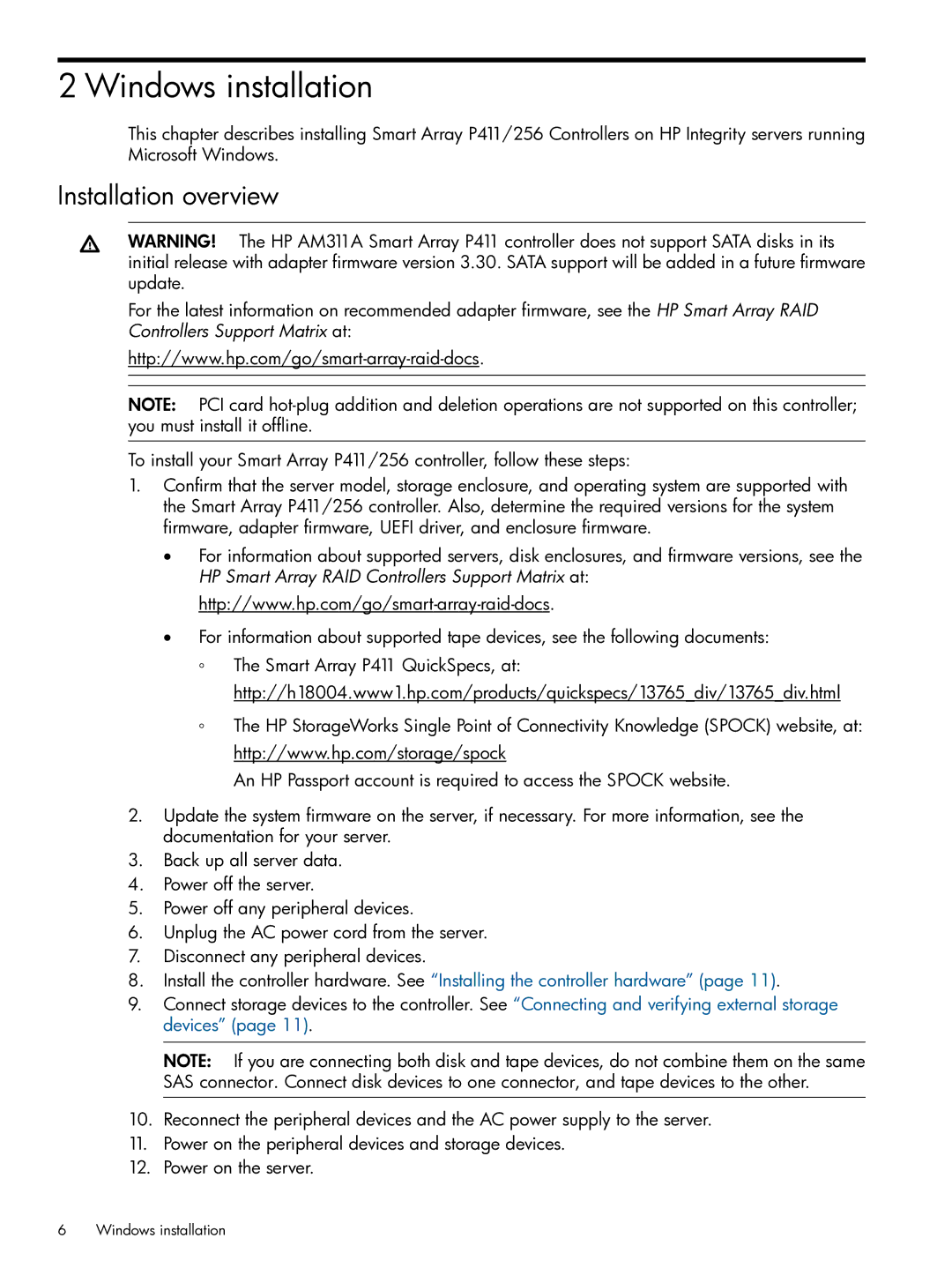2 Windows installation
This chapter describes installing Smart Array P411/256 Controllers on HP Integrity servers running Microsoft Windows.
Installation overview
WARNING! The HP AM311A Smart Array P411 controller does not support SATA disks in its initial release with adapter firmware version 3.30. SATA support will be added in a future firmware update.
For the latest information on recommended adapter firmware, see the HP Smart Array RAID Controllers Support Matrix at:
NOTE: PCI card
To install your Smart Array P411/256 controller, follow these steps:
1.Confirm that the server model, storage enclosure, and operating system are supported with the Smart Array P411/256 controller. Also, determine the required versions for the system firmware, adapter firmware, UEFI driver, and enclosure firmware.
•For information about supported servers, disk enclosures, and firmware versions, see the HP Smart Array RAID Controllers Support Matrix at:
•For information about supported tape devices, see the following documents:
◦The Smart Array P411 QuickSpecs, at: http://h18004.www1.hp.com/products/quickspecs/13765_div/13765_div.html
◦The HP StorageWorks Single Point of Connectivity Knowledge (SPOCK) website, at: http://www.hp.com/storage/spock
An HP Passport account is required to access the SPOCK website.
2.Update the system firmware on the server, if necessary. For more information, see the documentation for your server.
3.Back up all server data.
4.Power off the server.
5.Power off any peripheral devices.
6.Unplug the AC power cord from the server.
7.Disconnect any peripheral devices.
8.Install the controller hardware. See “Installing the controller hardware” (page 11).
9.Connect storage devices to the controller. See “Connecting and verifying external storage devices” (page 11).
NOTE: If you are connecting both disk and tape devices, do not combine them on the same SAS connector. Connect disk devices to one connector, and tape devices to the other.
10.Reconnect the peripheral devices and the AC power supply to the server.
11.Power on the peripheral devices and storage devices.
12.Power on the server.
6Windows installation