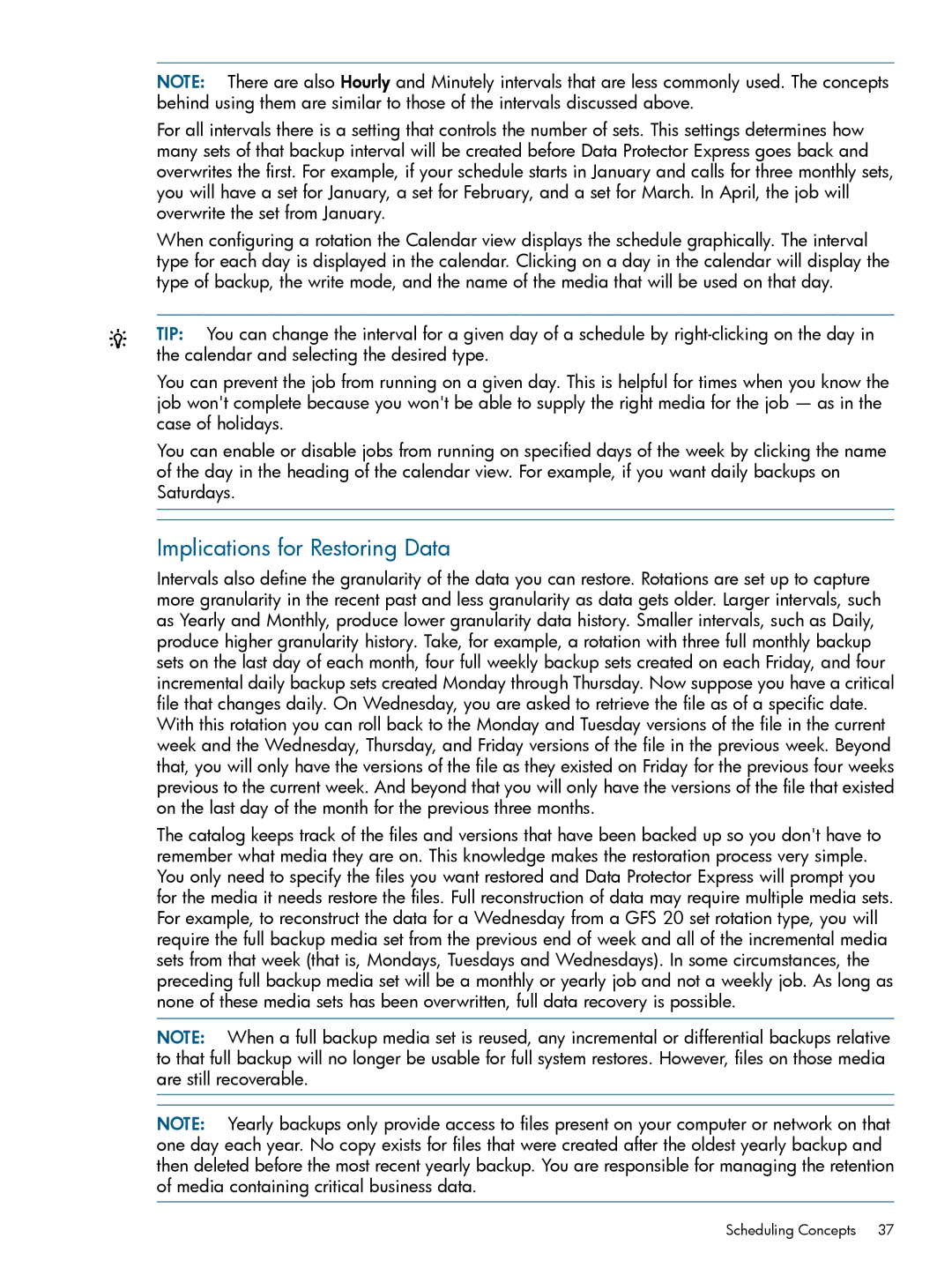NOTE: There are also Hourly and Minutely intervals that are less commonly used. The concepts behind using them are similar to those of the intervals discussed above.
For all intervals there is a setting that controls the number of sets. This settings determines how many sets of that backup interval will be created before Data Protector Express goes back and overwrites the first. For example, if your schedule starts in January and calls for three monthly sets, you will have a set for January, a set for February, and a set for March. In April, the job will overwrite the set from January.
When configuring a rotation the Calendar view displays the schedule graphically. The interval type for each day is displayed in the calendar. Clicking on a day in the calendar will display the type of backup, the write mode, and the name of the media that will be used on that day.
TIP: You can change the interval for a given day of a schedule by
You can prevent the job from running on a given day. This is helpful for times when you know the job won't complete because you won't be able to supply the right media for the job — as in the case of holidays.
You can enable or disable jobs from running on specified days of the week by clicking the name of the day in the heading of the calendar view. For example, if you want daily backups on Saturdays.
Implications for Restoring Data
Intervals also define the granularity of the data you can restore. Rotations are set up to capture more granularity in the recent past and less granularity as data gets older. Larger intervals, such as Yearly and Monthly, produce lower granularity data history. Smaller intervals, such as Daily, produce higher granularity history. Take, for example, a rotation with three full monthly backup sets on the last day of each month, four full weekly backup sets created on each Friday, and four incremental daily backup sets created Monday through Thursday. Now suppose you have a critical file that changes daily. On Wednesday, you are asked to retrieve the file as of a specific date. With this rotation you can roll back to the Monday and Tuesday versions of the file in the current week and the Wednesday, Thursday, and Friday versions of the file in the previous week. Beyond that, you will only have the versions of the file as they existed on Friday for the previous four weeks previous to the current week. And beyond that you will only have the versions of the file that existed on the last day of the month for the previous three months.
The catalog keeps track of the files and versions that have been backed up so you don't have to remember what media they are on. This knowledge makes the restoration process very simple. You only need to specify the files you want restored and Data Protector Express will prompt you for the media it needs restore the files. Full reconstruction of data may require multiple media sets. For example, to reconstruct the data for a Wednesday from a GFS 20 set rotation type, you will require the full backup media set from the previous end of week and all of the incremental media sets from that week (that is, Mondays, Tuesdays and Wednesdays). In some circumstances, the preceding full backup media set will be a monthly or yearly job and not a weekly job. As long as none of these media sets has been overwritten, full data recovery is possible.
NOTE: When a full backup media set is reused, any incremental or differential backups relative to that full backup will no longer be usable for full system restores. However, files on those media are still recoverable.
NOTE: Yearly backups only provide access to files present on your computer or network on that one day each year. No copy exists for files that were created after the oldest yearly backup and then deleted before the most recent yearly backup. You are responsible for managing the retention of media containing critical business data.
Scheduling Concepts 37