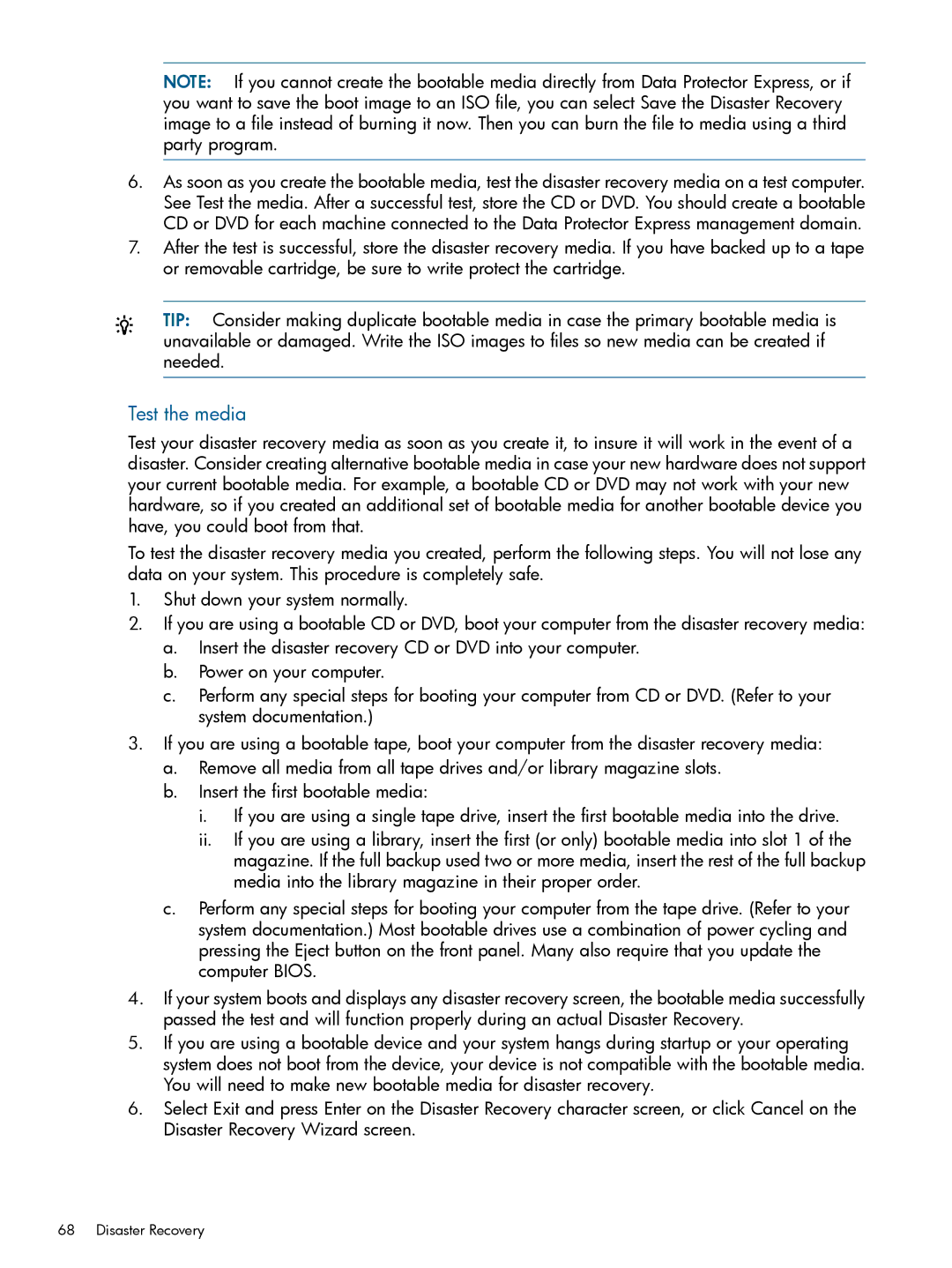NOTE: If you cannot create the bootable media directly from Data Protector Express, or if you want to save the boot image to an ISO file, you can select Save the Disaster Recovery image to a file instead of burning it now. Then you can burn the file to media using a third party program.
6.As soon as you create the bootable media, test the disaster recovery media on a test computer. See Test the media. After a successful test, store the CD or DVD. You should create a bootable CD or DVD for each machine connected to the Data Protector Express management domain.
7.After the test is successful, store the disaster recovery media. If you have backed up to a tape or removable cartridge, be sure to write protect the cartridge.
TIP: Consider making duplicate bootable media in case the primary bootable media is unavailable or damaged. Write the ISO images to files so new media can be created if needed.
Test the media
Test your disaster recovery media as soon as you create it, to insure it will work in the event of a disaster. Consider creating alternative bootable media in case your new hardware does not support your current bootable media. For example, a bootable CD or DVD may not work with your new hardware, so if you created an additional set of bootable media for another bootable device you have, you could boot from that.
To test the disaster recovery media you created, perform the following steps. You will not lose any data on your system. This procedure is completely safe.
1.Shut down your system normally.
2.If you are using a bootable CD or DVD, boot your computer from the disaster recovery media:
a.Insert the disaster recovery CD or DVD into your computer.
b.Power on your computer.
c.Perform any special steps for booting your computer from CD or DVD. (Refer to your system documentation.)
3.If you are using a bootable tape, boot your computer from the disaster recovery media:
a.Remove all media from all tape drives and/or library magazine slots.
b.Insert the first bootable media:
i.If you are using a single tape drive, insert the first bootable media into the drive.
ii.If you are using a library, insert the first (or only) bootable media into slot 1 of the magazine. If the full backup used two or more media, insert the rest of the full backup media into the library magazine in their proper order.
c.Perform any special steps for booting your computer from the tape drive. (Refer to your system documentation.) Most bootable drives use a combination of power cycling and pressing the Eject button on the front panel. Many also require that you update the computer BIOS.
4.If your system boots and displays any disaster recovery screen, the bootable media successfully passed the test and will function properly during an actual Disaster Recovery.
5.If you are using a bootable device and your system hangs during startup or your operating system does not boot from the device, your device is not compatible with the bootable media. You will need to make new bootable media for disaster recovery.
6.Select Exit and press Enter on the Disaster Recovery character screen, or click Cancel on the Disaster Recovery Wizard screen.
68 Disaster Recovery