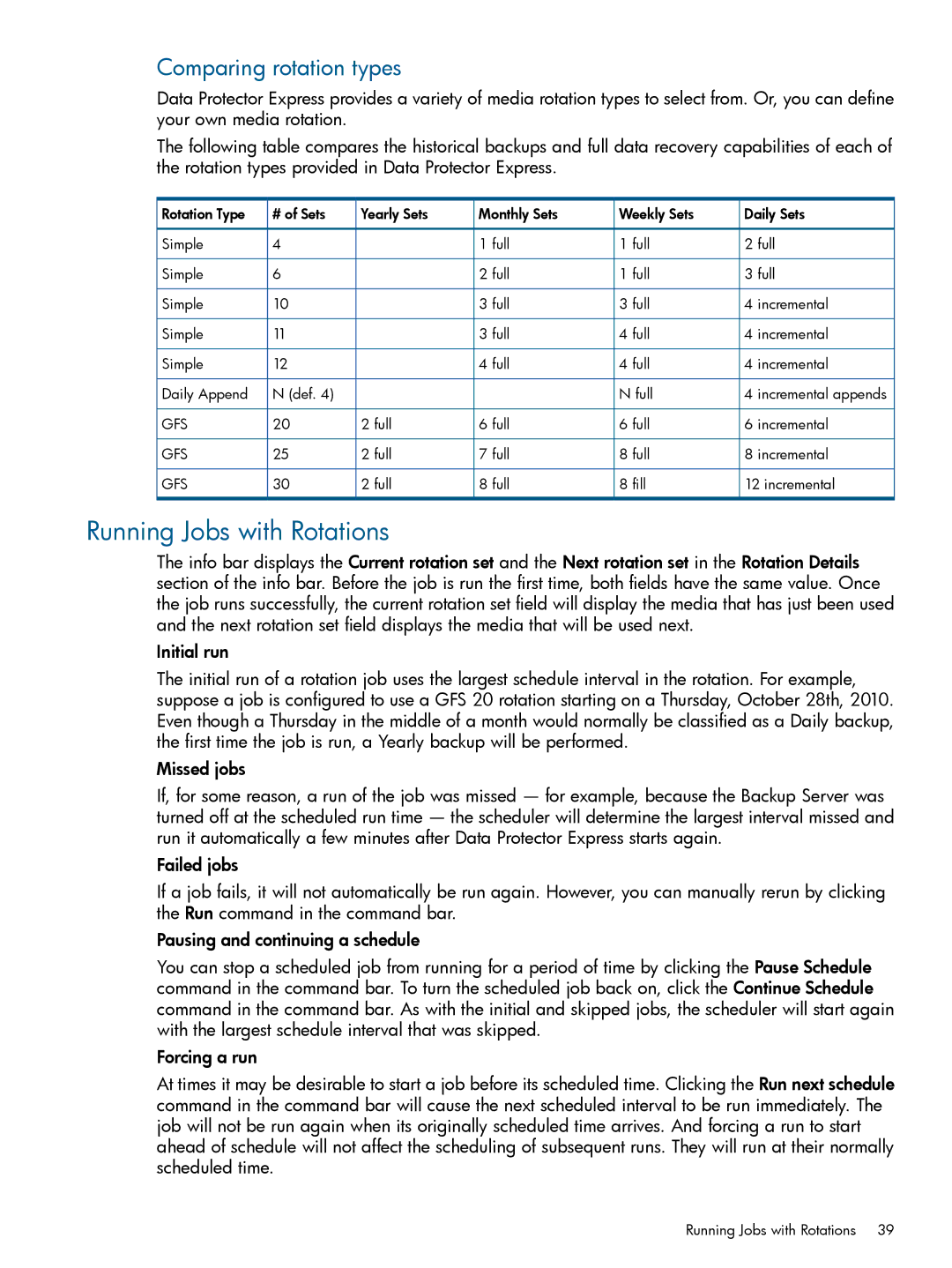Comparing rotation types
Data Protector Express provides a variety of media rotation types to select from. Or, you can define your own media rotation.
The following table compares the historical backups and full data recovery capabilities of each of the rotation types provided in Data Protector Express.
Rotation Type | # of Sets | Yearly Sets | Monthly Sets | Weekly Sets | Daily Sets |
Simple | 4 |
| 1 full | 1 full | 2 full |
Simple | 6 |
| 2 full | 1 full | 3 full |
Simple | 10 |
| 3 full | 3 full | 4 incremental |
Simple | 11 |
| 3 full | 4 full | 4 incremental |
Simple | 12 |
| 4 full | 4 full | 4 incremental |
Daily Append | N (def. 4) |
|
| N full | 4 incremental appends |
GFS | 20 | 2 full | 6 full | 6 full | 6 incremental |
GFS | 25 | 2 full | 7 full | 8 full | 8 incremental |
GFS | 30 | 2 full | 8 full | 8 fill | 12 incremental |
Running Jobs with Rotations
The info bar displays the Current rotation set and the Next rotation set in the Rotation Details section of the info bar. Before the job is run the first time, both fields have the same value. Once the job runs successfully, the current rotation set field will display the media that has just been used and the next rotation set field displays the media that will be used next.
Initial run
The initial run of a rotation job uses the largest schedule interval in the rotation. For example, suppose a job is configured to use a GFS 20 rotation starting on a Thursday, October 28th, 2010. Even though a Thursday in the middle of a month would normally be classified as a Daily backup, the first time the job is run, a Yearly backup will be performed.
Missed jobs
If, for some reason, a run of the job was missed — for example, because the Backup Server was turned off at the scheduled run time — the scheduler will determine the largest interval missed and run it automatically a few minutes after Data Protector Express starts again.
Failed jobs
If a job fails, it will not automatically be run again. However, you can manually rerun by clicking the Run command in the command bar.
Pausing and continuing a schedule
You can stop a scheduled job from running for a period of time by clicking the Pause Schedule command in the command bar. To turn the scheduled job back on, click the Continue Schedule command in the command bar. As with the initial and skipped jobs, the scheduler will start again with the largest schedule interval that was skipped.
Forcing a run
At times it may be desirable to start a job before its scheduled time. Clicking the Run next schedule command in the command bar will cause the next scheduled interval to be run immediately. The job will not be run again when its originally scheduled time arrives. And forcing a run to start ahead of schedule will not affect the scheduling of subsequent runs. They will run at their normally scheduled time.
Running Jobs with Rotations 39