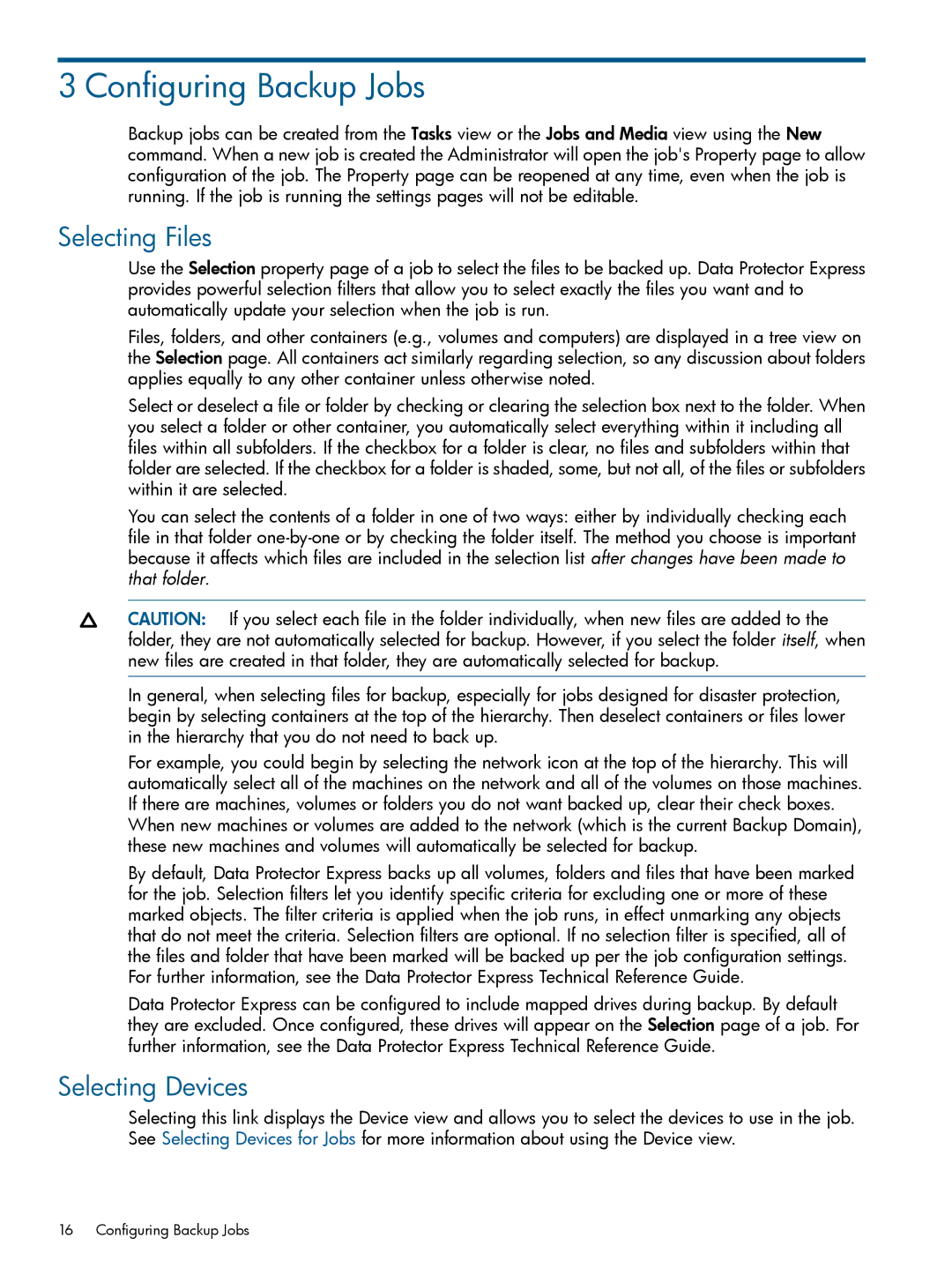3 Configuring Backup Jobs
Backup jobs can be created from the Tasks view or the Jobs and Media view using the New command. When a new job is created the Administrator will open the job's Property page to allow configuration of the job. The Property page can be reopened at any time, even when the job is running. If the job is running the settings pages will not be editable.
Selecting Files
Use the Selection property page of a job to select the files to be backed up. Data Protector Express provides powerful selection filters that allow you to select exactly the files you want and to automatically update your selection when the job is run.
Files, folders, and other containers (e.g., volumes and computers) are displayed in a tree view on the Selection page. All containers act similarly regarding selection, so any discussion about folders applies equally to any other container unless otherwise noted.
Select or deselect a file or folder by checking or clearing the selection box next to the folder. When you select a folder or other container, you automatically select everything within it including all files within all subfolders. If the checkbox for a folder is clear, no files and subfolders within that folder are selected. If the checkbox for a folder is shaded, some, but not all, of the files or subfolders within it are selected.
You can select the contents of a folder in one of two ways: either by individually checking each file in that folder
CAUTION: If you select each file in the folder individually, when new files are added to the folder, they are not automatically selected for backup. However, if you select the folder itself, when new files are created in that folder, they are automatically selected for backup.
In general, when selecting files for backup, especially for jobs designed for disaster protection, begin by selecting containers at the top of the hierarchy. Then deselect containers or files lower in the hierarchy that you do not need to back up.
For example, you could begin by selecting the network icon at the top of the hierarchy. This will automatically select all of the machines on the network and all of the volumes on those machines. If there are machines, volumes or folders you do not want backed up, clear their check boxes. When new machines or volumes are added to the network (which is the current Backup Domain), these new machines and volumes will automatically be selected for backup.
By default, Data Protector Express backs up all volumes, folders and files that have been marked for the job. Selection filters let you identify specific criteria for excluding one or more of these marked objects. The filter criteria is applied when the job runs, in effect unmarking any objects that do not meet the criteria. Selection filters are optional. If no selection filter is specified, all of the files and folder that have been marked will be backed up per the job configuration settings. For further information, see the Data Protector Express Technical Reference Guide.
Data Protector Express can be configured to include mapped drives during backup. By default they are excluded. Once configured, these drives will appear on the Selection page of a job. For further information, see the Data Protector Express Technical Reference Guide.
Selecting Devices
Selecting this link displays the Device view and allows you to select the devices to use in the job. See Selecting Devices for Jobs for more information about using the Device view.
16 Configuring Backup Jobs