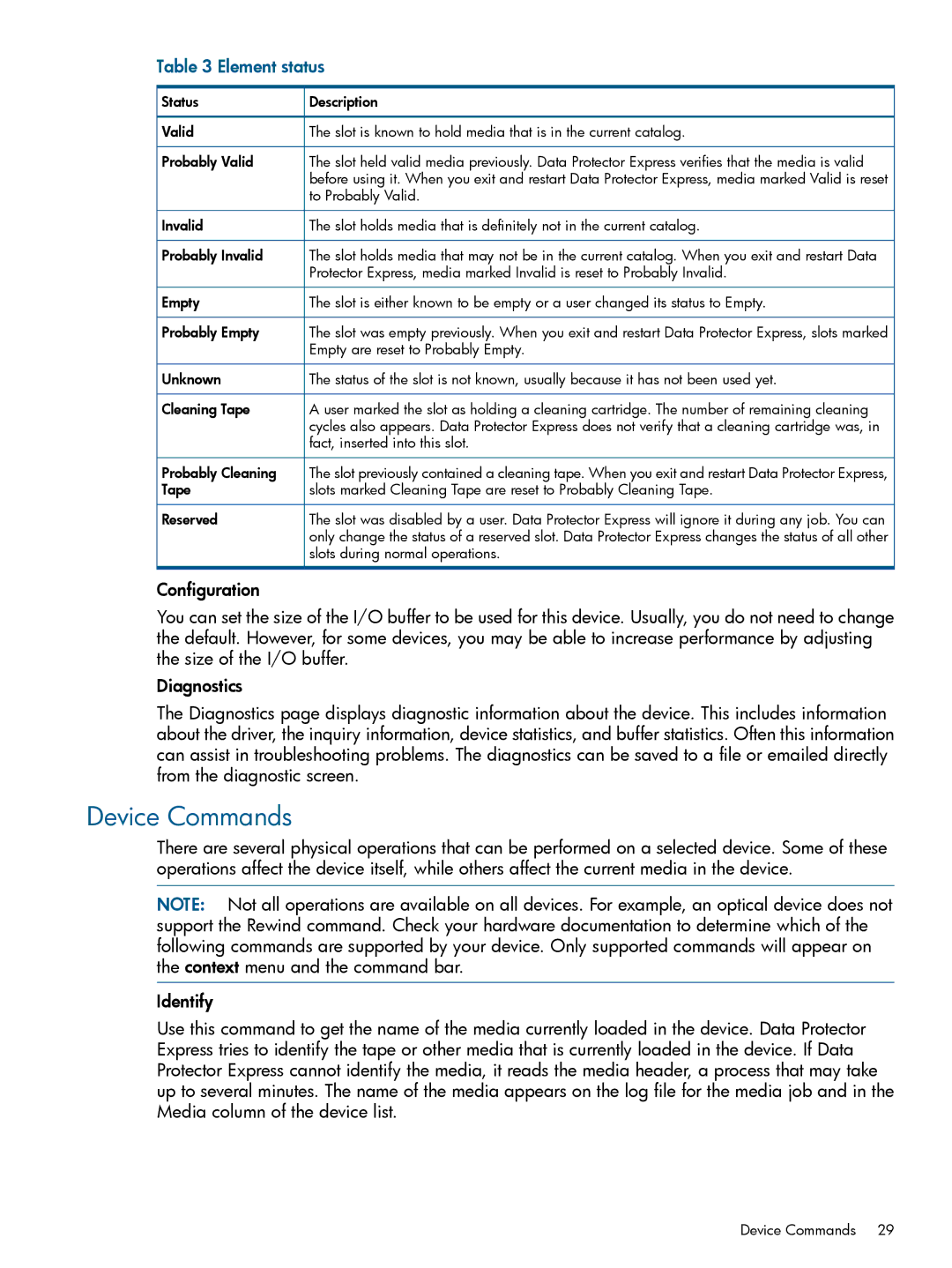Table 3 Element status
Status | Description |
Valid | The slot is known to hold media that is in the current catalog. |
Probably Valid | The slot held valid media previously. Data Protector Express verifies that the media is valid |
| before using it. When you exit and restart Data Protector Express, media marked Valid is reset |
| to Probably Valid. |
Invalid | The slot holds media that is definitely not in the current catalog. |
Probably Invalid | The slot holds media that may not be in the current catalog. When you exit and restart Data |
| Protector Express, media marked Invalid is reset to Probably Invalid. |
Empty | The slot is either known to be empty or a user changed its status to Empty. |
Probably Empty | The slot was empty previously. When you exit and restart Data Protector Express, slots marked |
| Empty are reset to Probably Empty. |
Unknown | The status of the slot is not known, usually because it has not been used yet. |
Cleaning Tape | A user marked the slot as holding a cleaning cartridge. The number of remaining cleaning |
| cycles also appears. Data Protector Express does not verify that a cleaning cartridge was, in |
| fact, inserted into this slot. |
Probably Cleaning | The slot previously contained a cleaning tape. When you exit and restart Data Protector Express, |
Tape | slots marked Cleaning Tape are reset to Probably Cleaning Tape. |
Reserved | The slot was disabled by a user. Data Protector Express will ignore it during any job. You can |
| only change the status of a reserved slot. Data Protector Express changes the status of all other |
| slots during normal operations. |
Configuration
You can set the size of the I/O buffer to be used for this device. Usually, you do not need to change the default. However, for some devices, you may be able to increase performance by adjusting the size of the I/O buffer.
Diagnostics
The Diagnostics page displays diagnostic information about the device. This includes information about the driver, the inquiry information, device statistics, and buffer statistics. Often this information can assist in troubleshooting problems. The diagnostics can be saved to a file or emailed directly from the diagnostic screen.
Device Commands
There are several physical operations that can be performed on a selected device. Some of these operations affect the device itself, while others affect the current media in the device.
NOTE: Not all operations are available on all devices. For example, an optical device does not support the Rewind command. Check your hardware documentation to determine which of the following commands are supported by your device. Only supported commands will appear on the context menu and the command bar.
Identify
Use this command to get the name of the media currently loaded in the device. Data Protector Express tries to identify the tape or other media that is currently loaded in the device. If Data Protector Express cannot identify the media, it reads the media header, a process that may take up to several minutes. The name of the media appears on the log file for the media job and in the Media column of the device list.
Device Commands 29