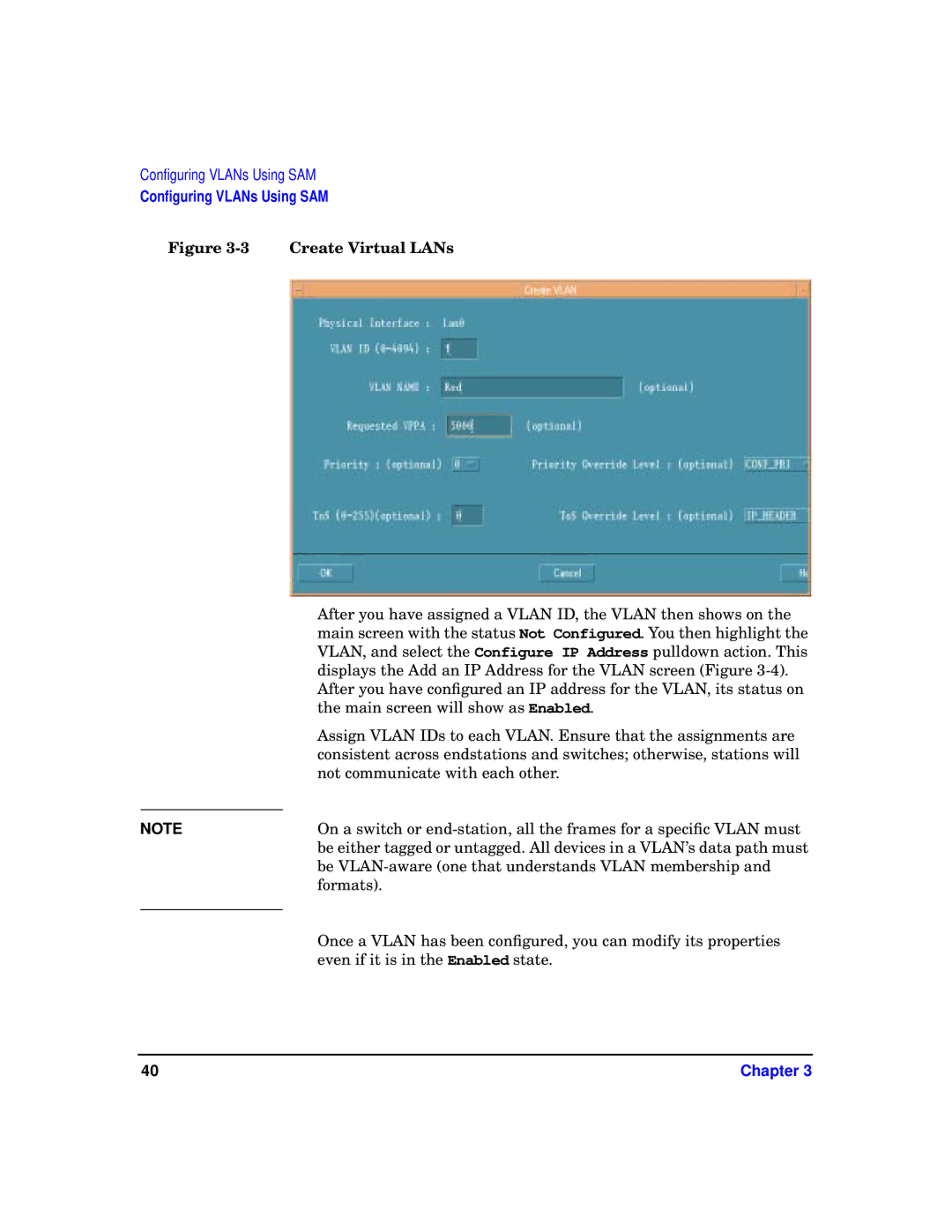Configuring VLANs Using SAM
Configuring VLANs Using SAM
Figure 3-3 Create Virtual LANs
| After you have assigned a VLAN ID, the VLAN then shows on the |
| main screen with the status Not Configured. You then highlight the |
| VLAN, and select the Configure IP Address pulldown action. This |
| displays the Add an IP Address for the VLAN screen (Figure |
| After you have configured an IP address for the VLAN, its status on |
| the main screen will show as Enabled. |
| Assign VLAN IDs to each VLAN. Ensure that the assignments are |
| consistent across endstations and switches; otherwise, stations will |
| not communicate with each other. |
| On a switch or |
NOTE | |
| be either tagged or untagged. All devices in a VLAN’s data path must |
| be |
| formats). |
| Once a VLAN has been configured, you can modify its properties |
| |
| even if it is in the Enabled state. |
40 | Chapter 3 |