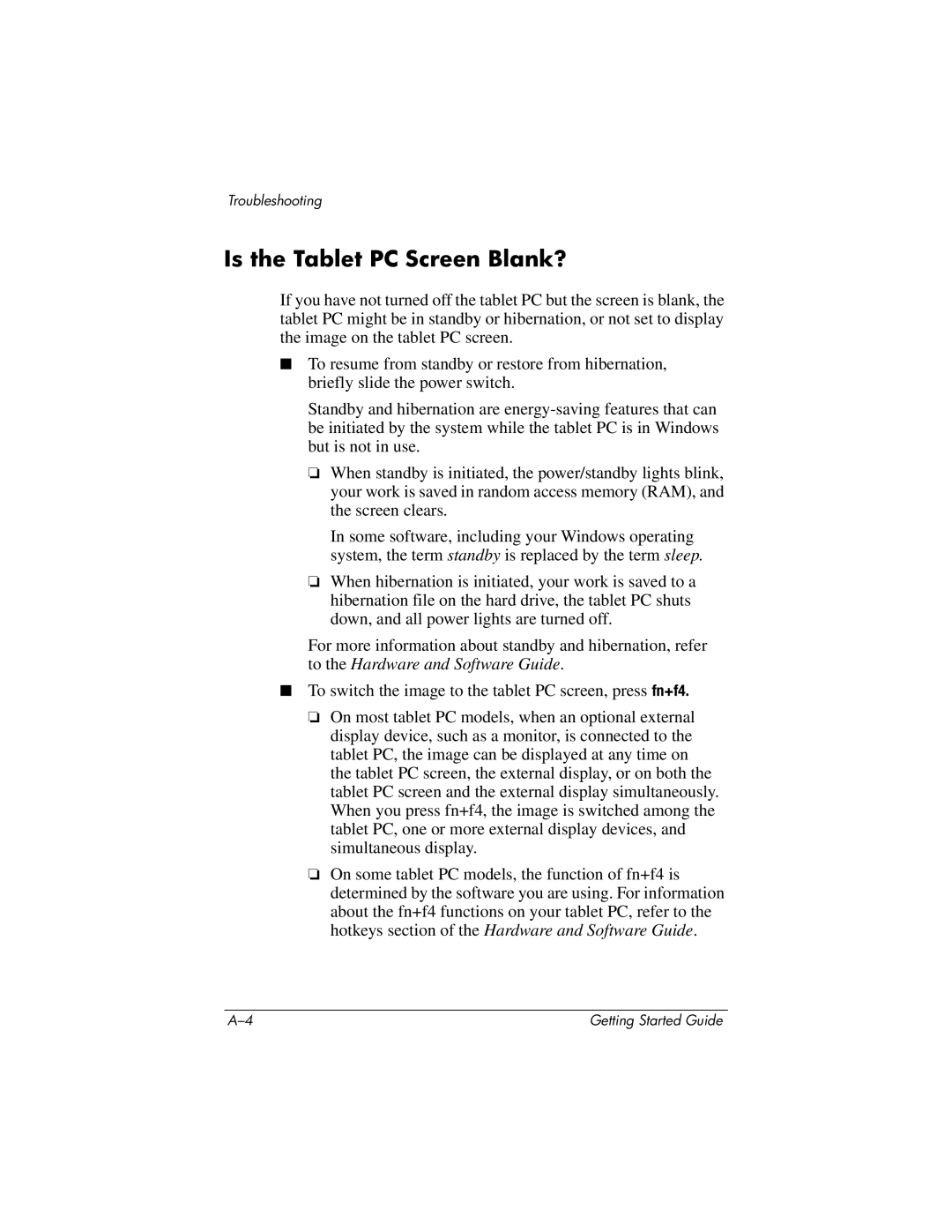Troubleshooting
Is the Tablet PC Screen Blank?
If you have not turned off the tablet PC but the screen is blank, the tablet PC might be in standby or hibernation, or not set to display the image on the tablet PC screen.
■ To resume from standby or restore from hibernation, briefly slide the power switch.
Standby and hibernation are
❏ When standby is initiated, the power/standby lights blink, your work is saved in random access memory (RAM), and the screen clears.
In some software, including your Windows operating system, the term standby is replaced by the term sleep.
❏ When hibernation is initiated, your work is saved to a hibernation file on the hard drive, the tablet PC shuts down, and all power lights are turned off.
For more information about standby and hibernation, refer to the Hardware and Software Guide.
■To switch the image to the tablet PC screen, press fn+f4.
❏ On most tablet PC models, when an optional external display device, such as a monitor, is connected to the tablet PC, the image can be displayed at any time on the tablet PC screen, the external display, or on both the tablet PC screen and the external display simultaneously. When you press fn+f4, the image is switched among the tablet PC, one or more external display devices, and simultaneous display.
❏ On some tablet PC models, the function of fn+f4 is determined by the software you are using. For information about the fn+f4 functions on your tablet PC, refer to the hotkeys section of the Hardware and Software Guide.
Getting Started Guide |