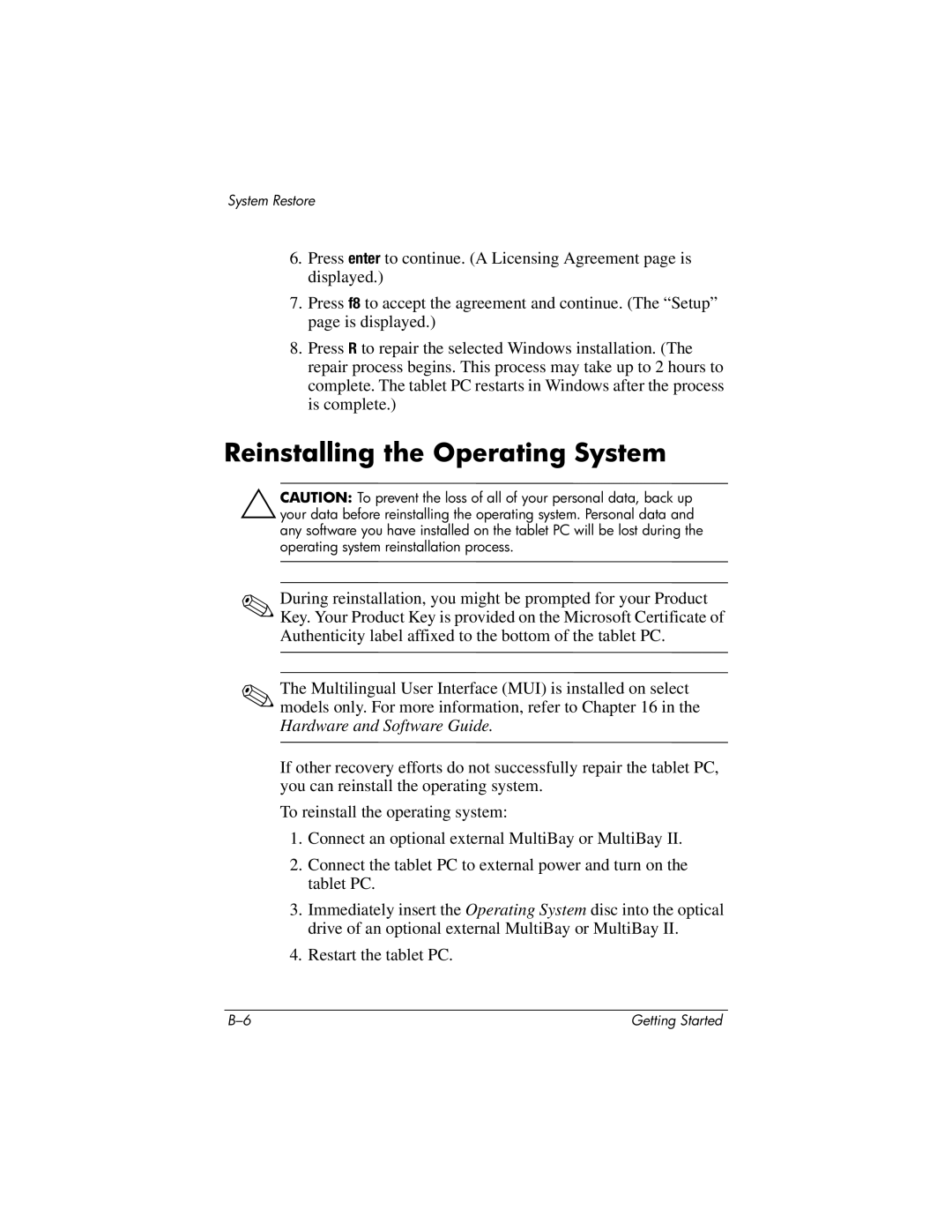System Restore
6.Press enter to continue. (A Licensing Agreement page is displayed.)
7.Press f8 to accept the agreement and continue. (The “Setup” page is displayed.)
8.Press R to repair the selected Windows installation. (The repair process begins. This process may take up to 2 hours to complete. The tablet PC restarts in Windows after the process is complete.)
Reinstalling the Operating System
ÄCAUTION: To prevent the loss of all of your personal data, back up your data before reinstalling the operating system. Personal data and any software you have installed on the tablet PC will be lost during the operating system reinstallation process.
✎During reinstallation, you might be prompted for your Product Key. Your Product Key is provided on the Microsoft Certificate of Authenticity label affixed to the bottom of the tablet PC.
✎The Multilingual User Interface (MUI) is installed on select models only. For more information, refer to Chapter 16 in the Hardware and Software Guide.
If other recovery efforts do not successfully repair the tablet PC, you can reinstall the operating system.
To reinstall the operating system:
1.Connect an optional external MultiBay or MultiBay II.
2.Connect the tablet PC to external power and turn on the tablet PC.
3.Immediately insert the Operating System disc into the optical drive of an optional external MultiBay or MultiBay II.
4.Restart the tablet PC.
Getting Started |