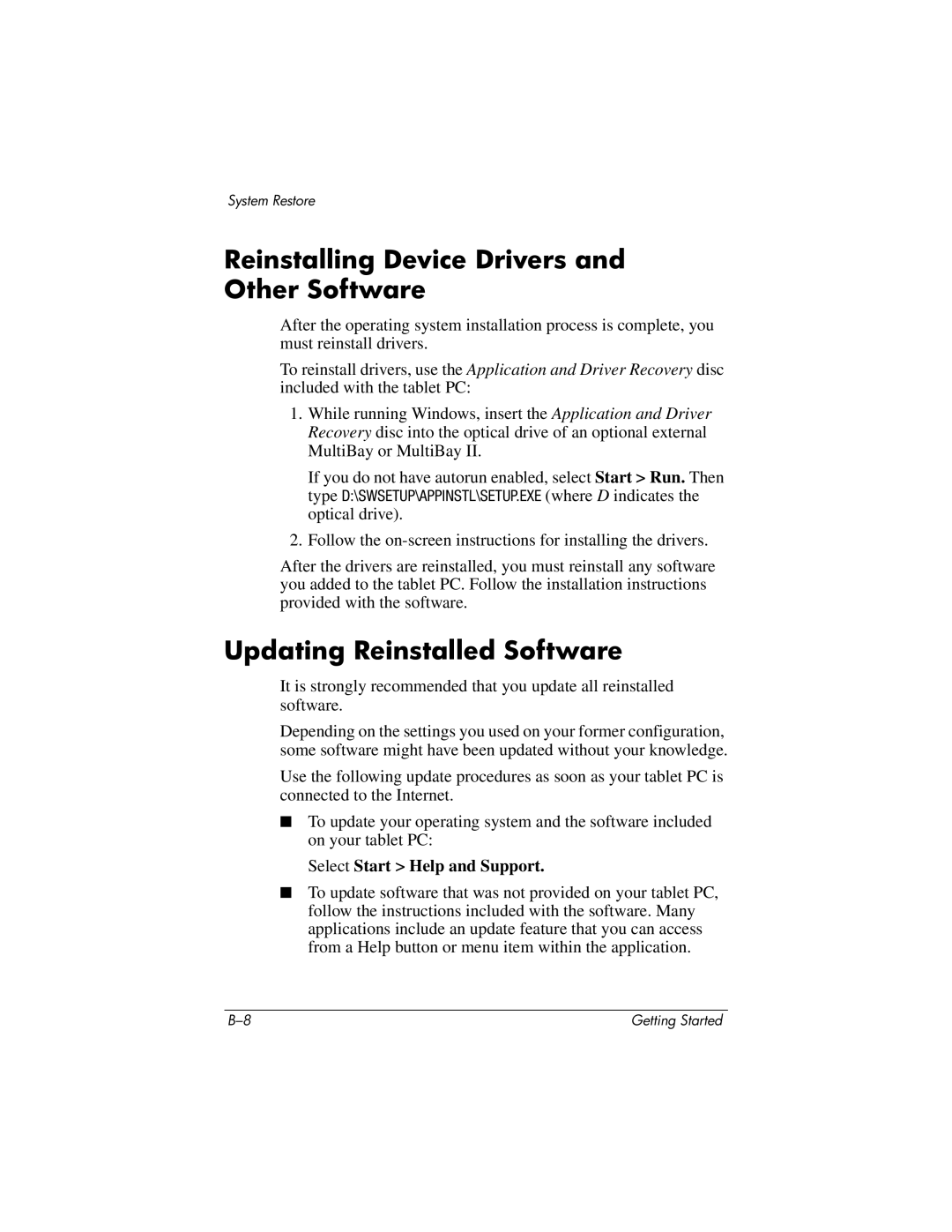System Restore
Reinstalling Device Drivers and Other Software
After the operating system installation process is complete, you must reinstall drivers.
To reinstall drivers, use the Application and Driver Recovery disc included with the tablet PC:
1.While running Windows, insert the Application and Driver Recovery disc into the optical drive of an optional external MultiBay or MultiBay II.
If you do not have autorun enabled, select Start > Run. Then type D:\SWSETUP\APPINSTL\SETUP.EXE (where D indicates the optical drive).
2.Follow the
After the drivers are reinstalled, you must reinstall any software you added to the tablet PC. Follow the installation instructions provided with the software.
Updating Reinstalled Software
It is strongly recommended that you update all reinstalled software.
Depending on the settings you used on your former configuration, some software might have been updated without your knowledge.
Use the following update procedures as soon as your tablet PC is connected to the Internet.
■ To update your operating system and the software included on your tablet PC:
Select Start > Help and Support.
■ To update software that was not provided on your tablet PC, follow the instructions included with the software. Many applications include an update feature that you can access from a Help button or menu item within the application.
Getting Started |