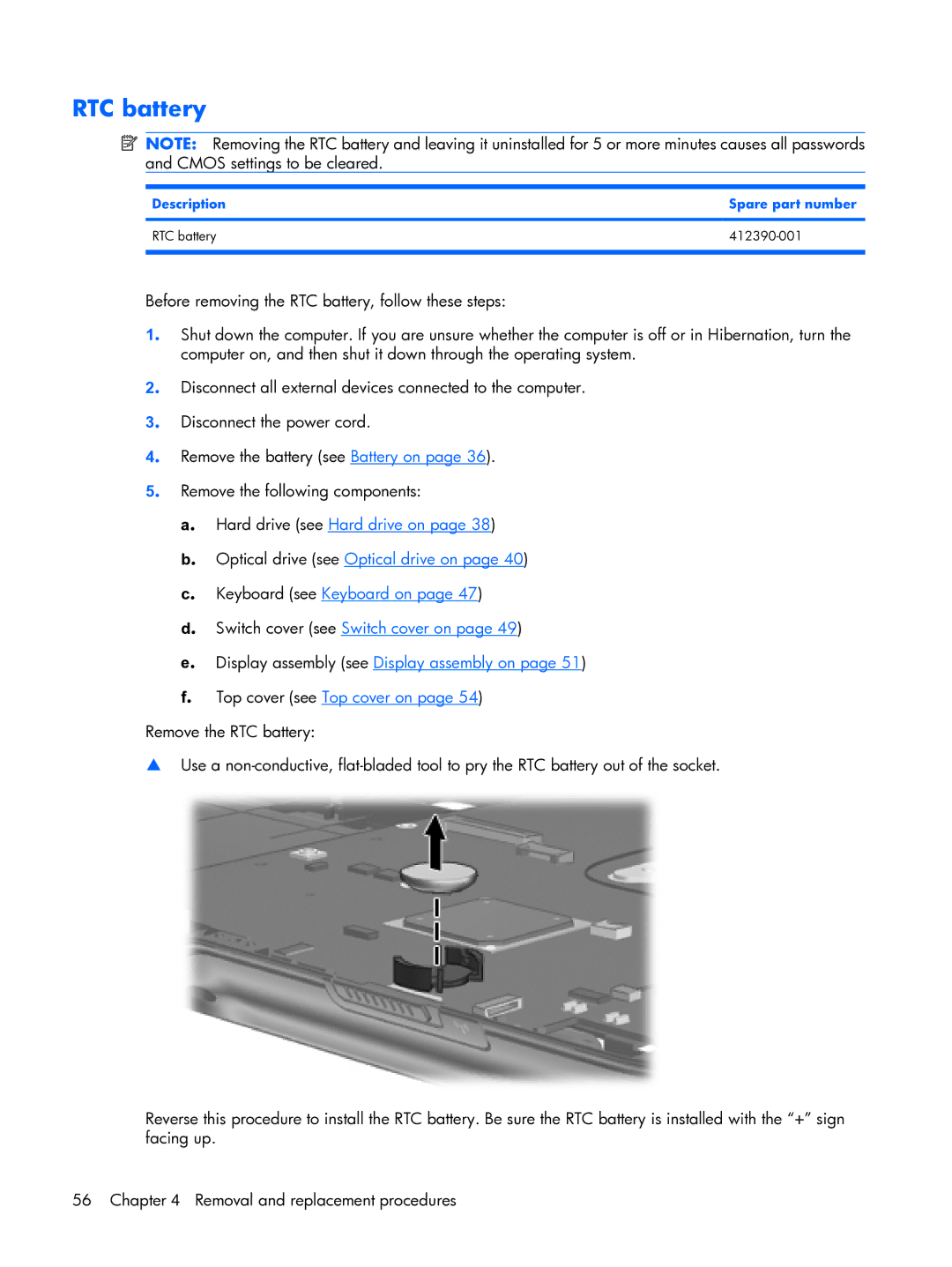RTC battery
![]() NOTE: Removing the RTC battery and leaving it uninstalled for 5 or more minutes causes all passwords and CMOS settings to be cleared.
NOTE: Removing the RTC battery and leaving it uninstalled for 5 or more minutes causes all passwords and CMOS settings to be cleared.
Description | Spare part number |
|
|
RTC battery |
|
|
|
Before removing the RTC battery, follow these steps:
1. Shut down the computer. If you are unsure whether the computer is off or in Hibernation, turn the computer on, and then shut it down through the operating system.
2. Disconnect all external devices connected to the computer.
3. Disconnect the power cord.
4. Remove the battery (see Battery on page 36).
5. Remove the following components:
a. Hard drive (see Hard drive on page 38)
b. Optical drive (see Optical drive on page 40)
c. Keyboard (see Keyboard on page 47)
d. Switch cover (see Switch cover on page 49)
e. Display assembly (see Display assembly on page 51)
f. Top cover (see Top cover on page 54)
Remove the RTC battery:
▲Use a
Reverse this procedure to install the RTC battery. Be sure the RTC battery is installed with the “+” sign facing up.