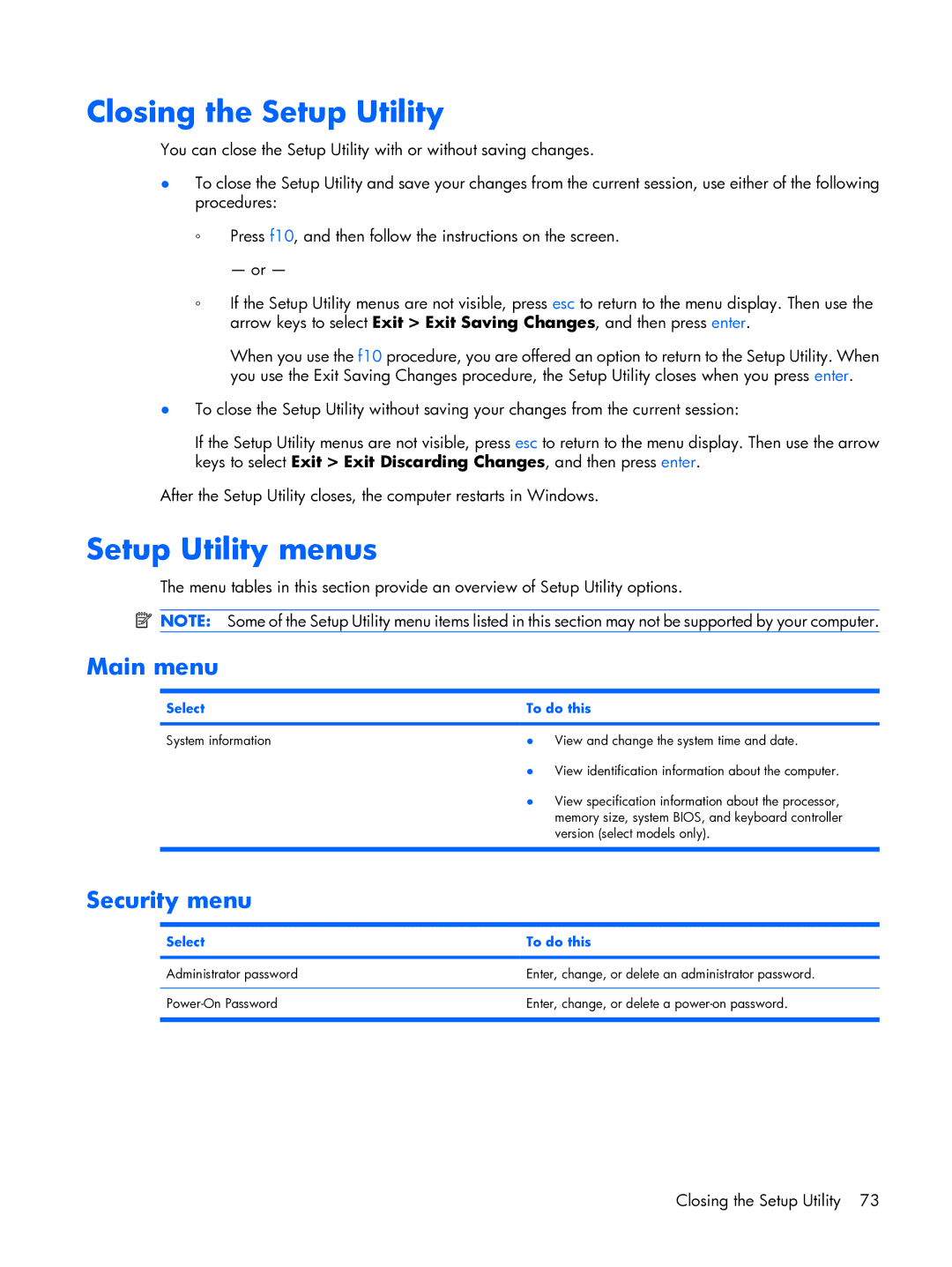Closing the Setup Utility
You can close the Setup Utility with or without saving changes.
●To close the Setup Utility and save your changes from the current session, use either of the following procedures:
◦Press f10, and then follow the instructions on the screen.
— or —
◦If the Setup Utility menus are not visible, press esc to return to the menu display. Then use the arrow keys to select Exit > Exit Saving Changes, and then press enter.
When you use the f10 procedure, you are offered an option to return to the Setup Utility. When you use the Exit Saving Changes procedure, the Setup Utility closes when you press enter.
●To close the Setup Utility without saving your changes from the current session:
If the Setup Utility menus are not visible, press esc to return to the menu display. Then use the arrow keys to select Exit > Exit Discarding Changes, and then press enter.
After the Setup Utility closes, the computer restarts in Windows.
Setup Utility menus
The menu tables in this section provide an overview of Setup Utility options.
![]() NOTE: Some of the Setup Utility menu items listed in this section may not be supported by your computer.
NOTE: Some of the Setup Utility menu items listed in this section may not be supported by your computer.
Main menu
Select | To do this | |
|
|
|
System information | ● | View and change the system time and date. |
| ● | View identification information about the computer. |
| ● | View specification information about the processor, |
|
| memory size, system BIOS, and keyboard controller |
|
| version (select models only). |
|
|
|
Security menu
Select | To do this |
|
|
Administrator password | Enter, change, or delete an administrator password. |
|
|
Enter, change, or delete a | |
|
|
Closing the Setup Utility 73