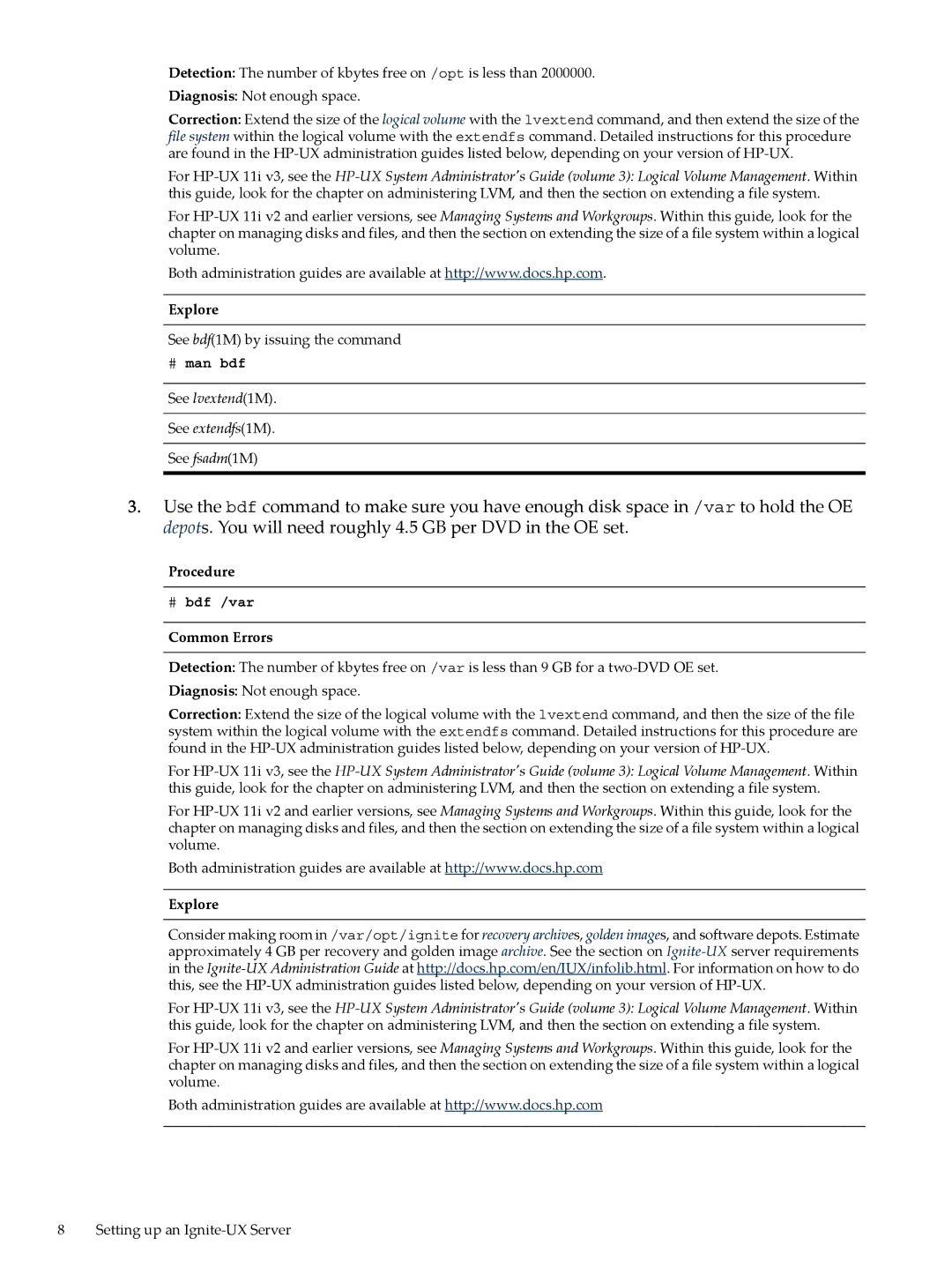UX System Management Software specifications
HP-UX System Management Software is a robust suite of tools designed to facilitate the administration and management of HP's Unix-based operating system, HP-UX. As organizations increasingly rely on mission-critical applications, the need for a reliable and efficient management solution becomes paramount. HP-UX provides a comprehensive understanding of system performance, resource utilization, and enterprise-wide configuration, all while maintaining high availability and security.One of the key features of HP-UX System Management Software is its Advanced System Administrator Toolkit. This toolkit includes a wide array of utilities that streamline daily administrative tasks such as monitoring system performance, managing user accounts, and configuring system settings. Tools such as Glance provide real-time monitoring of system resources, enabling administrators to identify bottlenecks and optimize performance.
The software also boasts an advanced security framework, including features such as Role-Based Access Control (RBAC) and Secure Shell (SSH) for secure data transmission. Security patches and updates can be managed through HP’s Service Pack for HP-UX, which provides a streamlined method for maintaining system integrity and compliance with various regulatory standards.
Another notable aspect is the extensive support for virtualization technologies. HP-UX supports HP’s Integrity Virtual Machines (IVMs) and vPars, allowing administrators to create multiple isolated environments on a single physical server. This not only enhances resource utilization but also improves disaster recovery planning by enabling easier backup and restore processes.
For storage management, HP-UX offers tools that enable easy setup and management of Logical Volume Managers (LVM). This allows simplified disk space allocation and management, ensuring that critical applications have the necessary resources without manual intervention.
Furthermore, HP-UX is designed with compatibility in mind, supporting a wide range of third-party applications and frameworks. Integration with management platforms like HP System Insight Manager enhances the ability to monitor and manage systems from a centralized perspective, providing alerts and reports that help in proactive decision-making.
In summary, HP-UX System Management Software delivers a streamlined approach to system administration, focusing on performance, security, and ease of management. Its advanced features, combined with an emphasis on virtualization and storage management, make it a powerful tool for organizations seeking reliability and efficiency in their Unix-based environments. As businesses continue to evolve, tools like HP-UX will remain crucial for ensuring consistent performance and operational excellence.