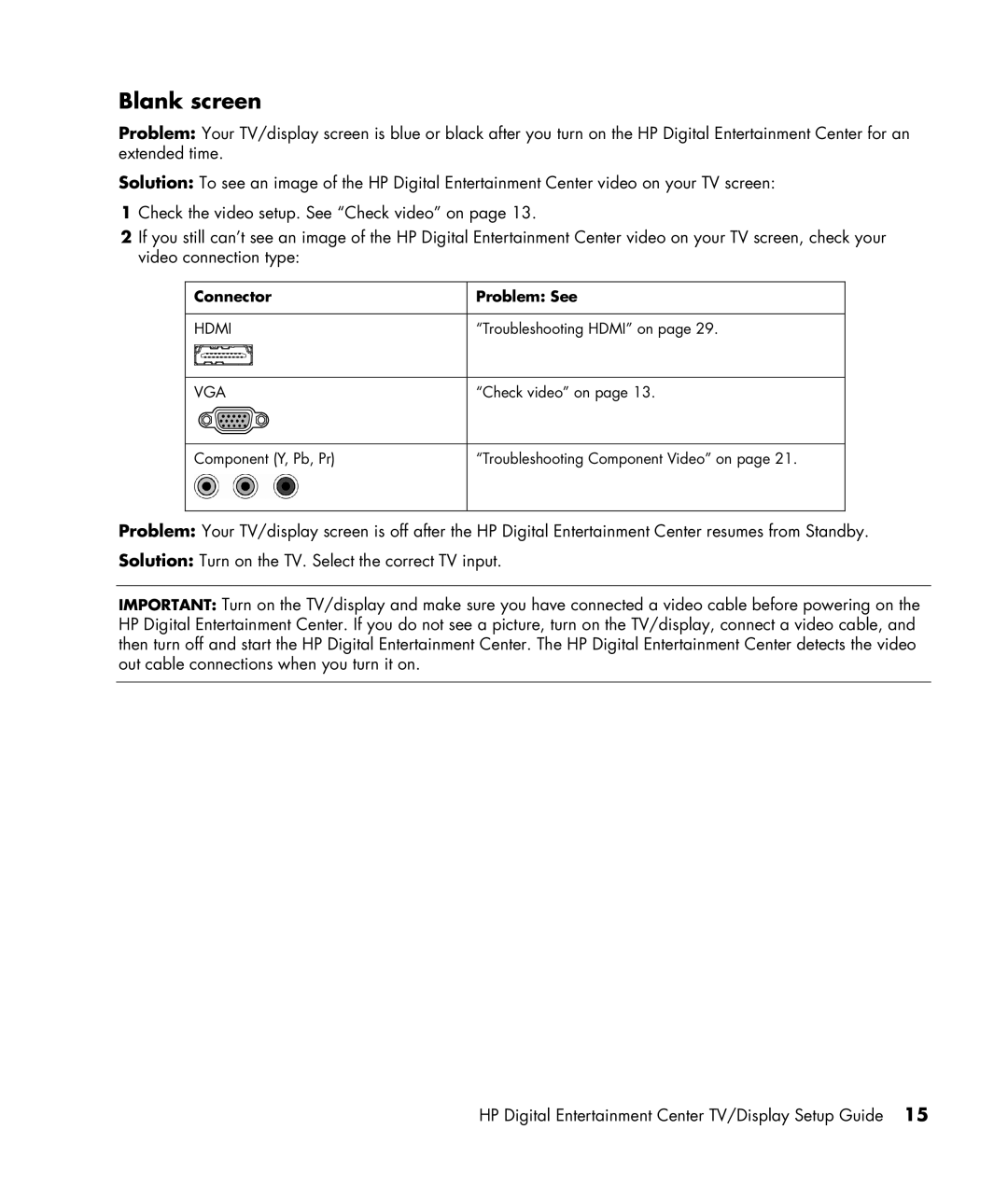Blank screen
Problem: Your TV/display screen is blue or black after you turn on the HP Digital Entertainment Center for an extended time.
Solution: To see an image of the HP Digital Entertainment Center video on your TV screen:
1Check the video setup. See “Check video” on page 13.
2If you still can’t see an image of the HP Digital Entertainment Center video on your TV screen, check your video connection type:
Connector
HDMI
Problem: See
“Troubleshooting HDMI” on page 29.
VGA
“Check video” on page 13.
Component (Y, Pb, Pr)
“Troubleshooting Component Video” on page 21.
Problem: Your TV/display screen is off after the HP Digital Entertainment Center resumes from Standby.
Solution: Turn on the TV. Select the correct TV input.
IMPORTANT: Turn on the TV/display and make sure you have connected a video cable before powering on the HP Digital Entertainment Center. If you do not see a picture, turn on the TV/display, connect a video cable, and then turn off and start the HP Digital Entertainment Center. The HP Digital Entertainment Center detects the video out cable connections when you turn it on.
HP Digital Entertainment Center TV/Display Setup Guide 15