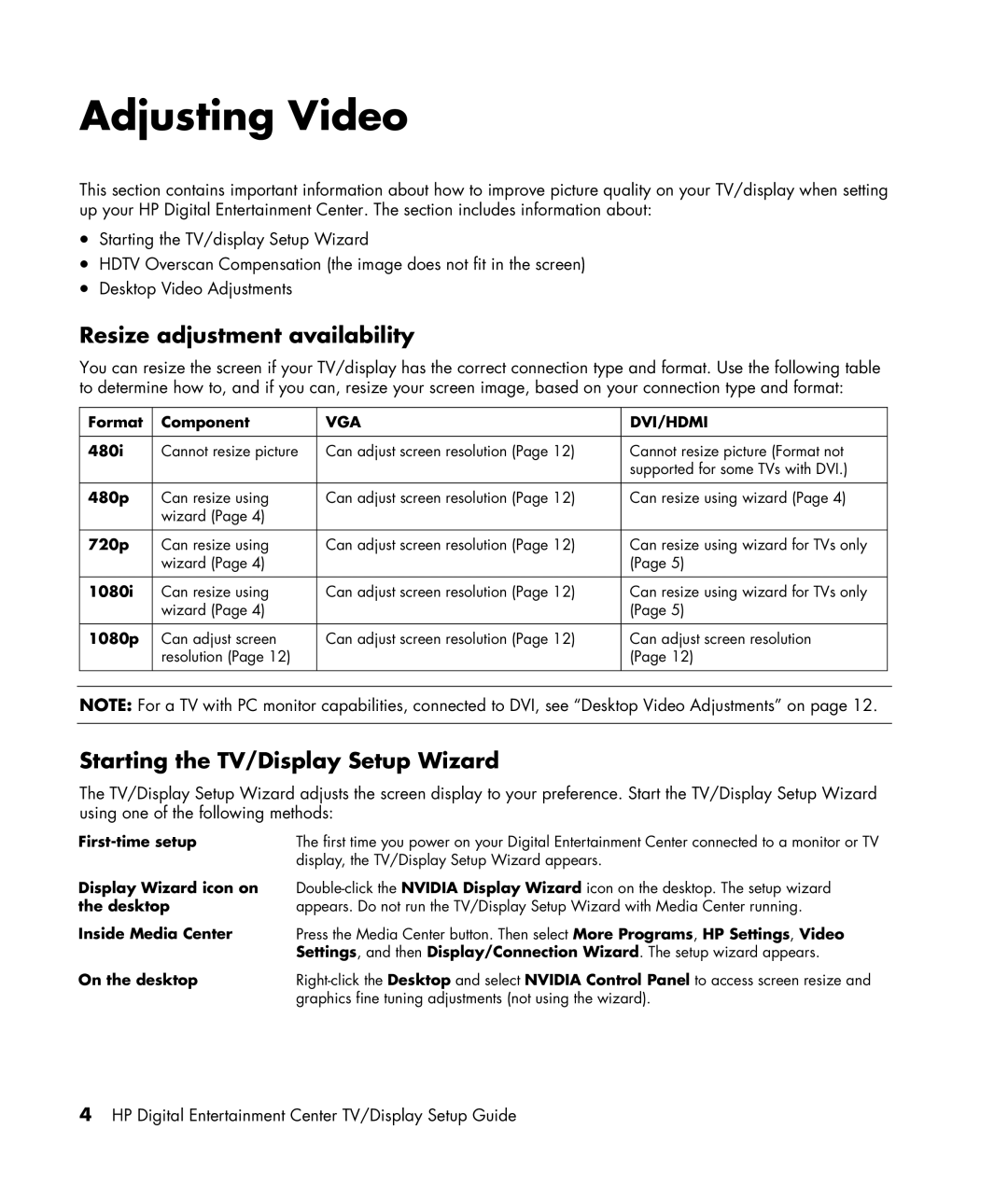Adjusting Video
This section contains important information about how to improve picture quality on your TV/display when setting up your HP Digital Entertainment Center. The section includes information about:
•Starting the TV/display Setup Wizard
•HDTV Overscan Compensation (the image does not fit in the screen)
•Desktop Video Adjustments
Resize adjustment availability
You can resize the screen if your TV/display has the correct connection type and format. Use the following table to determine how to, and if you can, resize your screen image, based on your connection type and format:
| Format | Component | VGA | DVI/HDMI |
|
|
|
|
|
|
|
| 480i | Cannot resize picture | Can adjust screen resolution (Page 12) | Cannot resize picture (Format not |
|
|
|
|
| supported for some TVs with DVI.) |
|
|
|
|
|
|
|
| 480p | Can resize using | Can adjust screen resolution (Page 12) | Can resize using wizard (Page 4) |
|
|
| wizard (Page 4) |
|
|
|
|
|
|
|
|
|
| 720p | Can resize using | Can adjust screen resolution (Page 12) | Can resize using wizard for TVs only |
|
|
| wizard (Page 4) |
| (Page 5) |
|
|
|
|
|
|
|
| 1080i | Can resize using | Can adjust screen resolution (Page 12) | Can resize using wizard for TVs only |
|
|
| wizard (Page 4) |
| (Page 5) |
|
|
|
|
|
|
|
| 1080p | Can adjust screen | Can adjust screen resolution (Page 12) | Can adjust screen resolution |
|
|
| resolution (Page 12) |
| (Page 12) |
|
|
|
|
|
|
|
|
|
|
|
|
|
NOTE: For a TV with PC monitor capabilities, connected to DVI, see “Desktop Video Adjustments” on page 12.
Starting the TV/Display Setup Wizard
The TV/Display Setup Wizard adjusts the screen display to your preference. Start the TV/Display Setup Wizard using one of the following methods:
| The first time you power on your Digital Entertainment Center connected to a monitor or TV |
| display, the TV/Display Setup Wizard appears. |
Display Wizard icon on | |
the desktop | appears. Do not run the TV/Display Setup Wizard with Media Center running. |
Inside Media Center | Press the Media Center button. Then select More Programs, HP Settings, Video |
| Settings, and then Display/Connection Wizard. The setup wizard appears. |
On the desktop | |
| graphics fine tuning adjustments (not using the wizard). |
4HP Digital Entertainment Center TV/Display Setup Guide