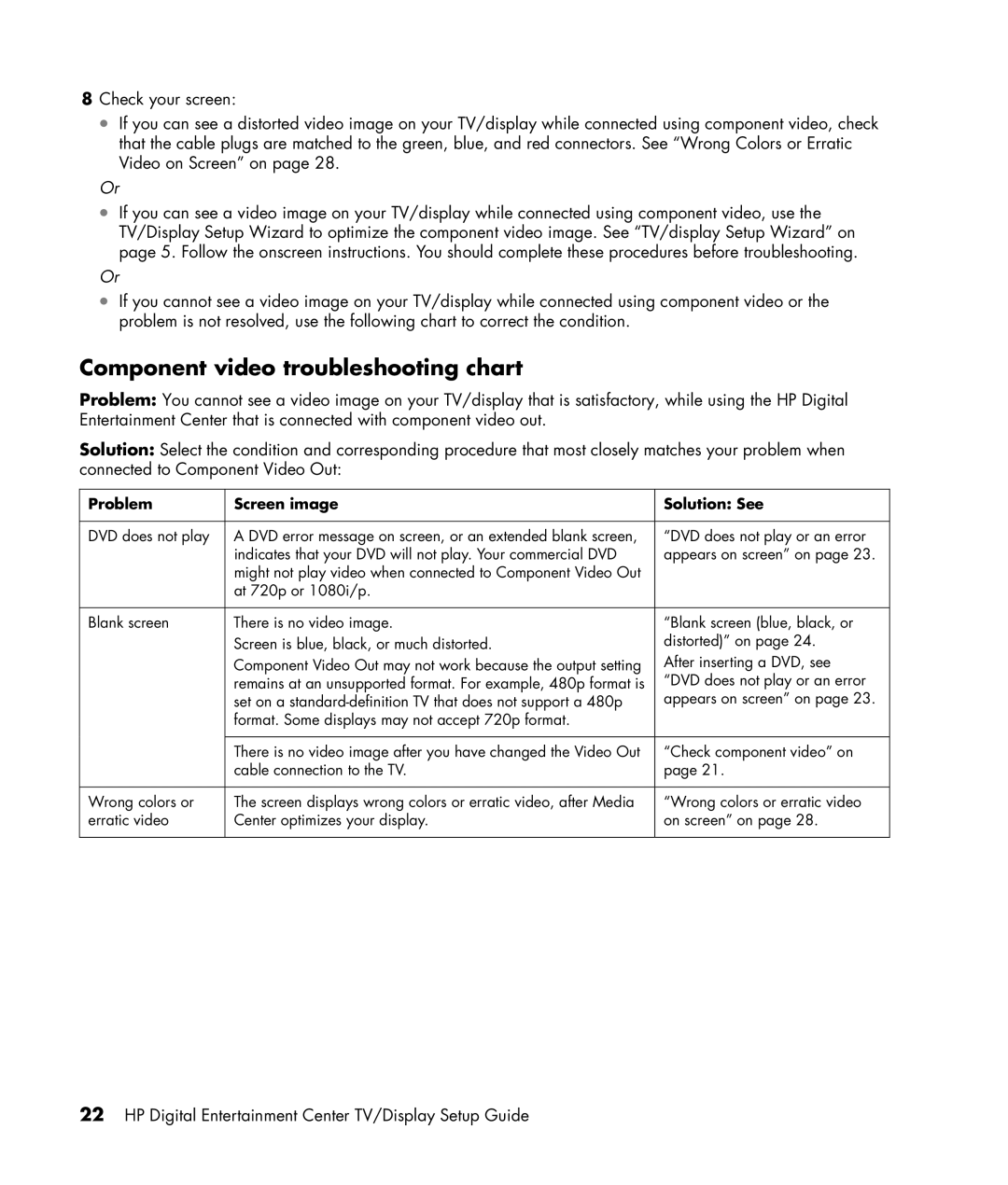8Check your screen:
•If you can see a distorted video image on your TV/display while connected using component video, check that the cable plugs are matched to the green, blue, and red connectors. See “Wrong Colors or Erratic Video on Screen” on page 28.
Or
•If you can see a video image on your TV/display while connected using component video, use the TV/Display Setup Wizard to optimize the component video image. See “TV/display Setup Wizard” on page 5. Follow the onscreen instructions. You should complete these procedures before troubleshooting.
Or
•If you cannot see a video image on your TV/display while connected using component video or the problem is not resolved, use the following chart to correct the condition.
Component video troubleshooting chart
Problem: You cannot see a video image on your TV/display that is satisfactory, while using the HP Digital Entertainment Center that is connected with component video out.
Solution: Select the condition and corresponding procedure that most closely matches your problem when connected to Component Video Out:
Problem | Screen image | Solution: See |
|
|
|
DVD does not play | A DVD error message on screen, or an extended blank screen, | “DVD does not play or an error |
| indicates that your DVD will not play. Your commercial DVD | appears on screen” on page 23. |
| might not play video when connected to Component Video Out |
|
| at 720p or 1080i/p. |
|
|
|
|
Blank screen | There is no video image. | “Blank screen (blue, black, or |
| Screen is blue, black, or much distorted. | distorted)” on page 24. |
| Component Video Out may not work because the output setting | After inserting a DVD, see |
| remains at an unsupported format. For example, 480p format is | “DVD does not play or an error |
| set on a | appears on screen” on page 23. |
| format. Some displays may not accept 720p format. |
|
|
|
|
| There is no video image after you have changed the Video Out | “Check component video” on |
| cable connection to the TV. | page 21. |
|
|
|
Wrong colors or | The screen displays wrong colors or erratic video, after Media | “Wrong colors or erratic video |
erratic video | Center optimizes your display. | on screen” on page 28. |
|
|
|
22HP Digital Entertainment Center TV/Display Setup Guide