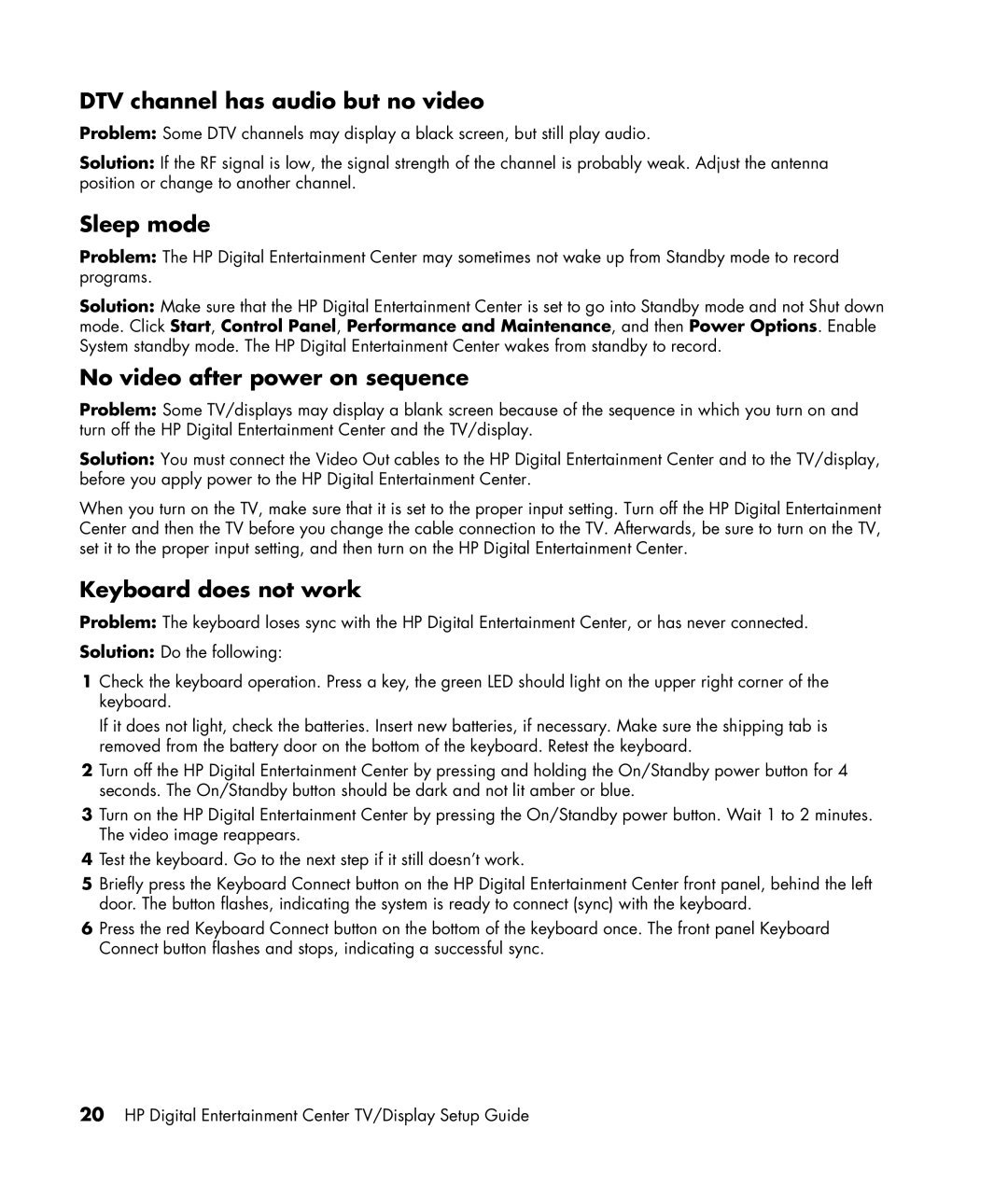DTV channel has audio but no video
Problem: Some DTV channels may display a black screen, but still play audio.
Solution: If the RF signal is low, the signal strength of the channel is probably weak. Adjust the antenna position or change to another channel.
Sleep mode
Problem: The HP Digital Entertainment Center may sometimes not wake up from Standby mode to record programs.
Solution: Make sure that the HP Digital Entertainment Center is set to go into Standby mode and not Shut down mode. Click Start, Control Panel, Performance and Maintenance, and then Power Options. Enable System standby mode. The HP Digital Entertainment Center wakes from standby to record.
No video after power on sequence
Problem: Some TV/displays may display a blank screen because of the sequence in which you turn on and turn off the HP Digital Entertainment Center and the TV/display.
Solution: You must connect the Video Out cables to the HP Digital Entertainment Center and to the TV/display, before you apply power to the HP Digital Entertainment Center.
When you turn on the TV, make sure that it is set to the proper input setting. Turn off the HP Digital Entertainment Center and then the TV before you change the cable connection to the TV. Afterwards, be sure to turn on the TV, set it to the proper input setting, and then turn on the HP Digital Entertainment Center.
Keyboard does not work
Problem: The keyboard loses sync with the HP Digital Entertainment Center, or has never connected.
Solution: Do the following:
1Check the keyboard operation. Press a key, the green LED should light on the upper right corner of the keyboard.
If it does not light, check the batteries. Insert new batteries, if necessary. Make sure the shipping tab is removed from the battery door on the bottom of the keyboard. Retest the keyboard.
2Turn off the HP Digital Entertainment Center by pressing and holding the On/Standby power button for 4 seconds. The On/Standby button should be dark and not lit amber or blue.
3Turn on the HP Digital Entertainment Center by pressing the On/Standby power button. Wait 1 to 2 minutes. The video image reappears.
4Test the keyboard. Go to the next step if it still doesn’t work.
5Briefly press the Keyboard Connect button on the HP Digital Entertainment Center front panel, behind the left door. The button flashes, indicating the system is ready to connect (sync) with the keyboard.
6Press the red Keyboard Connect button on the bottom of the keyboard once. The front panel Keyboard Connect button flashes and stops, indicating a successful sync.
20HP Digital Entertainment Center TV/Display Setup Guide