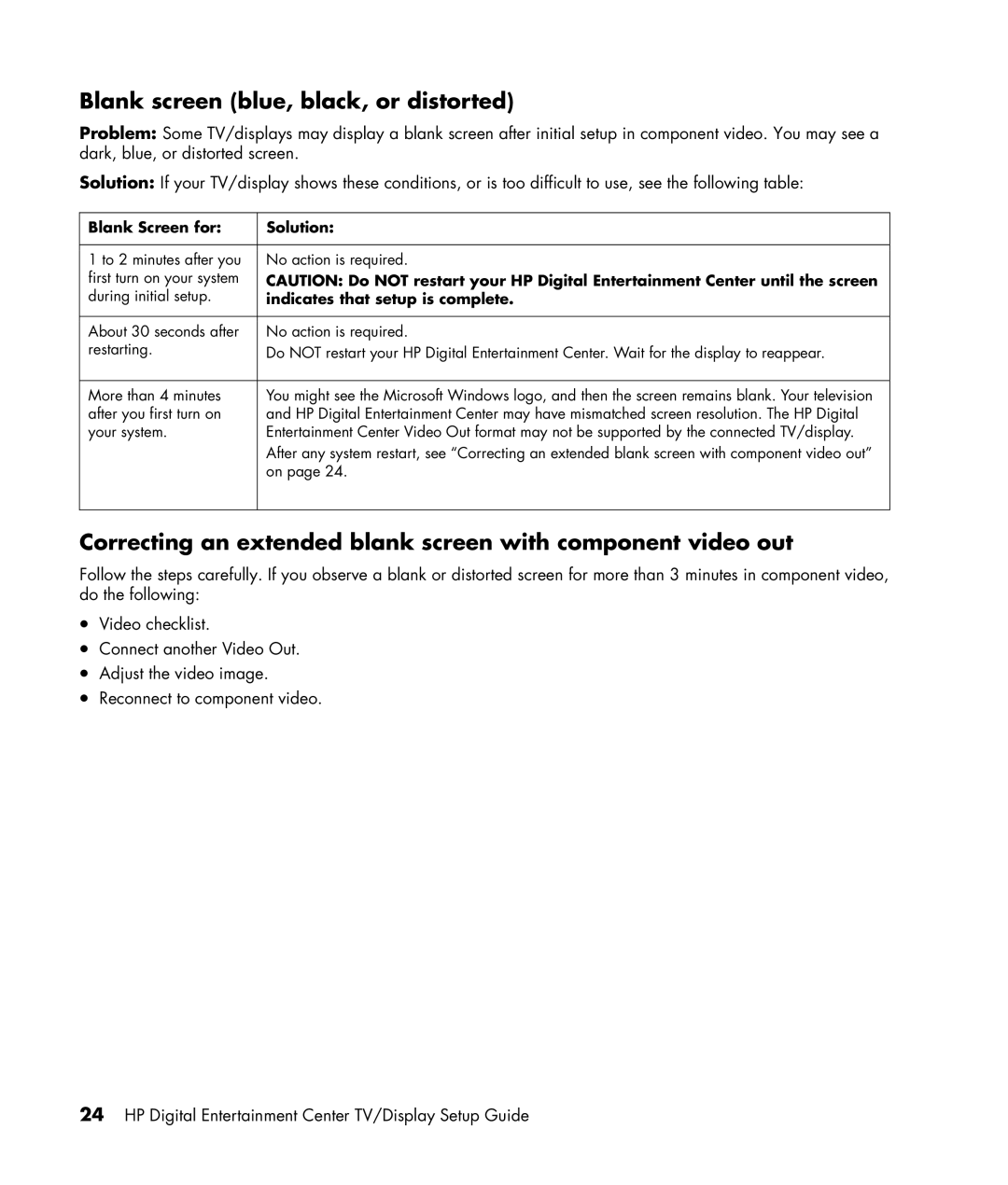Blank screen (blue, black, or distorted)
Problem: Some TV/displays may display a blank screen after initial setup in component video. You may see a dark, blue, or distorted screen.
Solution: If your TV/display shows these conditions, or is too difficult to use, see the following table:
Blank Screen for: | Solution: |
|
|
1 to 2 minutes after you | No action is required. |
first turn on your system | CAUTION: Do NOT restart your HP Digital Entertainment Center until the screen |
during initial setup. | indicates that setup is complete. |
|
|
About 30 seconds after | No action is required. |
restarting. | Do NOT restart your HP Digital Entertainment Center. Wait for the display to reappear. |
|
|
More than 4 minutes | You might see the Microsoft Windows logo, and then the screen remains blank. Your television |
after you first turn on | and HP Digital Entertainment Center may have mismatched screen resolution. The HP Digital |
your system. | Entertainment Center Video Out format may not be supported by the connected TV/display. |
| After any system restart, see “Correcting an extended blank screen with component video out” |
| on page 24. |
|
|
Correcting an extended blank screen with component video out
Follow the steps carefully. If you observe a blank or distorted screen for more than 3 minutes in component video, do the following:
•Video checklist.
•Connect another Video Out.
•Adjust the video image.
•Reconnect to component video.
24HP Digital Entertainment Center TV/Display Setup Guide