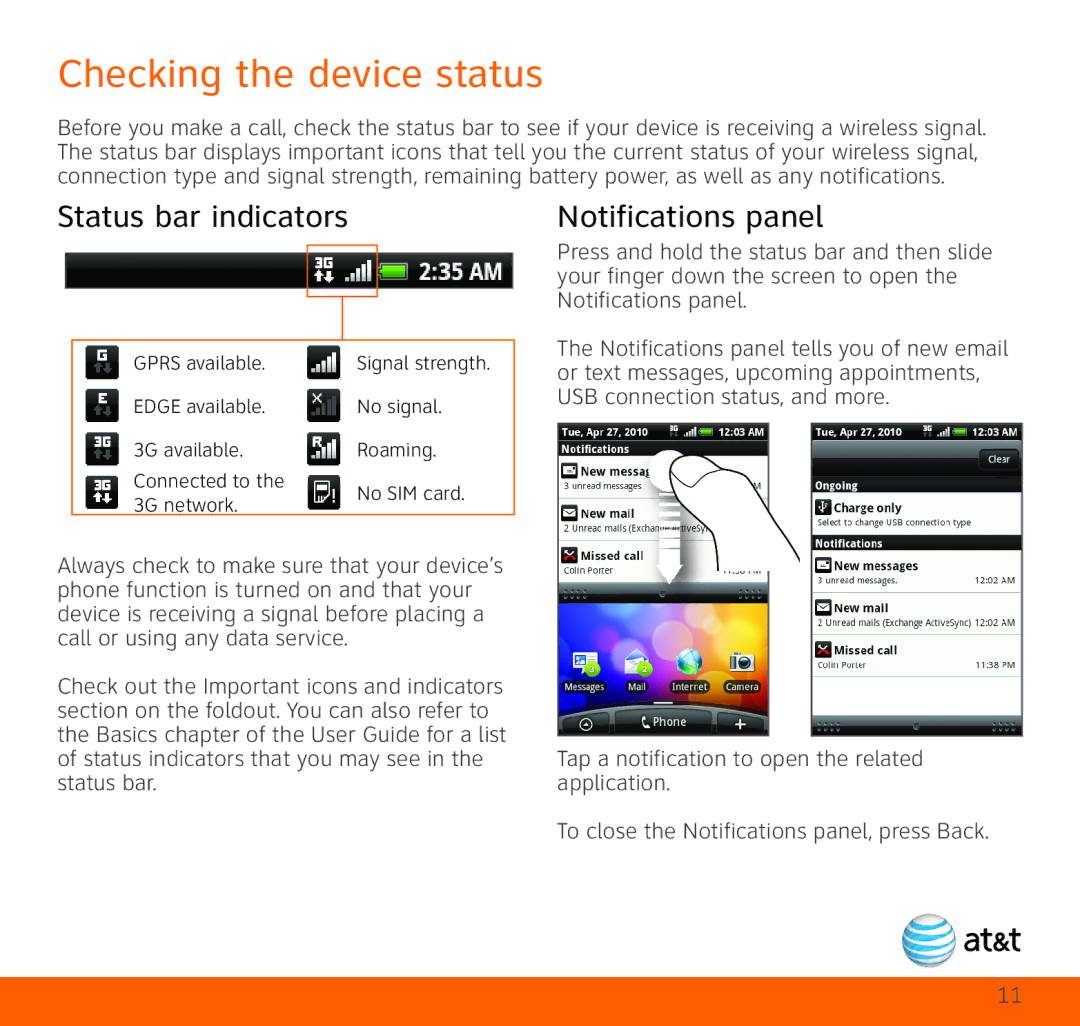Checking the device status
Before you make a call, check the status bar to see if your device is receiving a wireless signal. The status bar displays important icons that tell you the current status of your wireless signal, connection type and signal strength, remaining battery power, as well as any notifications.
Status bar indicators
|
|
|
|
|
|
|
|
|
|
|
|
|
|
|
| GPRS available. | Signal strength. | ||
| EDGE available. | No signal. | ||
| 3G available. | Roaming. | ||
| Connected to the | No SIM card. | ||
| 3G network. | |||
|
|
| ||
Always check to make sure that your device’s phone function is turned on and that your device is receiving a signal before placing a call or using any data service.
Check out the Important icons and indicators section on the foldout. You can also refer to the Basics chapter of the User Guide for a list of status indicators that you may see in the status bar.
Notifications panel
Press and hold the status bar and then slide your finger down the screen to open the Notifications panel.
The Notifications panel tells you of new email or text messages, upcoming appointments, USB connection status, and more.
Tap a notification to open the related application.
To close the Notifications panel, press Back.
11