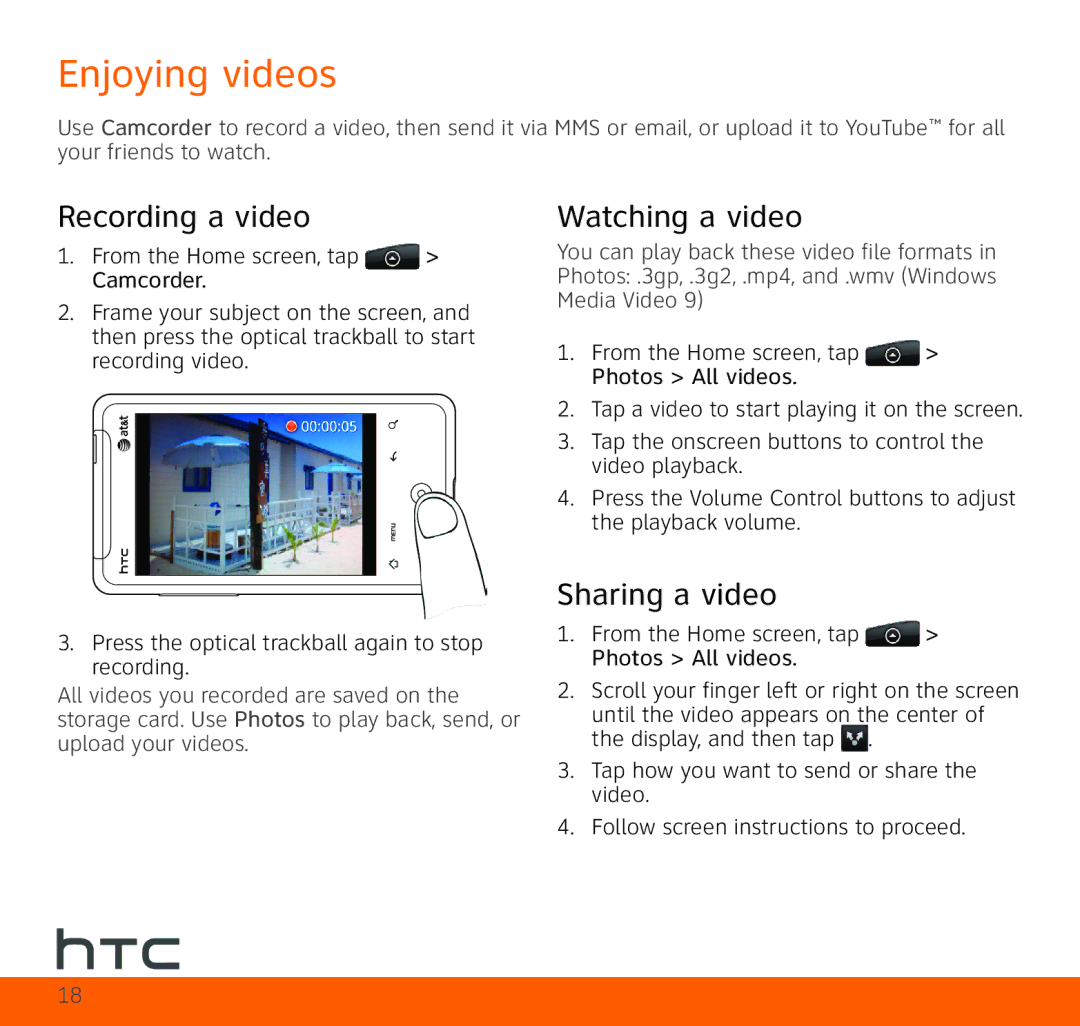Enjoying videos
Use Camcorder to record a video, then send it via MMS or email, or upload it to YouTube™ for all your friends to watch.
Recording a video
1. From the Home screen, tap | > |
Camcorder. |
|
2.Frame your subject on the screen, and then press the optical trackball to start recording video.
3.Press the optical trackball again to stop recording.
All videos you recorded are saved on the storage card. Use Photos to play back, send, or upload your videos.
Watching a video
You can play back these video file formats in Photos: .3gp, .3g2, .mp4, and .wmv (Windows Media Video 9)
1. From the Home screen, tap | > |
Photos > All videos. |
|
2.Tap a video to start playing it on the screen.
3.Tap the onscreen buttons to control the video playback.
4.Press the Volume Control buttons to adjust the playback volume.
Sharing a video
1. From the Home screen, tap | > |
Photos > All videos. |
|
2.Scroll your finger left or right on the screen until the video appears on the center of the display, and then tap ![]() .
.
3.Tap how you want to send or share the video.
4.Follow screen instructions to proceed.
18