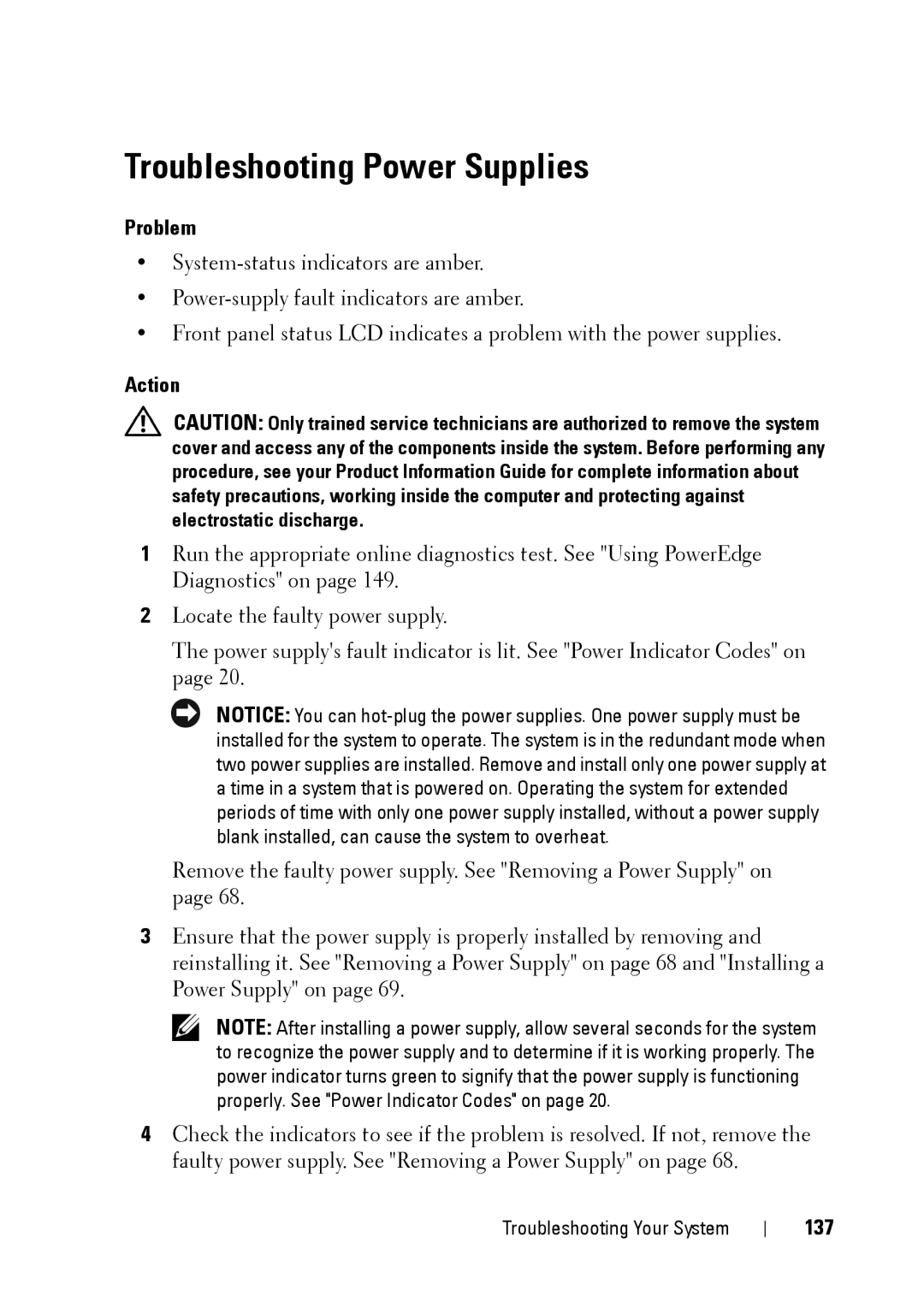Troubleshooting Power Supplies
Problem
•
•
•Front panel status LCD indicates a problem with the power supplies.
Action
CAUTION: Only trained service technicians are authorized to remove the system cover and access any of the components inside the system. Before performing any procedure, see your Product Information Guide for complete information about safety precautions, working inside the computer and protecting against electrostatic discharge.
1Run the appropriate online diagnostics test. See "Using PowerEdge Diagnostics" on page 149.
2Locate the faulty power supply.
The power supply's fault indicator is lit. See "Power Indicator Codes" on page 20.
NOTICE: You can
Remove the faulty power supply. See "Removing a Power Supply" on page 68.
3Ensure that the power supply is properly installed by removing and reinstalling it. See "Removing a Power Supply" on page 68 and "Installing a Power Supply" on page 69.
NOTE: After installing a power supply, allow several seconds for the system to recognize the power supply and to determine if it is working properly. The power indicator turns green to signify that the power supply is functioning properly. See "Power Indicator Codes" on page 20.
4Check the indicators to see if the problem is resolved. If not, remove the faulty power supply. See "Removing a Power Supply" on page 68.
Troubleshooting Your System