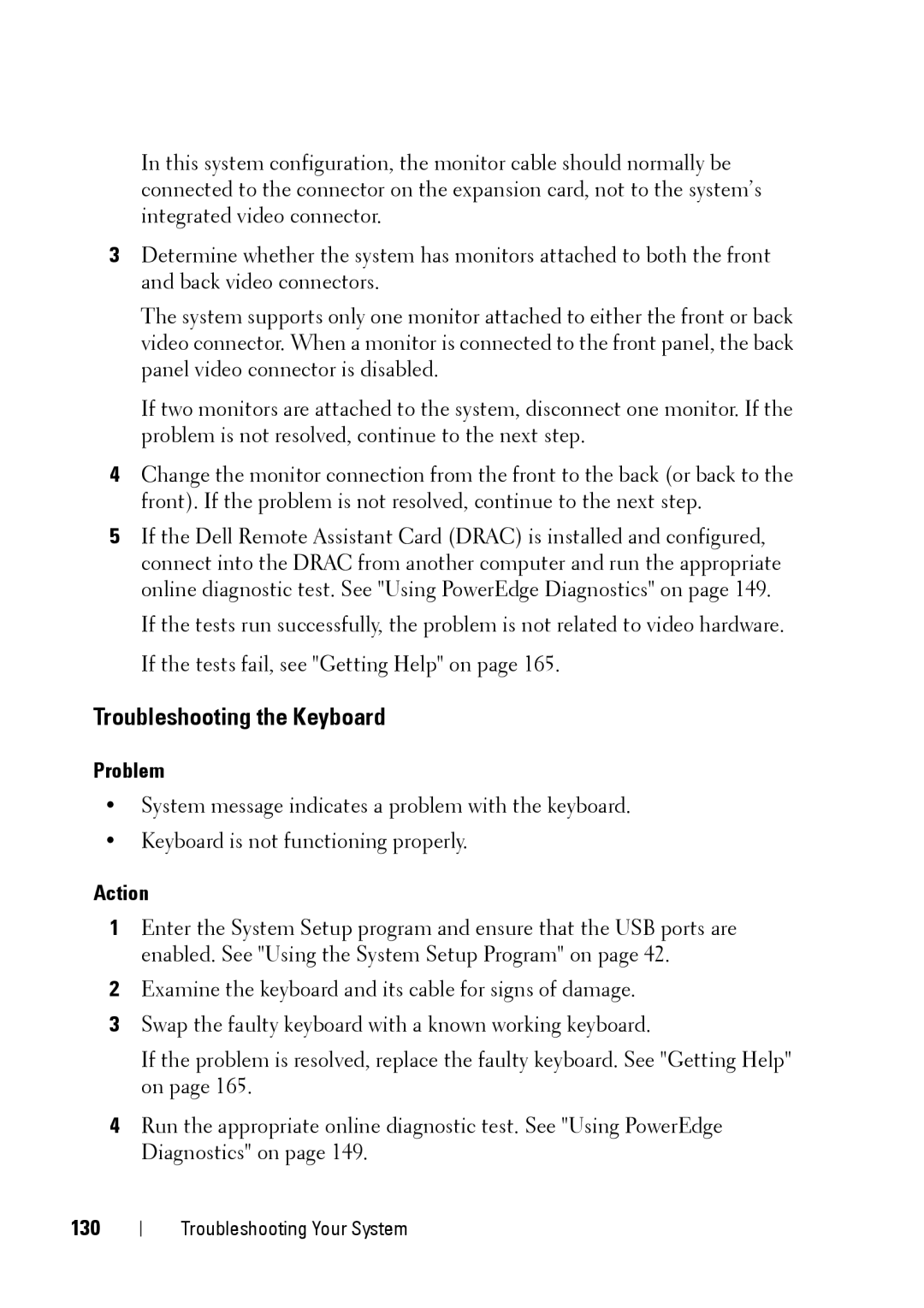In this system configuration, the monitor cable should normally be connected to the connector on the expansion card, not to the system’s integrated video connector.
3Determine whether the system has monitors attached to both the front and back video connectors.
The system supports only one monitor attached to either the front or back video connector. When a monitor is connected to the front panel, the back panel video connector is disabled.
If two monitors are attached to the system, disconnect one monitor. If the problem is not resolved, continue to the next step.
4Change the monitor connection from the front to the back (or back to the front). If the problem is not resolved, continue to the next step.
5If the Dell Remote Assistant Card (DRAC) is installed and configured, connect into the DRAC from another computer and run the appropriate online diagnostic test. See "Using PowerEdge Diagnostics" on page 149. If the tests run successfully, the problem is not related to video hardware.
If the tests fail, see "Getting Help" on page 165.
Troubleshooting the Keyboard
Problem
•System message indicates a problem with the keyboard.
•Keyboard is not functioning properly.
Action
1Enter the System Setup program and ensure that the USB ports are enabled. See "Using the System Setup Program" on page 42.
2Examine the keyboard and its cable for signs of damage.
3Swap the faulty keyboard with a known working keyboard.
If the problem is resolved, replace the faulty keyboard. See "Getting Help" on page 165.
4Run the appropriate online diagnostic test. See "Using PowerEdge Diagnostics" on page 149.
130
Troubleshooting Your System