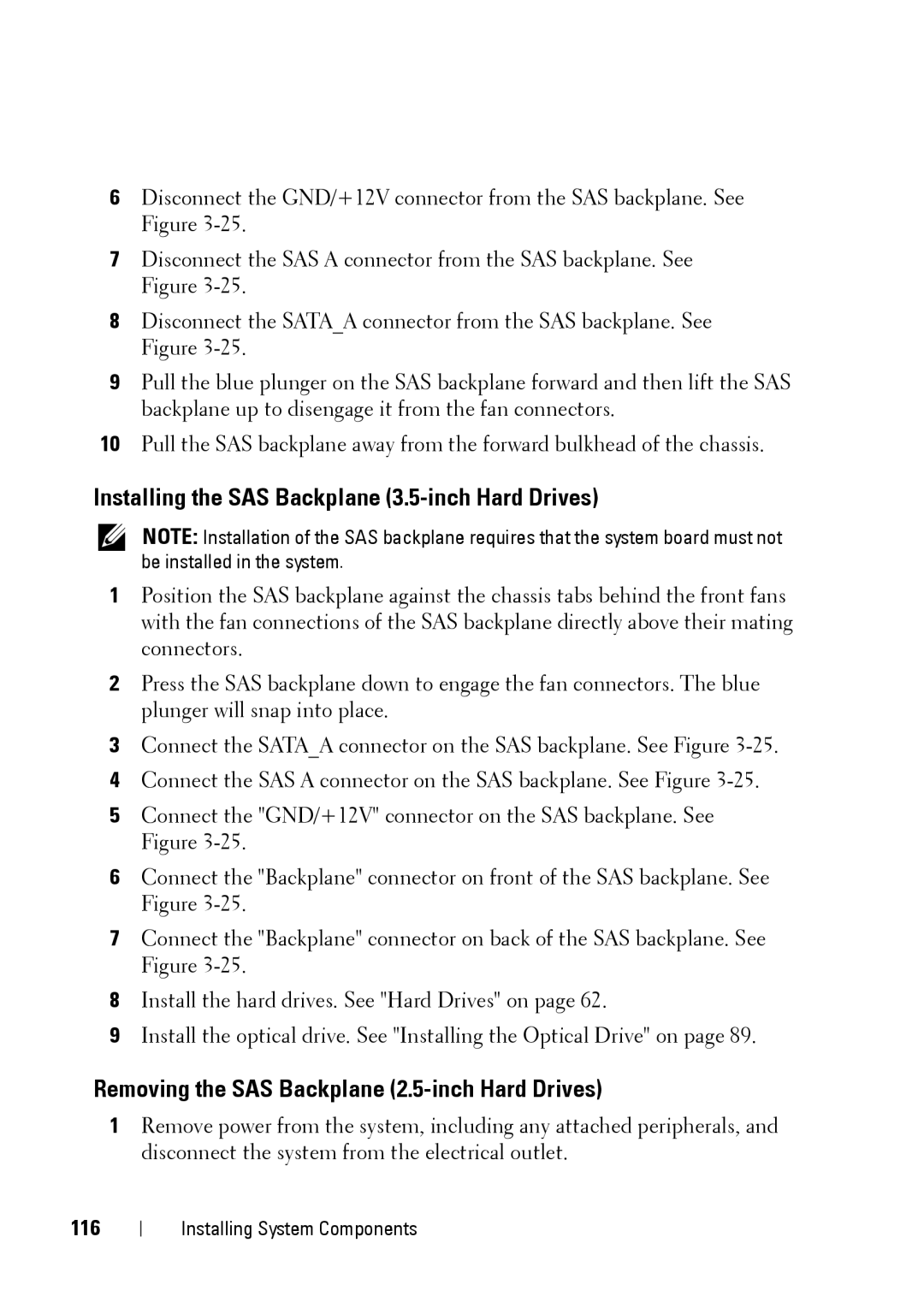6Disconnect the GND/+12V connector from the SAS backplane. See Figure
7Disconnect the SAS A connector from the SAS backplane. See Figure
8Disconnect the SATA_A connector from the SAS backplane. See Figure
9Pull the blue plunger on the SAS backplane forward and then lift the SAS backplane up to disengage it from the fan connectors.
10Pull the SAS backplane away from the forward bulkhead of the chassis.
Installing the SAS Backplane (3.5-inch Hard Drives)
NOTE: Installation of the SAS backplane requires that the system board must not be installed in the system.
1Position the SAS backplane against the chassis tabs behind the front fans with the fan connections of the SAS backplane directly above their mating connectors.
2Press the SAS backplane down to engage the fan connectors. The blue plunger will snap into place.
3Connect the SATA_A connector on the SAS backplane. See Figure
4Connect the SAS A connector on the SAS backplane. See Figure
5Connect the "GND/+12V" connector on the SAS backplane. See Figure
6Connect the "Backplane" connector on front of the SAS backplane. See Figure
7Connect the "Backplane" connector on back of the SAS backplane. See Figure
8Install the hard drives. See "Hard Drives" on page 62.
9Install the optical drive. See "Installing the Optical Drive" on page 89.
Removing the SAS Backplane (2.5-inch Hard Drives)
1Remove power from the system, including any attached peripherals, and disconnect the system from the electrical outlet.
116
Installing System Components