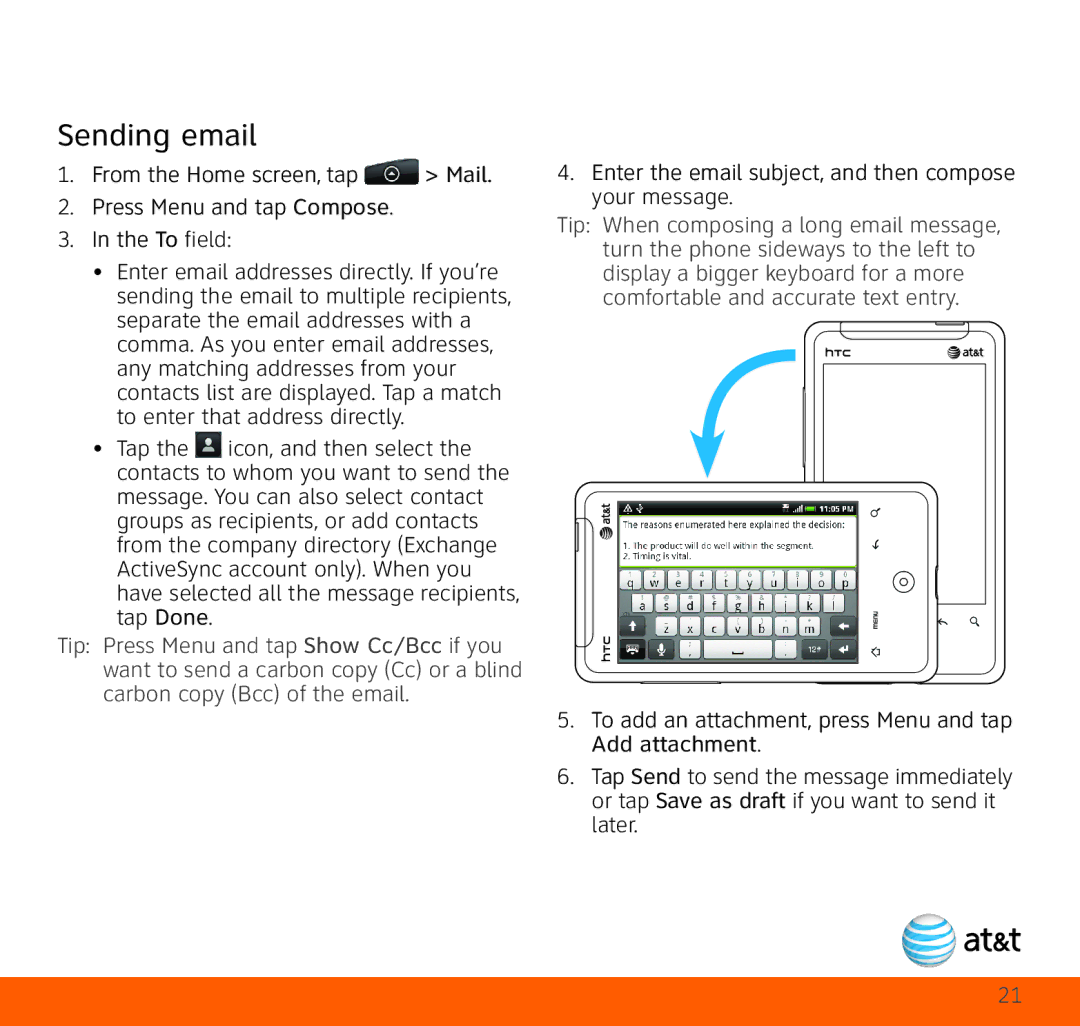Sending email
1.From the Home screen, tap ![]() > Mail.
> Mail.
2.Press Menu and tap Compose.
3.In the To field:
•Enter email addresses directly. If you’re sending the email to multiple recipients, separate the email addresses with a comma. As you enter email addresses, any matching addresses from your contacts list are displayed. Tap a match to enter that address directly.
•Tap the ![]() icon, and then select the contacts to whom you want to send the message. You can also select contact groups as recipients, or add contacts from the company directory (Exchange ActiveSync account only). When you have selected all the message recipients, tap Done.
icon, and then select the contacts to whom you want to send the message. You can also select contact groups as recipients, or add contacts from the company directory (Exchange ActiveSync account only). When you have selected all the message recipients, tap Done.
Tip: Press Menu and tap Show Cc/Bcc if you want to send a carbon copy (Cc) or a blind carbon copy (Bcc) of the email.
4.Enter the email subject, and then compose your message.
Tip: When composing a long email message, turn the phone sideways to the left to display a bigger keyboard for a more comfortable and accurate text entry.
5.To add an attachment, press Menu and tap Add attachment.
6.Tap Send to send the message immediately or tap Save as draft if you want to send it later.
21