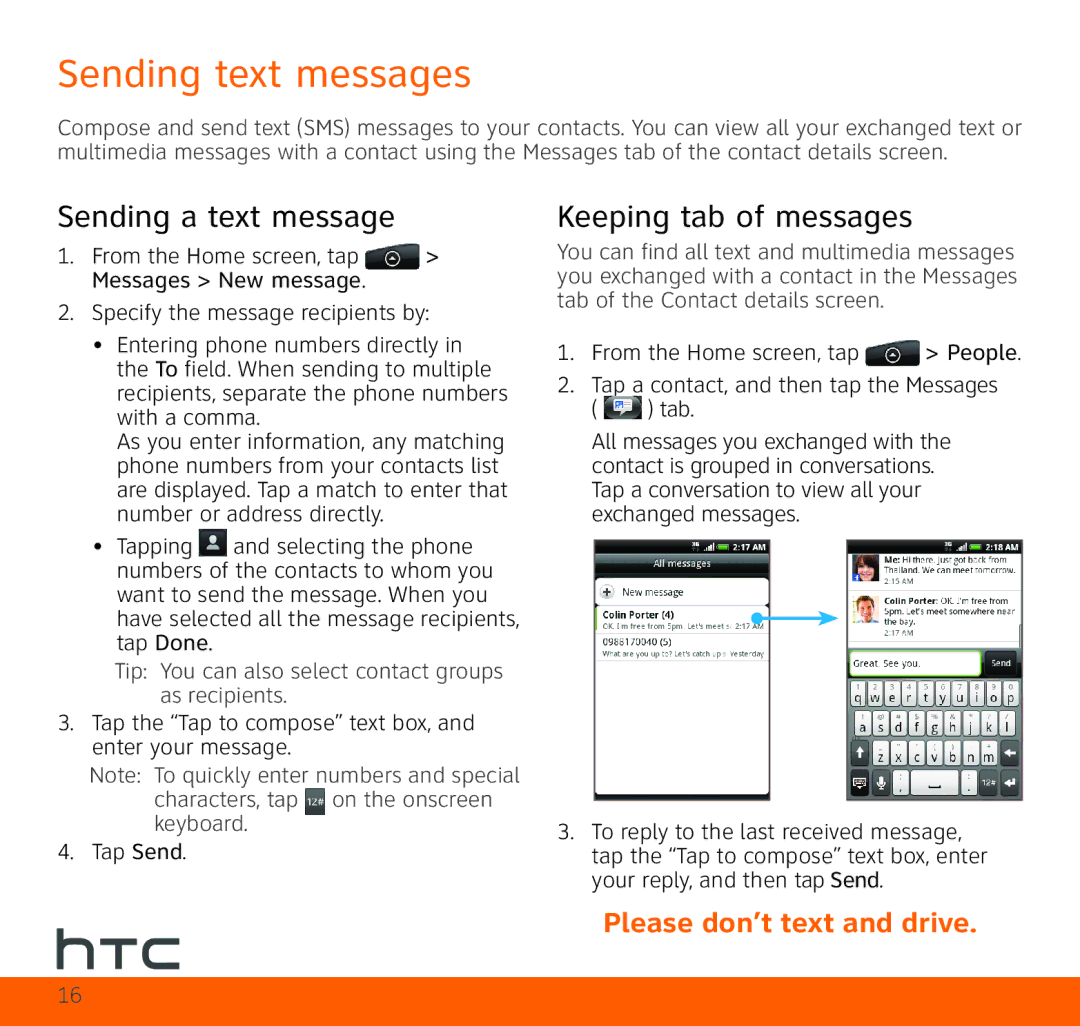Sending text messages
Compose and send text (SMS) messages to your contacts. You can view all your exchanged text or multimedia messages with a contact using the Messages tab of the contact details screen.
Sending a text message
1. From the Home screen, tap | > |
Messages > New message. |
|
2.Specify the message recipients by:
•Entering phone numbers directly in the To field. When sending to multiple recipients, separate the phone numbers with a comma.
As you enter information, any matching phone numbers from your contacts list are displayed. Tap a match to enter that number or address directly.
•Tapping ![]() and selecting the phone numbers of the contacts to whom you want to send the message. When you have selected all the message recipients, tap Done.
and selecting the phone numbers of the contacts to whom you want to send the message. When you have selected all the message recipients, tap Done.
Tip: You can also select contact groups as recipients.
3.Tap the “Tap to compose” text box, and enter your message.
Note: To quickly enter numbers and special characters, tap on the onscreen keyboard.
4. Tap Send.
Keeping tab of messages
You can find all text and multimedia messages you exchanged with a contact in the Messages tab of the Contact details screen.
1.From the Home screen, tap ![]() > People.
> People.
2.Tap a contact, and then tap the Messages
( ![]() ) tab.
) tab.
All messages you exchanged with the contact is grouped in conversations. Tap a conversation to view all your exchanged messages.
3.To reply to the last received message, tap the “Tap to compose” text box, enter your reply, and then tap Send.
Please don’t text and drive.
16