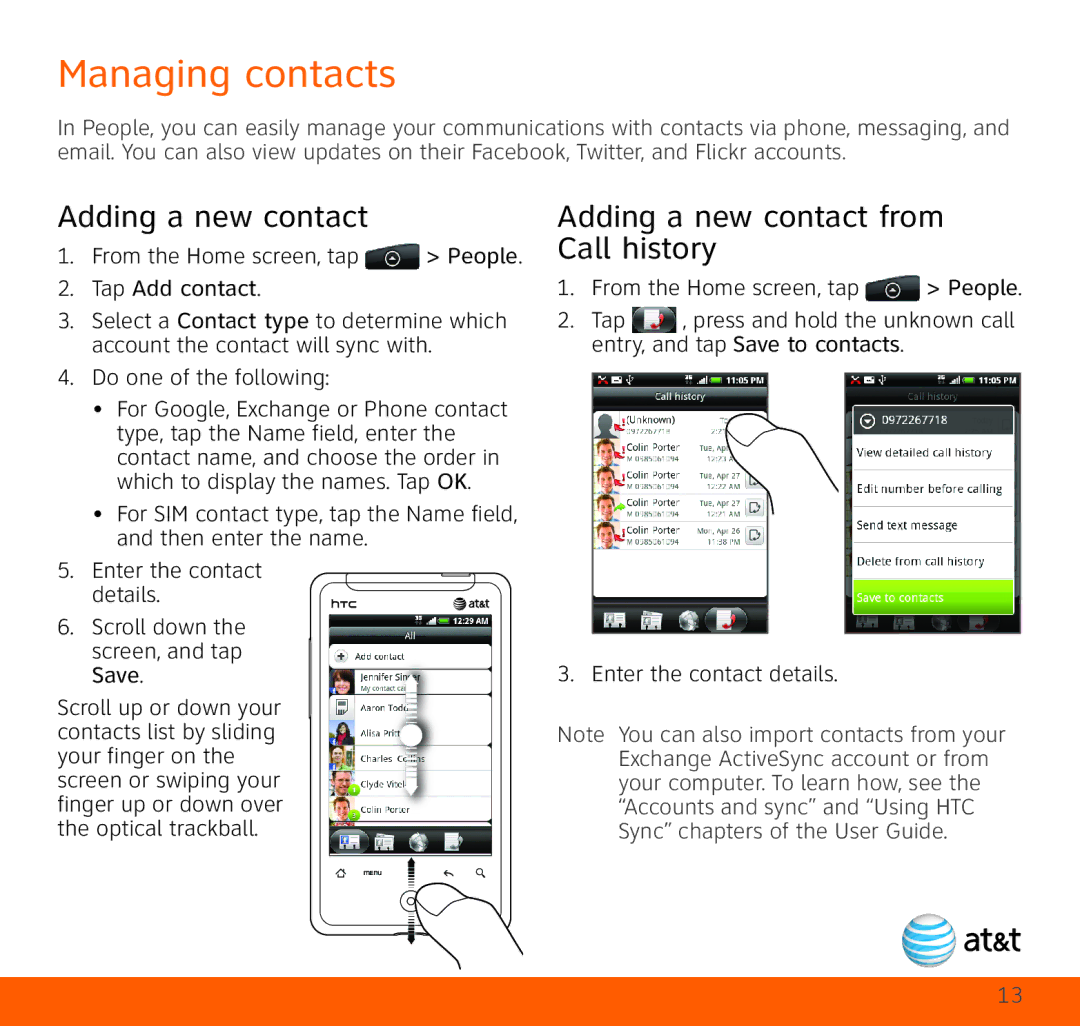Managing contacts
In People, you can easily manage your communications with contacts via phone, messaging, and email. You can also view updates on their Facebook, Twitter, and Flickr accounts.
Adding a new contact
1.From the Home screen, tap ![]() > People.
> People.
2.Tap Add contact.
3.Select a Contact type to determine which account the contact will sync with.
4.Do one of the following:
•For Google, Exchange or Phone contact type, tap the Name field, enter the contact name, and choose the order in which to display the names. Tap OK.
•For SIM contact type, tap the Name field, and then enter the name.
5. Enter the contact details.
6.Scroll down the screen, and tap Save.
Scroll up or down your contacts list by sliding your finger on the screen or swiping your finger up or down over the optical trackball.
Adding a new contact from Call history
1. From the Home screen, tap ![]() > People.
> People.
2. Tap , press and hold the unknown call
entry, and tap Save to contacts.
3. Enter the contact details.
Note You can also import contacts from your Exchange ActiveSync account or from your computer. To learn how, see the “Accounts and sync” and “Using HTC Sync” chapters of the User Guide.
13