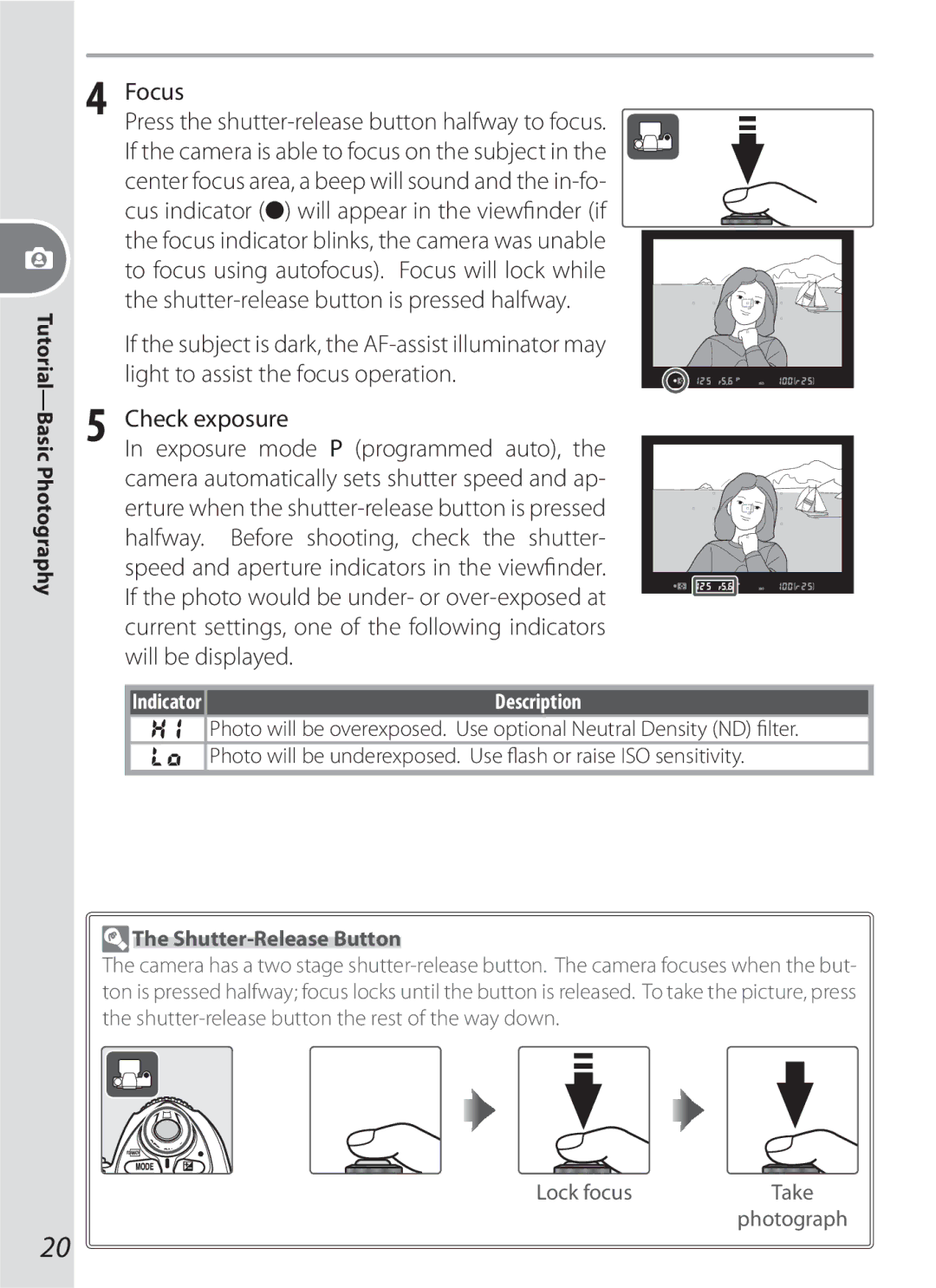$4!, #!-%2
About This Manual
Setup
Tutorial
Reference
Do not place strap around the neck of an infant or child
For Your Safety
Observe proper precautions when handling bat- teries
Do not disassemble
Iii
Reorient or relocate the receiving antenna
Comply with copyright notices
Symbol for Separate Collection in European Countries
Items prohibited by law from being copied or repro- duced
Disposing of Data Storage Devices
Table of Contents
Vii
115
173
Take Test Shots
Life-Long Learning
Manual or in the Quick Start Guide
Vent damage to the camera
Ing the camera
Menu
Getting to Know
Getting to Know the Camera
Camera Body
Camera
Introduction-Getting to Know the Camera
View more photo info
View previous photo
View next photo
Number of shots in bracketing
Color temperature indicator
Control Panel
117
Wide-frame focus brackets
Viewfinder Display
Normal-frame focus brackets
Introduction
Large-Capacity Memory Cards
Advanced Focusing Screen Display
Viewfinder Display
Camera Off Display/No Memory Card
Introduction-First Steps
First Steps
Attaching a Lens
Detaching Lenses
Attaching the Camera Strap
Monitor Cover
Charging and Inserting the Battery
Battery and Charger
Use Only Nikon Brand Electronic Accessories
Removing the Battery
EN-EL3e Rechargeable Li-ion Batteries
Basic Setup
910
Using Camera Menus
1112
Steps
Inserting Memory Cards
Format the memory card
Inserting Memory Cards
Removing Memory Cards
Illustrations
Adjusting Viewfinder Focus
Auto Meter-Off
Description
Check the battery level in the viewfinder or control panel
Basic Photography
Tutorial-Basic Photography
Adjust camera settings
Viewfinder
Frame a photograph Hold the camera as shown
Holding the Camera
Focus
Check exposure Exposure mode P programmed auto,
Indicator
Shutter-Release Button
Take the photograph
Basic Playback
Deleting Unwanted Photographs
Tutorial-Basic Playback
Exposure Mode S Shutter-Priority Auto
Using Camera Menus
Exposure Mode P
Exposure Mode a Aperture-Priority Auto
Multi selector is used to navigate through the camera menus
Using Camera Menus
Options can To view
Menu Description
To modify menu settings
Reference-Using Camera Menus
Exiting the Menus
Mode Description
Choosing a Shooting Mode
Reference-Choosing a Shooting Mode
Speed
Buffer Size
Auto Image Rotation
Memory Buffer
Reference-Image Quality and Size
Image Quality and Size
Image Quality
Size Priority selected for Jpeg Compression
Image Quality Menu
Qual Button
File Names
Optimal image quality. File size varies with scene recorded
Jpeg Compression Menu
Varies with scene recorded
Optimal Quality
NEF images are not compressed
RAW Compression Menu
Following options are available for NEF RAW images
Ity. Recording time is reduced
Image Size
Image Size Menu
Image size
ISO Button
ISO Sensitivity
ISO Sensitivity Menu
Reference-ISO Sensitivity
B1-ISO Auto
Noise
High ISO NR
B2-ISO Step Value
White Balance
Option
Studio Strobe Lighting
WB Button
Temp. displays a menu of color temperatures
White Balance Menu
E5-Auto BKT Set
Fine-Tuning White Balance
Tings other than ±0, a icon appears in the control panel
Mired
Choosing a Color Temperature
Color Temperature
Preset White Balance
White Balance Presets
Method Description
Ing
Measuring a Value for White Balance
Button until
Viewfinder frame-count displays
Returns to shooting mode
If the camera was able to measure a value for
Nikon Capture
Preset White Balance Options
Option Description
WB Button
White Balance Bracketing
Each increment is roughly equivalent to 10 mired
E7-Auto BKT Order
Turning the Camera Off
Bracketing Programs
E8-Auto BKT Selection
At Settings Other than Custom
Optimizing Images
Low
Customizing Image Enhancement Options
Making Edges More Distinct Image Sharpening
High
Less
Adjusting Contrast Tone Compensation
Suiting Colors to the Subject Color Mode
More
Saturation controls the vividness of colors
Controlling Color Hue Adjustment
Controlling Vividness Saturation
Hue
Choosing Custom Image Optimization Options
SRGB
Color Space
Reference-Color Space
Color Space
Not camera is in focus release priority
Focus Mode
Focus
Reference-Focus
AF-ON Button
A1-AF-C Mode Priority
A2-AF-S Mode Priority
Predictive Focus Tracking
Focus Area Selection
Manual Focus
AF-Area Mode
Mode Icon
Control Panel
If focus area contains multiple subjects
Focus Zone Selection
Cus area. Use to focus on specific areas of subject
Single-area AF Dynamic-area AF
Initiate focus
Focus Lock
Wide is displayed in the control panel
Press the FUNC. button and rotate the sub-com
Continuous-servo AF
Check that the in-focus indicator appears in the viewfinder
Single-servo AF
Recompose the photograph and shoot
AF Micro ED 200 mm f/4D
AF-Assist Illuminator
Focus area or focus area group must be selected or
AF-S ED 28-70 mm f/2.8D
Getting Good Results with Autofocus
AF lens focal length Normal frame 11 areas
23-34 mm 35-70 mm 71-105 mm
Focal Plane Position
Manual Focus
Electronic Range Finder
Selection/Autofocus with Manual Priority
Metering
B6-Center Weight
Exposure
Metering method determines how the camera sets exposure
CPU Lenses
Exposure Mode
Depth-of-Field Preview
E4-Modeling Flash
Control panel Frame a photograph, focus, and shoot
Programmed Auto
To take photographs in programmed auto Press
Non-CPU Lenses
Shutter-Priority Auto
To take photographs in shutter-priority auto Press
Mand dial until S is displayed in the viewfinder
Long Exp. NR
Changing from Mode M to Mode S
F5-Command Dials Change Main/Sub
B3-EV Step
To take photographs in aperture-priority auto Press
Rotate the sub-command dial to choose the de
Aperture-Priority Auto
Control panel
F5-Command Dials
To take photographs in manual exposure mode Press
Manual
Mand dial until M is displayed in the viewfinder
Electronic Analog Exposure Displays
At 1/3 step
AF Micro Nikkor Lenses
Autoexposure Lock
Adjusting Shutter Speed and Aperture
Metered Area
C1-AE Lock
Icon, negative values by a
Exposure Compensation
Pressing
Frame the photograph, focus, and shoot
Exposure and Flash Bracketing
Reference-Exposure
E6-Manual Mode Bkting
Exposure Bracketing
Resuming Exposure or Flash Bracketing
Built-in flash supports the following types of flash control
Using the Built-in Flash
Flash Photography
ISO Sensitivity
Flash Sync Modes
Camera supports the following flash sync modes
When the Speedlight Is Not in Use
Using the Built-in Flash
Is fully charged, the flash-ready indicator will light Press
To use the built-in flash
User
Shutter speed Aperture
By camera
E1-Flash Sync Speed
Using Flash Exposure Compensation with Optional Speedlights
Flash Exposure Compensation
Modeling Illumination
FV Lock
Press the flash pop-up button to raise the flash
Control panel and viewfinder Recompose the photograph
Using FV Lock with Optional Speedlights
Using FV Lock with the Built-in Flash
Tures can be taken without releasing FV lock
C4-Self-Timer
Self-Timer Mode
Reference-Self-Timer Mode
Close the Viewfinder Eyepiece Shutter
Image Overlay and Multiple Exposure
Image Overlay
Reference-Image Overlay and Multiple Exposure
Without displaying the confirmation dialog
Selecting Photographs for Image Overlay
Image Overlay
Exposures, etc
Multiple Exposure
To create a multiple exposure
Tiple exposure
Icon will be displayed in the control panel
Two Button Reset
Interval Timer Photography
Bracketing and Other Settings
Exchanging Memory Cards
Interval Timer Photography
Reference-Interval Timer Photography
Use of a tripod is recommended
Pausing Interval Timer Photography
During Shooting
During Shooting
Multiple Exposure
Shooting Menu Banks
Non-CPU Lens Data Menu
Non-CPU Lenses
Specifying Lens Focal Length
Reference-Non-CPU Lenses
Default Maximum Aperture
FUNC. Button
Focal Length Not Listed
Mand dial. Maximum aperture is displayed
Select FV Lock/Lens Data for Custom Setting f4 FUNC. Button
Specifying Maximum Aperture
Zoom Lenses
Coordinated Universal Time UTC
Using a GPS Unit
Reference-Using a GPS Unit
GPS Data
Two-Button Reset
Camera settings listed below can be restored to
Option Default
Image Review
Viewing Photographs
Single-Image Playback
Rotate Tall
Photo Information
Basic Information
F3-Photo Info/Playback
104 Coordinated Universal Latitude† Time UTC Longitude†
100
RGB Histogram
Altitude
Histogram
101
Highlights
Posed are marked by a flashing border † Current channel
102
Viewing Multiple Images Thumbnail Playback
Use
103
F1-Center Button Playback Mode
Taking a Closer Look Playback Zoom
Use Description
To protect a photograph
Protecting Photographs from Deletion
104
Marked with a Icon
Protected and Hidden Images
Deleting Individual Photographs
105
Delete
Cable Open the cover protecting the video-out
DC-in connectors Connect the video cable as shown below
Viewing Photographs on TV
Reference-Viewing Photographs on TV
Reference-Connecting to a Computer
Connecting to a Computer
Before Connecting the Camera
107
For USB, will be displayed in the control panel
Connecting the USB Cable
108
During Transfer
Windows Millennium Edition Me
109
Windows 2000 Professional
Windows 98 Second Edition SE
Reference-Printing Photographs
Printing Photographs
Printing Via Direct USB Connection
Printing Via Direct USB Connection
Connecting the Printer
111
6 in., 8 x 10 in., Letter, A3, or A4, then press multi
Printing Pictures One at a Time
Printer, 3.5 x 5 in., 5 x 7 in., Hagaki, 100 x 150 mm
Size, Border, and Time Stamp
113
Printing Multiple Pictures
Cropping
Printing Selected Photographs
Error Messages
114
Selecting Photographs for Printing
Basic Camera Settings The Setup Menu
Setup Setup Menu
115
116
Format
LCD Brightness
117
Video Mode
Clock Battery
Mirror Lock-Up
Image Comment
118
Language
Choose the language for camera menus and messages from
Auto Image Rotation
Recent Settings
119
Following options are available
Setup Setup Menu Customizing the Recent Settings Menu
120
121
Dust Off Ref Photo
Setup Menu Image Dust Off
122
Image Dust Off Reference Data
123
Battery Info
MB-D200 Battery Pack
Firmware Version
Setup Shooting Menu
Shooting Options The Shooting Menu
124
Setup Shooting Menu Shooting Menu Bank
125
Shooting Menu Bank
126
Renaming Shooting Menu Banks
After editing the name, press to return to the bank menu
127
Menu Reset
Interval timer shooting4
Multiple exposure3 Number of shots
Select the folder in which subsequent images will be stored
128
Folders
Number of Folders
Optimize Image
129
File Naming
Color Space
Jpeg Compression
130
Image Size
RAW Compression
131
Long Exp. NR
High ISO NR
ISO Sensitivity
Interval Timer Shooting
132
Non-CPU Lens Data
Delete
Playback Options The Playback Menu
133
Delete menu contains the following options
134
Deleting Selected Photographs Selected
Deleting All Photographs All
Slide Show
135
Playback Folder
Choose a folder for playback
136
Following operations can be performed during a slide show
Changing the Display Interval Frame Interval
137
Hide Image
Hiding Selected Photographs Select/Set
138
Revealing All Photographs Deselect All
139
Print Set
140
Modifying the Print Order Select/Set
Display Mode
141
Image Review
142
After Delete
Rotate Tall
Custom Settings
143
Group
Following Custom Settings are available
Custom Setting
144
145
Custom Setting C Custom Setting Bank
Custom Settings Bank
146
Custom Setting R Reset Custom Setting Menu
Two-Button Reset
147
Custom Setting a3 Focus Area Frame Selection
Custom Setting a1 AF-C Mode Priority Selection
Custom Setting a2 AF-S Mode Priority Selection
Area AF or dynamic-area AF is selected for AF-area mode
Selected group is highlighted in control panel
Custom Setting a4 Pattern Selection in Group Dynamic AF
149
Pattern
Pattern
Custom Setting a5 Focus Tracking with Lock-On
150
Camera refocuses, Short to reduce
Custom Setting a8 Focus Area Selection
Custom Setting a6 AF Activation
Custom Setting a7 AF Area Illumination
151
Custom Setting b1 ISO Sensitivity Auto Control
Custom Setting a9 Built-in AF-Assist Illuminator
Custom Setting a10 AF-ON Button for MB-D200 Battery Pack
152
153
ISO Auto On
Custom Setting b4 Steps for Exposure Comp and Fine Tuning
Custom Setting b2 ISO Sensitivity Step Value
Custom Setting b3 EV Steps for Exposure Control
154
Command dial
Custom Setting b5 Easy Exposure Compensation
Custom Setting b6 Center-Weighted Area
155
Custom Setting c2 Assignment of AE-L/AF-L Button
Custom Setting b7 Fine Tune Optimal Exposure
Custom Setting c1 AE Lock Buttons
156
Custom Setting c5 Monitor-Off Delay
Custom Setting c3 Auto Meter-Off Delay
Custom Setting c4 Self-Timer Delay
157
Custom Setting d4 CL-Mode Shooting Speed
Custom Setting d2 Viewfinder Grid Display
Custom Setting d3 Viewfinder Warning Display
158
Custom Setting d6 File Number Sequence
Custom Setting d7 LCD Illumination
159
Using AA Batteries
Custom Setting d8 MB-D200 Battery Type
Custom Setting e1 Flash Sync Speed Setting
160
Custom Setting e2 Slowest Speed When Using Flash
Custom Setting e3 Built-in Flash Mode
161
Repeating Flash The flash fires repeatedly while the shutter
Settings are complete
162
Options available for Times
163
Flash Exposure Compensation
Highlight Built-in Mode Select desired flash mode
164
Commander Mode
165
Custom Setting e4 Preview Button Activates Modeling Flash
Custom Setting e5 Auto Bracketing Set
166
Custom Setting e8 Auto Bracketing Selection Method
Custom Setting e6 Auto Bracketing in M Exposure Mode
Custom Setting e7 Auto Bracketing Order
167
Custom Setting f1 Multi-Selector Center Button
168
fication
Custom Setting f2 When Multi-Selector Is Pressed
169
Custom Setting f4 Assign FUNC. Button
Custom Setting f5 Customize Command Dials
170
171
Sub is On
Custom Setting f6 Setting Method for Buttons and Dials
Custom Setting f7 Disable Shutter If No Memory Card
172
Use Only Nikon Brand Accessories
Optional Accessories
Technical Notes-Optional Accessories
173
Lens/accessory
Lenses
174
175
Compatible Non-CPU Lenses
176
Picture Angle and Focal Length
Calculating Picture Angle
Optional Flash Units Speedlights
SB-R200 Wireless Remote Speedlight
Use Only Nikon Flash Accessories
177
178
Flash mode/feature SB-800
Flash mode SB-25, SB-24 SB-29S2 SB-15
SB-50DX, SB-23
179
125 160 200 250 320 400 500 640 800 1000 1250 1600
Sync Terminal
Technical Notes-Optional Accessories Accessory Shoe
180
ISO Sensitivity SB-800/SB-600
Ensure that the desired focus can be achieved
Other Accessories
181
Mately 1.10× 50-mm f/1.4 lens at infinity -1.0 m-1
182
183
Approved Memory Cards
Memory Cards
184
Cleaning
Caring for the Camera
Storage
185
Low-Pass Filter
Remove the lens and turn the camera on
Foreign objects are present, proceed to Step
Servicing the Camera and Accessories
186
Foreign Matter on the Low-Pass Filter
Caring for the Camera and Battery Cautions
187
188
Storage
Batteries
Technical Notes-Troubleshooting
Troubleshooting
Problem Solution
189
190
Sist
Sation, and Saturation
Temp. or White Balance Preset
191
Image Rotation
Camera Error Messages and Displays
Problem
192
193
194
Appendix
Exposure Program Mode P
Exposure program for mode P is shown in the following graph
195
196
Memory Card Capacity and Image Quality/Size
Image quality
197
Bracketing Programs
Bracketing order
198
Bracketing order EVs
Appendix
199
Flash Range, Aperture, and Sensitivity
Fine-Tuning and Color Temperature
200
Range
201
Lenses That Can Be Used with the Built-in Flash
202
Supported Standards
Specifications
203
204
205
206
MH-18a Quick Charger
207
EN-EL3e Rechargeable Li-ion Battery
Battery Life
Rated capacity
Index
208
Technical Notes-Index
209
Daylight saving time
210
PTP
6MBA5111-01

 The
The