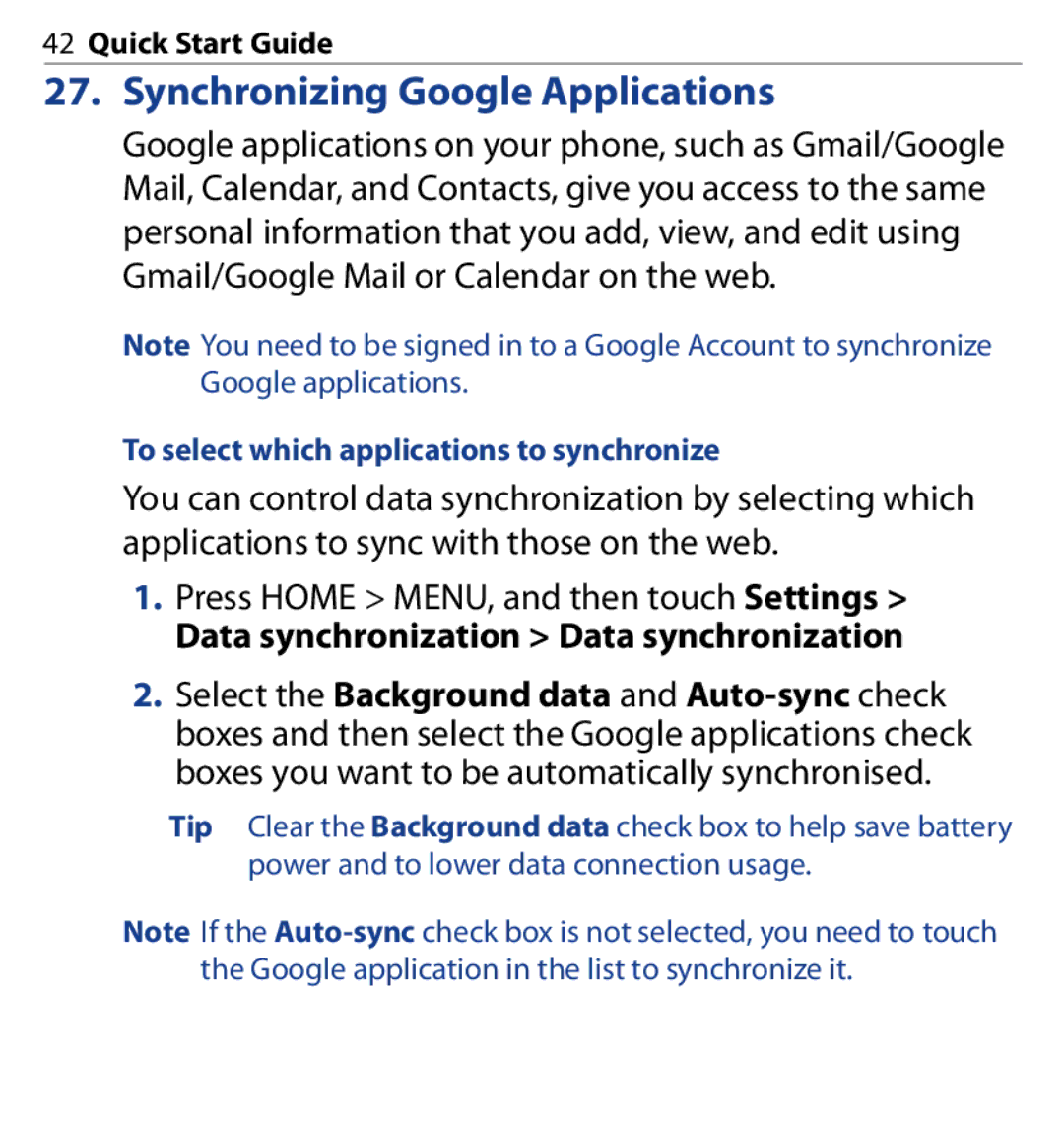42Quick Start Guide
27. Synchronizing Google Applications
Google applications on your phone, such as Gmail/Google Mail, Calendar, and Contacts, give you access to the same personal information that you add, view, and edit using Gmail/Google Mail or Calendar on the web.
Note You need to be signed in to a Google Account to synchronize Google applications.
To select which applications to synchronize
You can control data synchronization by selecting which applications to sync with those on the web.
1.Press HOME > MENU, and then touch Settings >
Data synchronization > Data synchronization
2.Select the Background data and
Tip Clear the Background data check box to help save battery power and to lower data connection usage.
Note If the