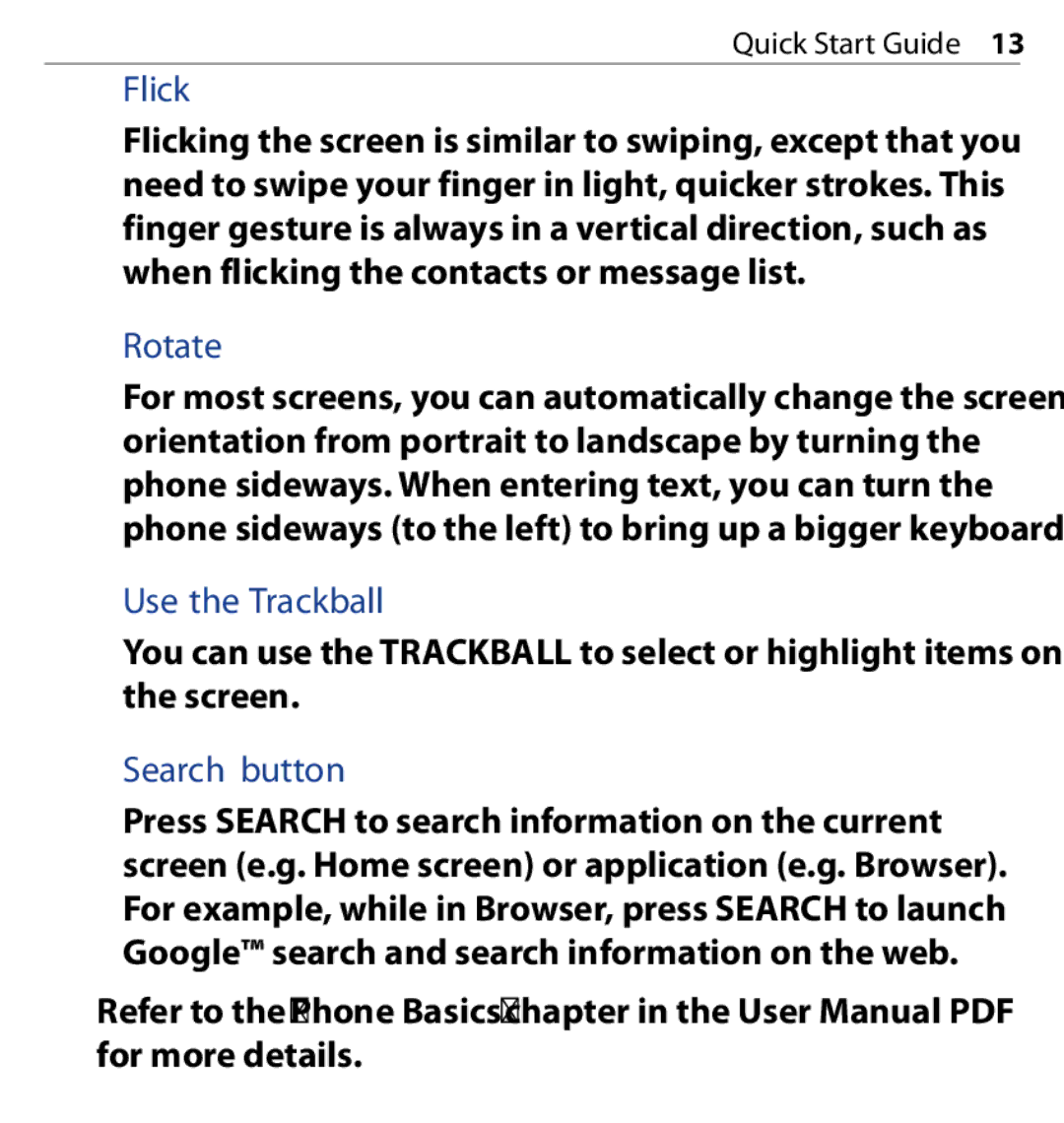Quick Start Guide 13
Flick
Flicking the screen is similar to swiping, except that you need to swipe your finger in light, quicker strokes. This finger gesture is always in a vertical direction, such as when flicking the contacts or message list.
Rotate
For most screens, you can automatically change the screen orientation from portrait to landscape by turning the phone sideways. When entering text, you can turn the phone sideways (to the left) to bring up a bigger keyboard.
Use the Trackball
You can use the TRACKBALL to select or highlight items on the screen.
Search button
Press SEARCH to search information on the current screen (e.g. Home screen) or application (e.g. Browser). For example, while in Browser, press SEARCH to launch Google™ search and search information on the web.
Refer to the “Phone Basics” chapter in the User Manual PDF for more details.