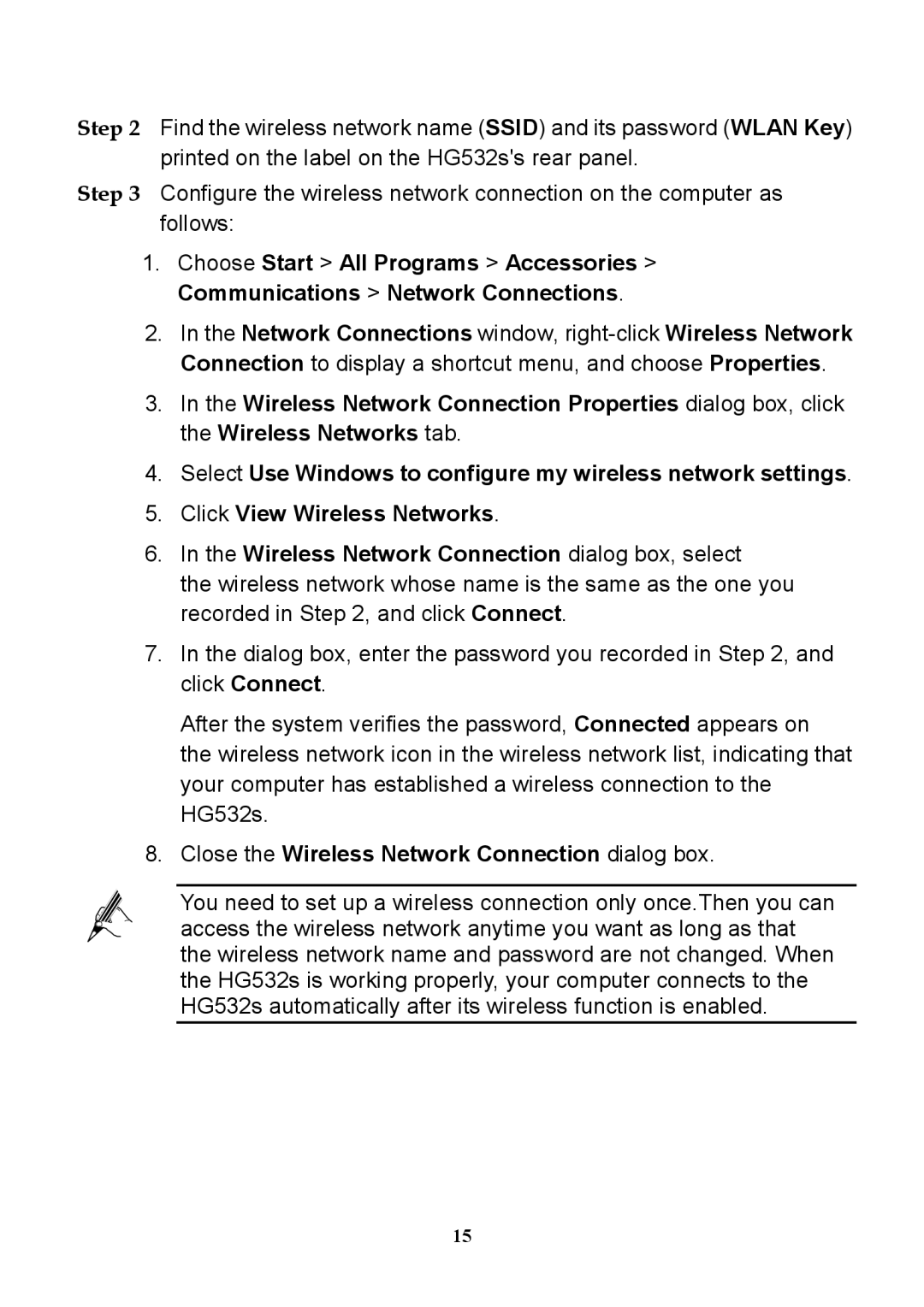Step 2 Find the wireless network name (SSID) and its password (WLAN Key) printed on the label on the HG532s's rear panel.
Step 3 Configure the wireless network connection on the computer as follows:
1.Choose Start > All Programs > Accessories > Communications > Network Connections.
2.In the Network Connections window,
Connection to display a shortcut menu, and choose Properties.
3.In the Wireless Network Connection Properties dialog box, click the Wireless Networks tab.
4.Select Use Windows to configure my wireless network settings.
5.Click View Wireless Networks.
6.In the Wireless Network Connection dialog box, select
the wireless network whose name is the same as the one you recorded in Step 2, and click Connect.
7.In the dialog box, enter the password you recorded in Step 2, and click Connect.
After the system verifies the password, Connected appears on the wireless network icon in the wireless network list, indicating that your computer has established a wireless connection to the HG532s.
8.Close the Wireless Network Connection dialog box.
You need to set up a wireless connection only once.Then you can access the wireless network anytime you want as long as that the wireless network name and password are not changed. When the HG532s is working properly, your computer connects to the HG532s automatically after its wireless function is enabled.
15