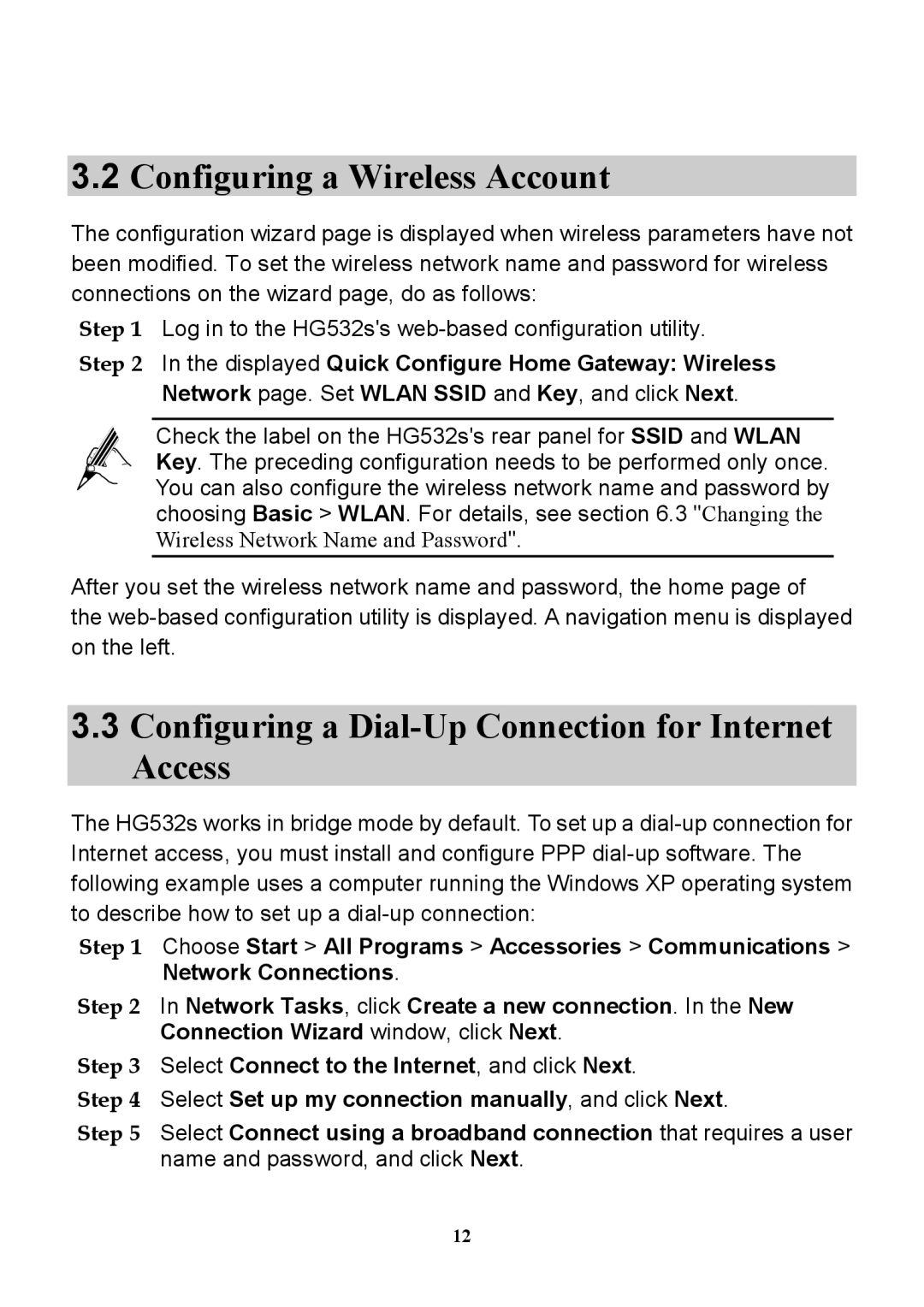3.2Configuring a Wireless Account
The configuration wizard page is displayed when wireless parameters have not been modified. To set the wireless network name and password for wireless connections on the wizard page, do as follows:
Step 1 Log in to the HG532s's
Step 2 In the displayed Quick Configure Home Gateway: Wireless Network page. Set WLAN SSID and Key, and click Next.
Check the label on the HG532s's rear panel for SSID and WLAN Key. The preceding configuration needs to be performed only once. You can also configure the wireless network name and password by choosing Basic > WLAN. For details, see section 6.3 "Changing the Wireless Network Name and Password".
After you set the wireless network name and password, the home page of
the
3.3Configuring a Dial-Up Connection for Internet Access
The HG532s works in bridge mode by default. To set up a
Step 1 Choose Start > All Programs > Accessories > Communications > Network Connections.
Step 2 In Network Tasks, click Create a new connection. In the New Connection Wizard window, click Next.
Step 3 Select Connect to the Internet, and click Next.
Step 4 Select Set up my connection manually, and click Next.
Step 5 Select Connect using a broadband connection that requires a user name and password, and click Next.
12