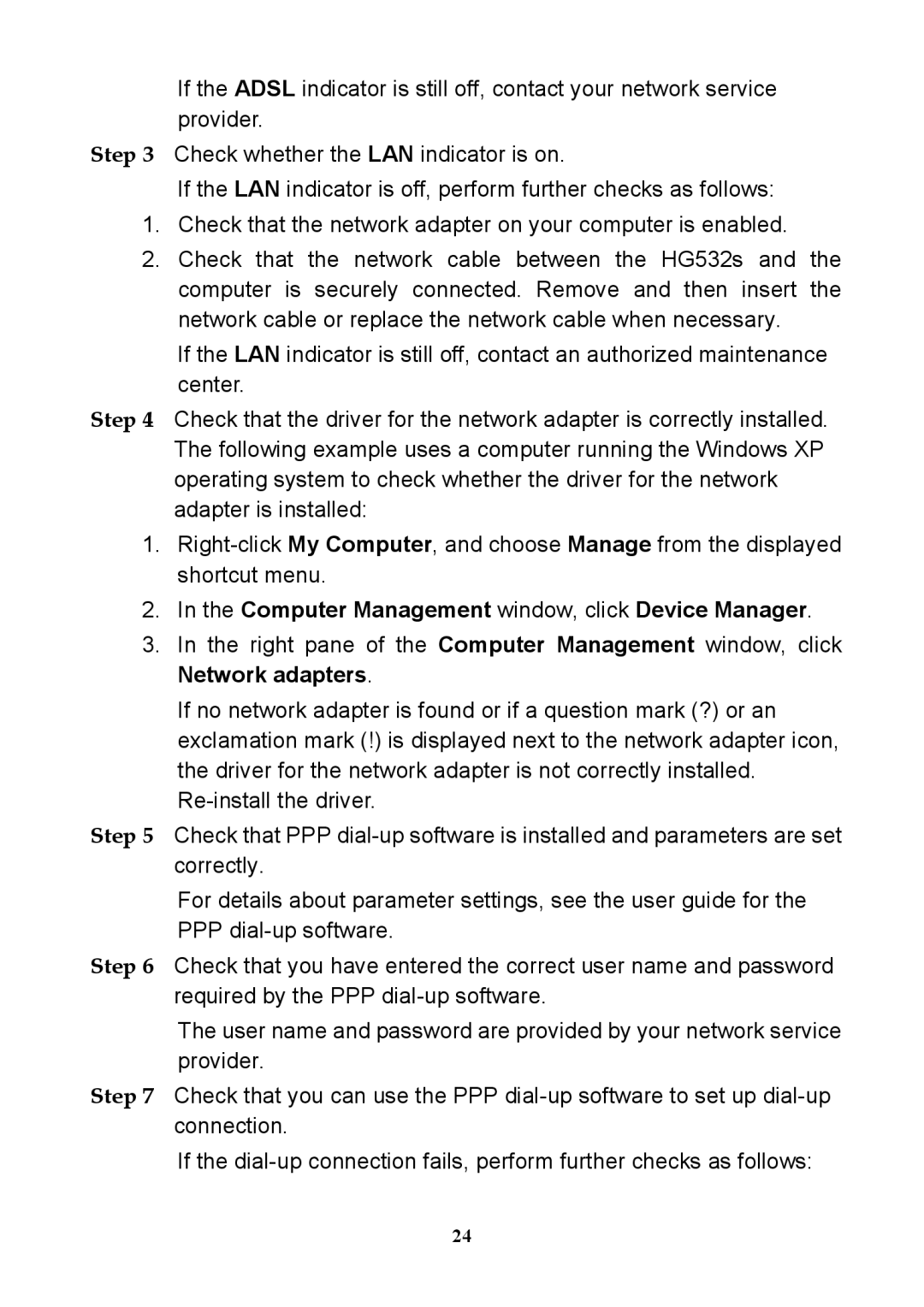If the ADSL indicator is still off, contact your network service provider.
Step 3 Check whether the LAN indicator is on.
If the LAN indicator is off, perform further checks as follows:
1.Check that the network adapter on your computer is enabled.
2.Check that the network cable between the HG532s and the computer is securely connected. Remove and then insert the network cable or replace the network cable when necessary.
If the LAN indicator is still off, contact an authorized maintenance center.
Step 4 Check that the driver for the network adapter is correctly installed. The following example uses a computer running the Windows XP operating system to check whether the driver for the network adapter is installed:
1.
2.In the Computer Management window, click Device Manager.
3.In the right pane of the Computer Management window, click
Network adapters.
If no network adapter is found or if a question mark (?) or an exclamation mark (!) is displayed next to the network adapter icon, the driver for the network adapter is not correctly installed.
Step 5 Check that PPP
For details about parameter settings, see the user guide for the PPP
Step 6 Check that you have entered the correct user name and password required by the PPP
The user name and password are provided by your network service provider.
Step 7 Check that you can use the PPP
If the
24