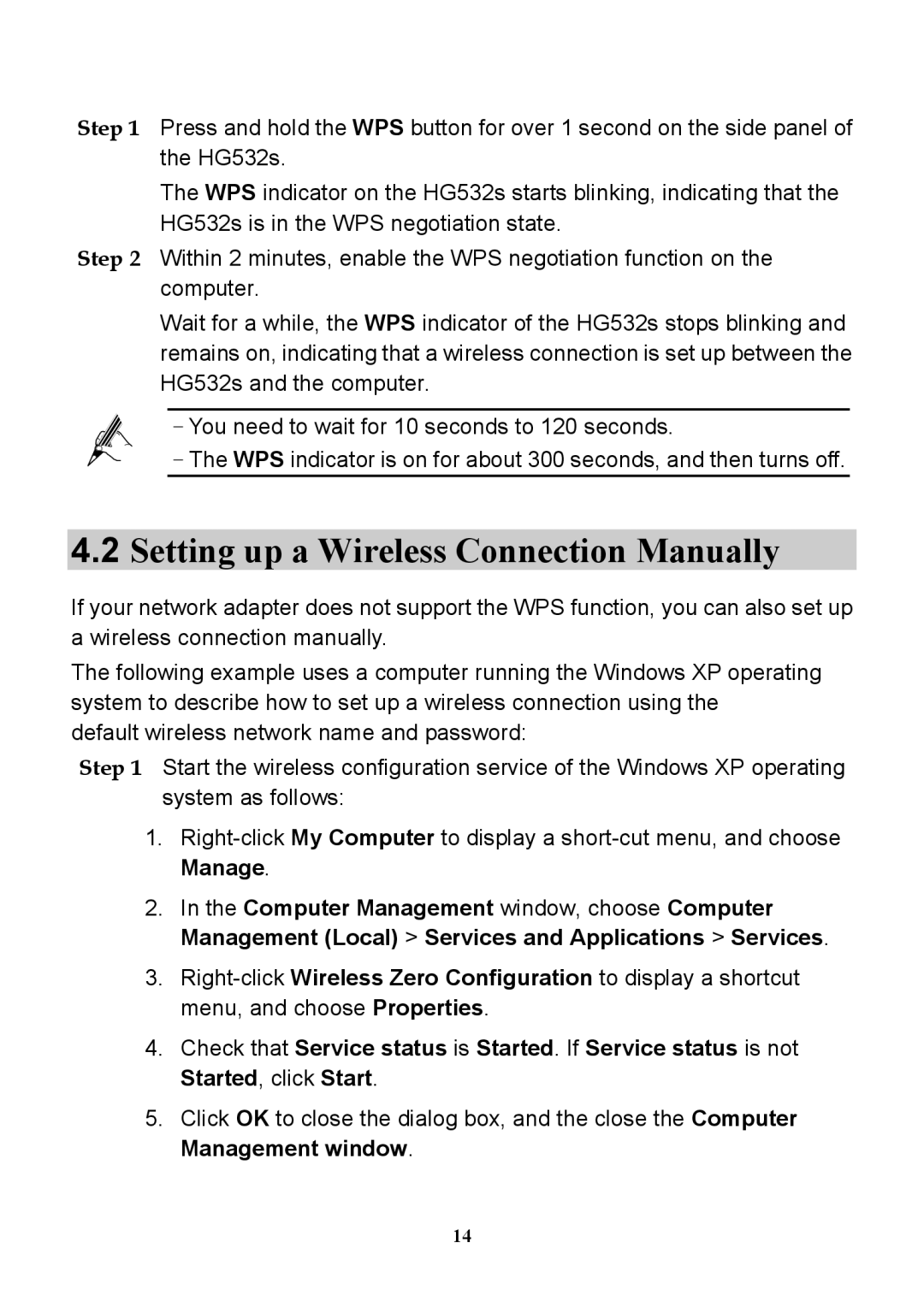Step 1 Press and hold the WPS button for over 1 second on the side panel of the HG532s.
The WPS indicator on the HG532s starts blinking, indicating that the HG532s is in the WPS negotiation state.
Step 2 Within 2 minutes, enable the WPS negotiation function on the computer.
Wait for a while, the WPS indicator of the HG532s stops blinking and remains on, indicating that a wireless connection is set up between the HG532s and the computer.
− You need to wait for 10 seconds to 120 seconds.
− The WPS indicator is on for about 300 seconds, and then turns off.
4.2Setting up a Wireless Connection Manually
If your network adapter does not support the WPS function, you can also set up a wireless connection manually.
The following example uses a computer running the Windows XP operating system to describe how to set up a wireless connection using the
default wireless network name and password:
Step 1 Start the wireless configuration service of the Windows XP operating system as follows:
1.
2.In the Computer Management window, choose Computer Management (Local) > Services and Applications > Services.
3.
4.Check that Service status is Started. If Service status is not Started, click Start.
5.Click OK to close the dialog box, and the close the Computer Management window.
14