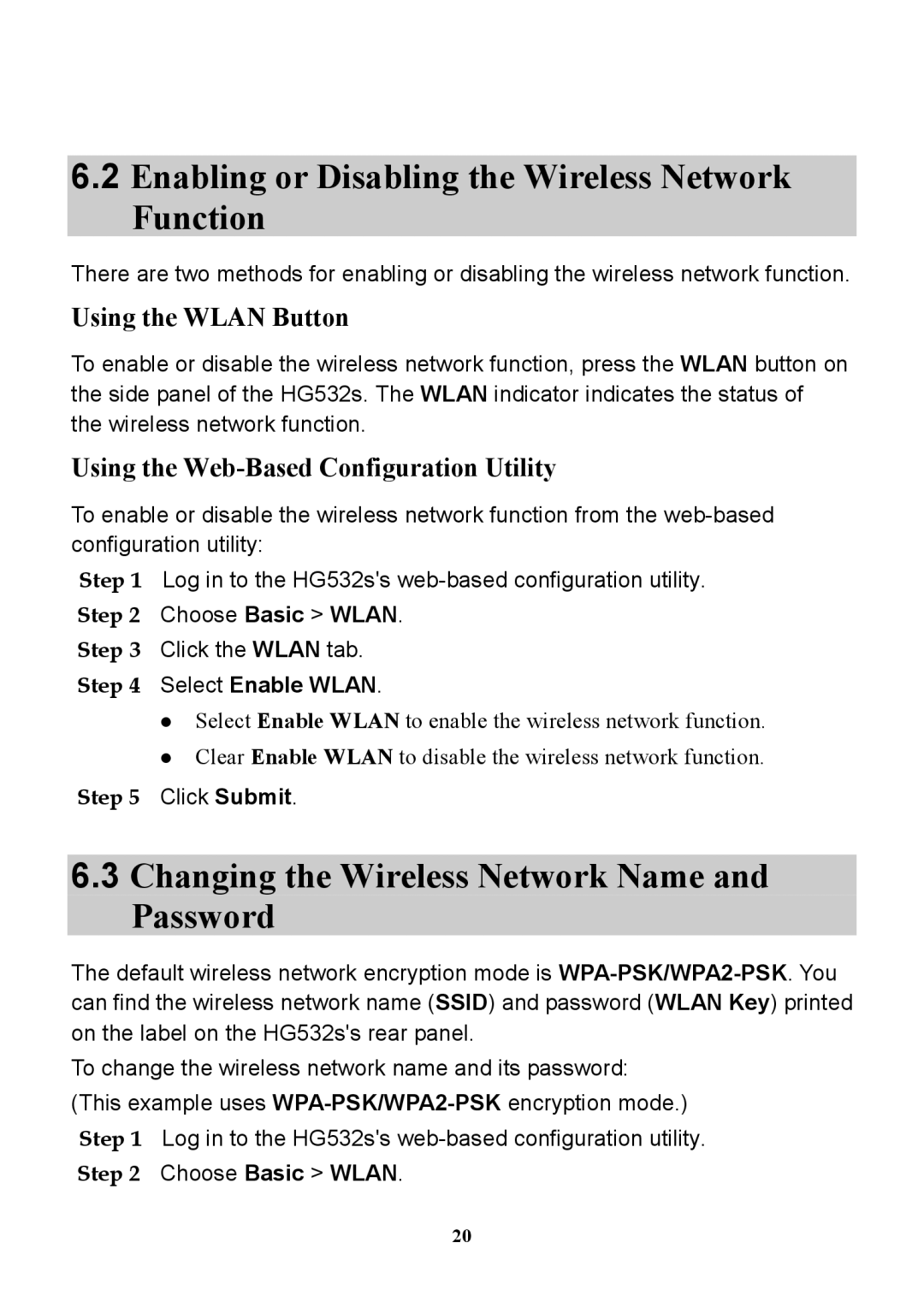6.2Enabling or Disabling the Wireless Network Function
There are two methods for enabling or disabling the wireless network function.
Using the WLAN Button
To enable or disable the wireless network function, press the WLAN button on the side panel of the HG532s. The WLAN indicator indicates the status of the wireless network function.
Using the Web-Based Configuration Utility
To enable or disable the wireless network function from the
Step 1 Log in to the HG532s's
Step 3 Click the WLAN tab. Step 4 Select Enable WLAN.
Select Enable WLAN to enable the wireless network function.
Clear Enable WLAN to disable the wireless network function.
Step 5 Click Submit.
6.3Changing the Wireless Network Name and Password
The default wireless network encryption mode is
To change the wireless network name and its password: (This example uses
Step 2 Choose Basic > WLAN.
20