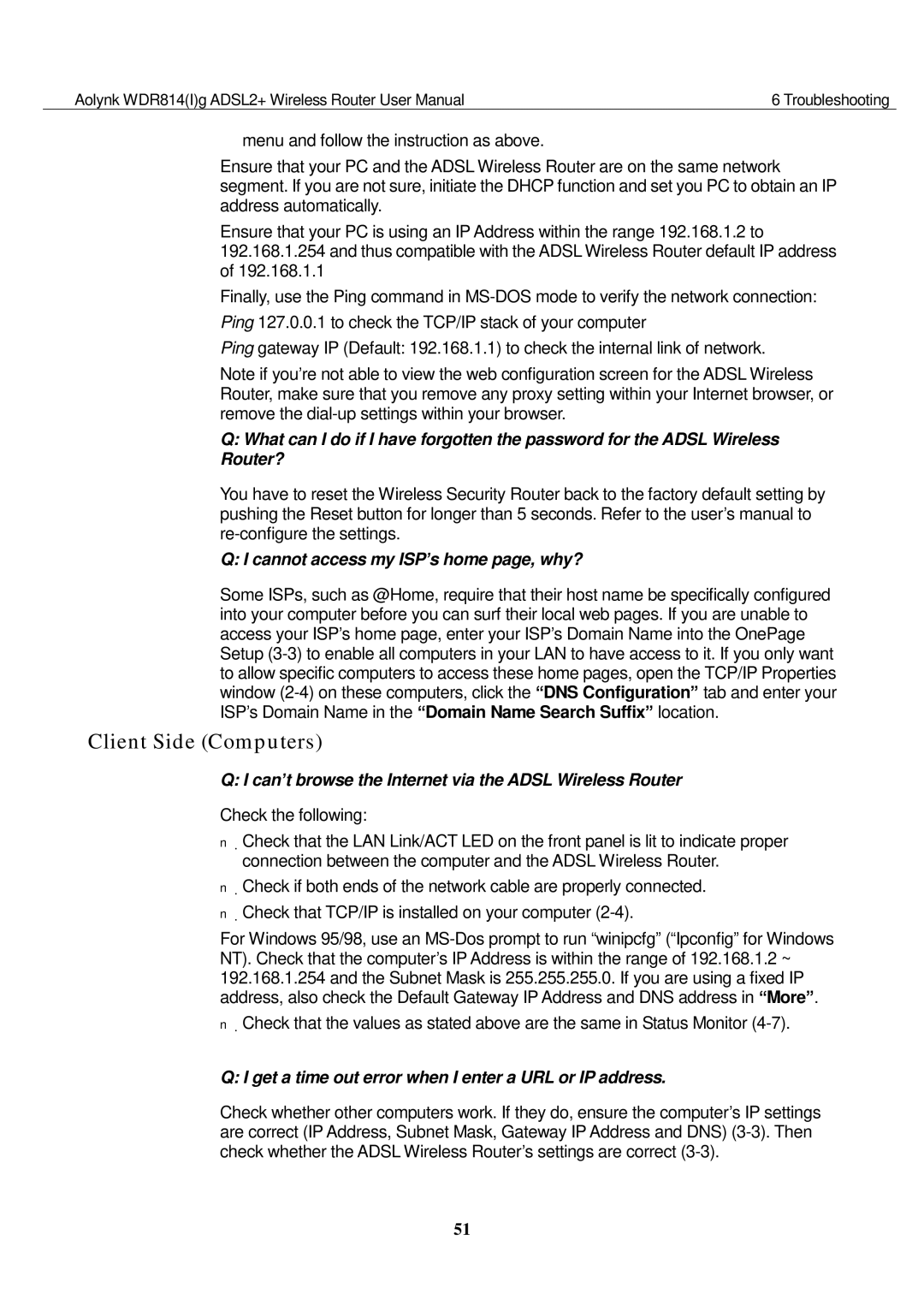Aolynk WDR814(I)g ADSL2+ Wireless Router User Manual | 6 Troubleshooting |
menu and follow the instruction as above.
Ensure that your PC and the ADSL Wireless Router are on the same network segment. If you are not sure, initiate the DHCP function and set you PC to obtain an IP address automatically.
Ensure that your PC is using an IP Address within the range 192.168.1.2 to 192.168.1.254 and thus compatible with the ADSL Wireless Router default IP address of 192.168.1.1
Finally, use the Ping command in
Ping gateway IP (Default: 192.168.1.1) to check the internal link of network.
Note if you’re not able to view the web configuration screen for the ADSL Wireless Router, make sure that you remove any proxy setting within your Internet browser, or remove the
Q:What can I do if I have forgotten the password for the ADSL Wireless Router?
You have to reset the Wireless Security Router back to the factory default setting by pushing the Reset button for longer than 5 seconds. Refer to the user’s manual to
Q: I cannot access my ISP’s home page, why?
Some ISPs, such as @Home, require that their host name be specifically configured into your computer before you can surf their local web pages. If you are unable to access your ISP’s home page, enter your ISP’s Domain Name into the OnePage Setup
Client Side (Computers)
Q: I can’t browse the Internet via the ADSL Wireless Router
Check the following:
nCheck that the LAN Link/ACT LED on the front panel is lit to indicate proper connection between the computer and the ADSL Wireless Router.
nCheck if both ends of the network cable are properly connected.
nCheck that TCP/IP is installed on your computer
For Windows 95/98, use an
nCheck that the values as stated above are the same in Status Monitor
Q: I get a time out error when I enter a URL or IP address.
Check whether other computers work. If they do, ensure the computer’s IP settings are correct (IP Address, Subnet Mask, Gateway IP Address and DNS)
51