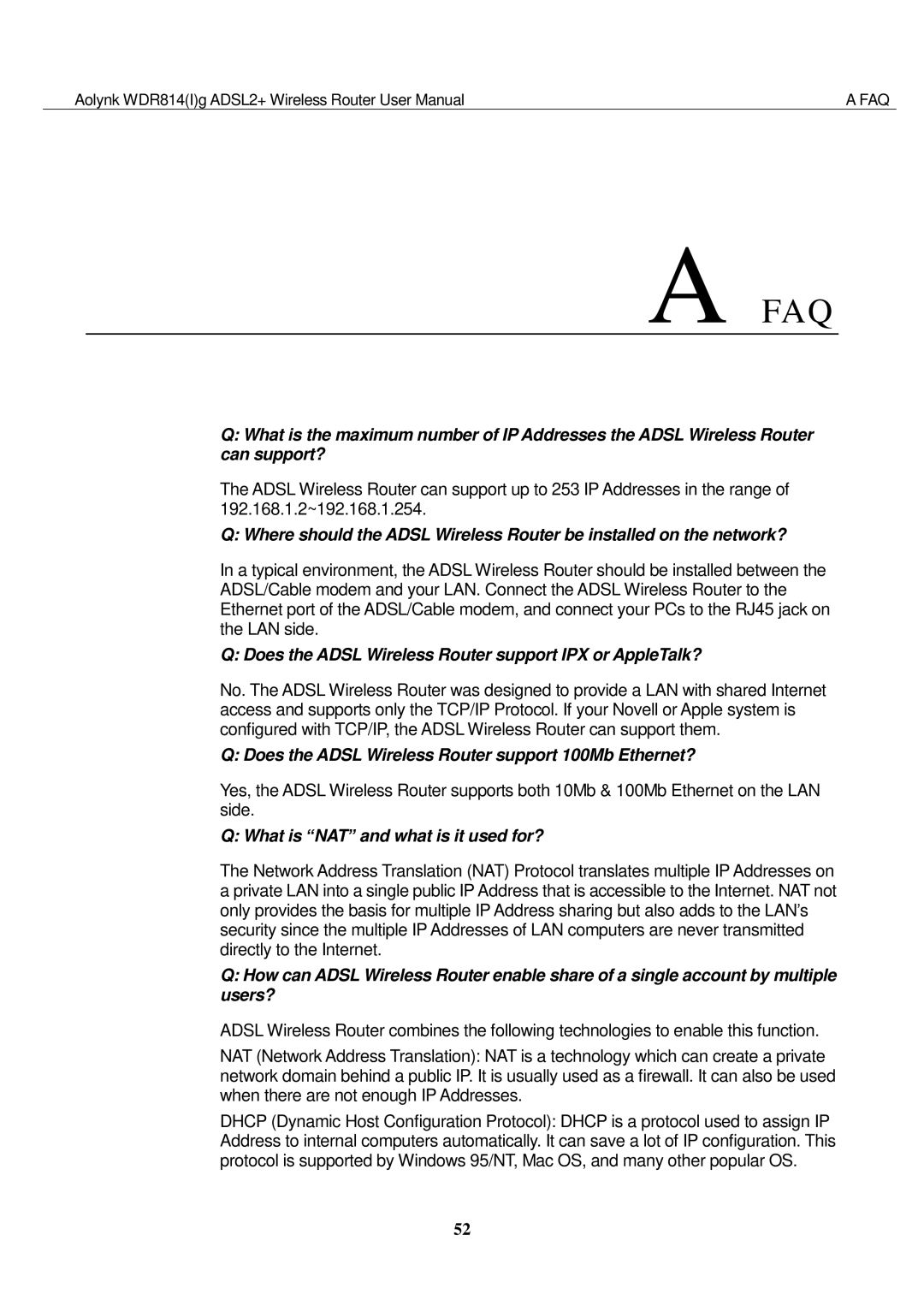Aolynk WDR814(I)g ADSL2+ Wireless Router User Manual | A FAQ |
A FAQ
Q:What is the maximum number of IP Addresses the ADSL Wireless Router can support?
The ADSL Wireless Router can support up to 253 IP Addresses in the range of 192.168.1.2~192.168.1.254.
Q: Where should the ADSL Wireless Router be installed on the network?
In a typical environment, the ADSL Wireless Router should be installed between the ADSL/Cable modem and your LAN. Connect the ADSL Wireless Router to the Ethernet port of the ADSL/Cable modem, and connect your PCs to the RJ45 jack on the LAN side.
Q: Does the ADSL Wireless Router support IPX or AppleTalk?
No. The ADSL Wireless Router was designed to provide a LAN with shared Internet access and supports only the TCP/IP Protocol. If your Novell or Apple system is configured with TCP/IP, the ADSL Wireless Router can support them.
Q: Does the ADSL Wireless Router support 100Mb Ethernet?
Yes, the ADSL Wireless Router supports both 10Mb & 100Mb Ethernet on the LAN side.
Q: What is “NAT” and what is it used for?
The Network Address Translation (NAT) Protocol translates multiple IP Addresses on a private LAN into a single public IP Address that is accessible to the Internet. NAT not only provides the basis for multiple IP Address sharing but also adds to the LAN’s security since the multiple IP Addresses of LAN computers are never transmitted directly to the Internet.
Q:How can ADSL Wireless Router enable share of a single account by multiple users?
ADSL Wireless Router combines the following technologies to enable this function.
NAT (Network Address Translation): NAT is a technology which can create a private network domain behind a public IP. It is usually used as a firewall. It can also be used when there are not enough IP Addresses.
DHCP (Dynamic Host Configuration Protocol): DHCP is a protocol used to assign IP Address to internal computers automatically. It can save a lot of IP configuration. This protocol is supported by Windows 95/NT, Mac OS, and many other popular OS.
52