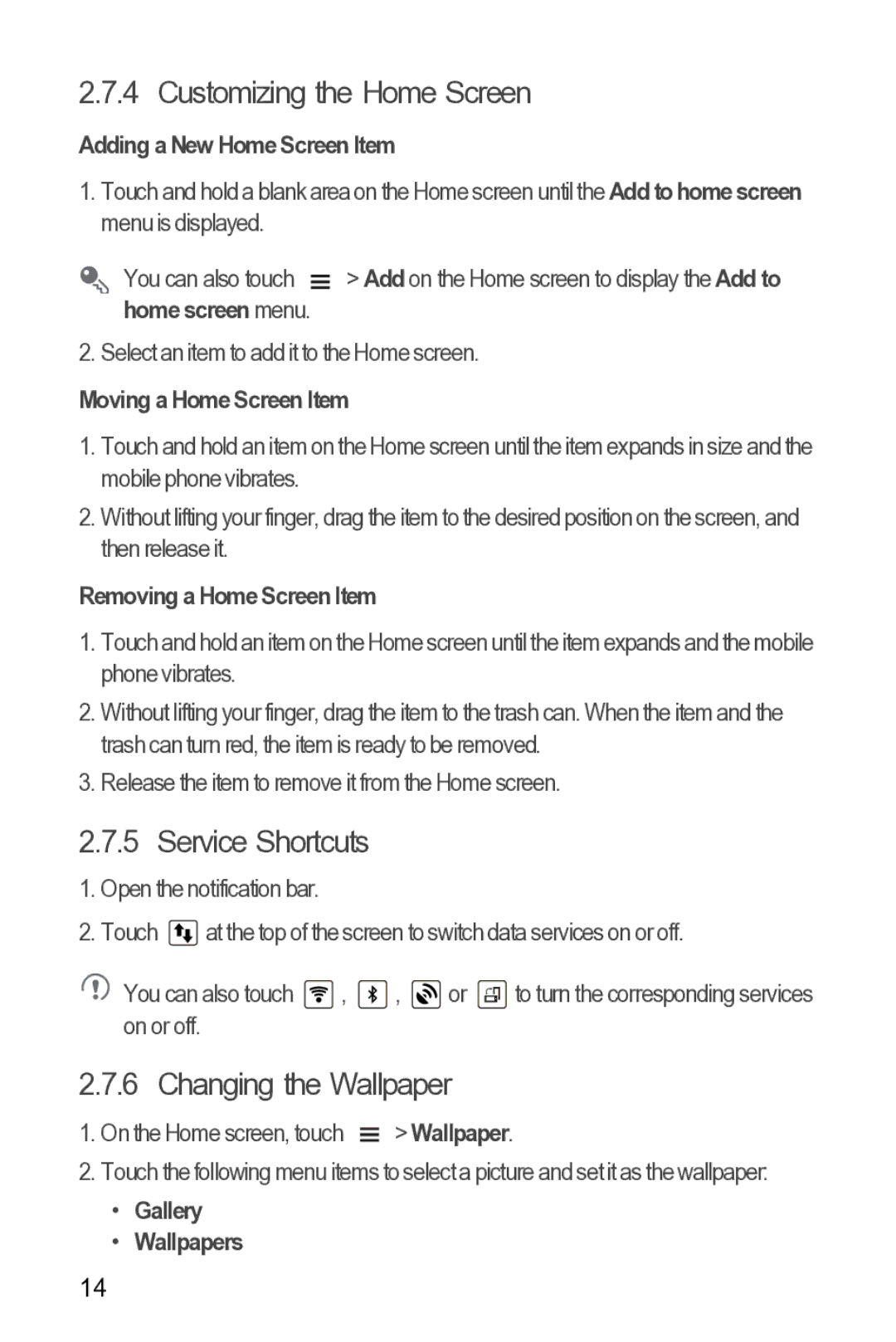2.7.4 Customizing the Home Screen
Adding a New Home Screen Item
1.Touch and hold a blank area on the Home screen until the Add to home screen menu is displayed.
You can also touch ![]() > Add on the Home screen to display the Add to home screen menu.
> Add on the Home screen to display the Add to home screen menu.
2.Select an item to add it to the Home screen.
Moving a Home Screen Item
1.Touch and hold an item on the Home screen until the item expands in size and the mobile phone vibrates.
2.Without lifting your finger, drag the item to the desired position on the screen, and then release it.
Removing a Home Screen Item
1.Touch and hold an item on the Home screen until the item expands and the mobile phone vibrates.
2.Without lifting your finger, drag the item to the trash can. When the item and the trash can turn red, the item is ready to be removed.
3.Release the item to remove it from the Home screen.
2.7.5 Service Shortcuts
1.Open the notification bar.
2.Touch ![]() at the top of the screen to switch data services on or off.
at the top of the screen to switch data services on or off.
![]() You can also touch
You can also touch ![]() ,
, ![]() ,
, ![]() or
or ![]() to turn the corresponding services on or off.
to turn the corresponding services on or off.
2.7.6 Changing the Wallpaper
1.On the Home screen, touch ![]() > Wallpaper.
> Wallpaper.
2.Touch the following menu items to select a picture and set it as the wallpaper:
•Gallery
•Wallpapers
14