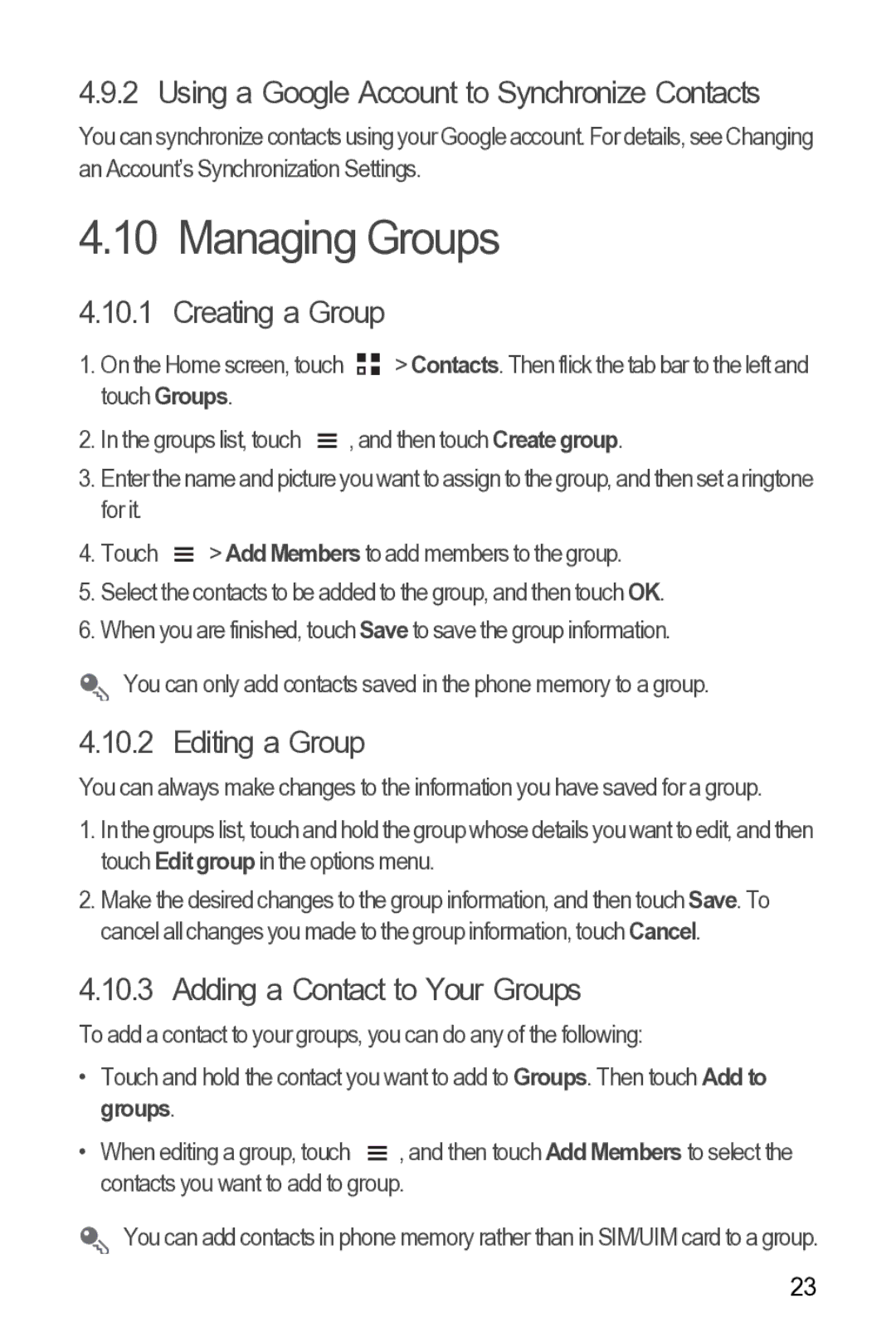4.9.2 Using a Google Account to Synchronize Contacts
You can synchronize contacts using your Google account. For details, see Changing an Account’s Synchronization Settings.
4.10 Managing Groups
4.10.1 Creating a Group
1.On the Home screen, touch ![]()
![]() > Contacts. Then flick the tab bar to the left and touch Groups.
> Contacts. Then flick the tab bar to the left and touch Groups.
2. In the groups list, touch |
| , and then touch Create group. |
| ||
|
3.Enterthe nameandpicture youwant to assigntothe group, and thenset aringtone for it.
4.Touch ![]() > Add Members to add members to the group.
> Add Members to add members to the group.
5.Select the contacts to be added to the group, and then touch OK.
6.When you are finished, touch Save to save the group information.
You can only add contacts saved in the phone memory to a group.
4.10.2 Editing a Group
You can always make changes to the information you have saved for a group.
1.In the groups list, touch and hold the group whose details you want to edit, and then touch Edit group in the options menu.
2.Make the desired changes to the group information, and then touch Save. To cancel all changes you made to the group information, touch Cancel.
4.10.3 Adding a Contact to Your Groups
To add a contact to your groups, you can do any of the following:
•Touch and hold the contact you want to add to Groups. Then touch Add to groups.
• When editing a group, touch ![]() , and then touch Add Members to select the contacts you want to add to group.
, and then touch Add Members to select the contacts you want to add to group.
You can add contacts in phone memory rather than in SIM/UIM card to a group.
23