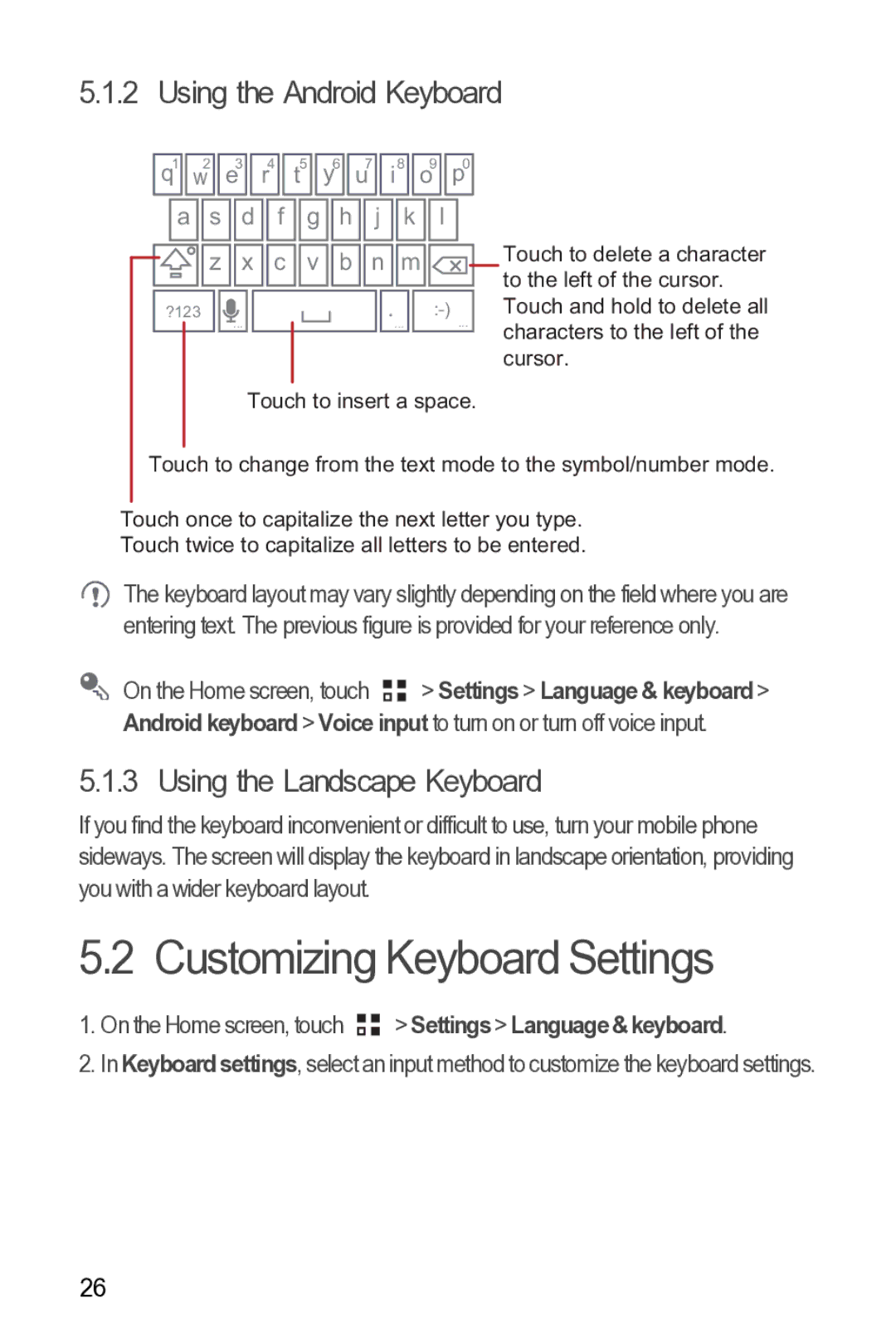5.1.2 Using the Android Keyboard
q1 ![]()
![]() w2
w2 ![]()
![]() e3
e3 ![]()
![]() r4
r4 ![]()
![]() t5
t5 ![]()
![]() y6
y6 ![]()
![]() u7
u7 ![]()
![]() i8
i8 ![]()
![]() o9
o9 ![]()
![]() p0 a
p0 a ![]()
![]() s
s ![]()
![]() d
d ![]()
![]() f
f ![]()
![]() g
g ![]()
![]() h
h ![]()
![]() j
j ![]()
![]() k
k ![]()
![]() l
l




 z
z 
 x
x 
 c
c 
 v
v 
 b
b 
 n
n 
 m
m 





?123 |
|
|
|
|
| . | |
| ... |
|
|
|
| ... | ... |
|
|
|
|
|
|
|
|
Touch to insert a space.
Touch to delete a character to the left of the cursor. Touch and hold to delete all characters to the left of the cursor.
Touch to change from the text mode to the symbol/number mode.
Touch once to capitalize the next letter you type.
Touch twice to capitalize all letters to be entered.
![]() The keyboard layout may vary slightly depending on the field where you are entering text. The previous figure is provided for your reference only.
The keyboard layout may vary slightly depending on the field where you are entering text. The previous figure is provided for your reference only.
![]() On the Home screen, touch
On the Home screen, touch ![]()
![]() > Settings > Language & keyboard > Android keyboard > Voice input to turn on or turn off voice input.
> Settings > Language & keyboard > Android keyboard > Voice input to turn on or turn off voice input.
5.1.3 Using the Landscape Keyboard
If you find the keyboard inconvenient or difficult to use, turn your mobile phone sideways. The screen will display the keyboard in landscape orientation, providing you with a wider keyboard layout.
5.2 Customizing Keyboard Settings
1.On the Home screen, touch ![]()
![]() > Settings> Language &keyboard.
> Settings> Language &keyboard.
2.In Keyboard settings, select an input method to customize the keyboard settings.
26