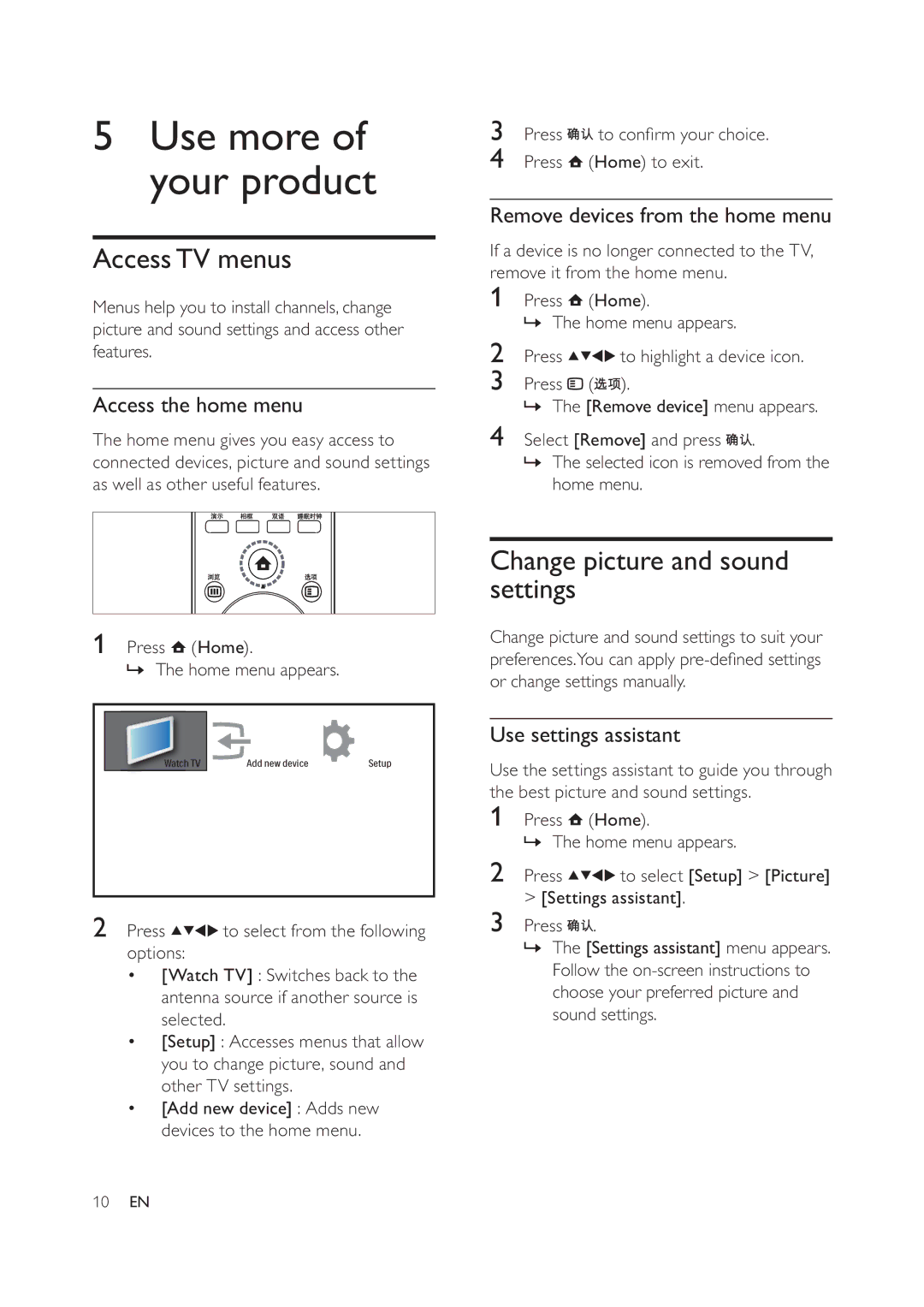5Use more of your product
AccessTV menus
Menus help you to install channels, change picture and sound settings and access other features.
Access the home menu
The home menu gives you easy access to connected devices, picture and sound settings as well as other useful features.
3Press ![]()
![]() to con rm your choice.
to con rm your choice.
4Press ![]() (Home) to exit.
(Home) to exit.
Remove devices from the home menu
If a device is no longer connected to the TV, remove it from the home menu.
1Press ![]() (Home).
(Home).
» The home menu appears.
2Press ![]()
![]()
![]()
![]() to highlight a device icon.
to highlight a device icon.
3Press ![]() (
(![]()
![]() ).
).
» The [Remove device] menu appears.
4Select [Remove] and press ![]()
![]() .
.
»The selected icon is removed from the home menu.
1Press ![]() (Home).
(Home).
» The home menu appears.
Watch TV | Add new device | Setup |
2Press ![]()
![]()
![]()
![]() to select from the following options:
to select from the following options:
•[Watch TV] : Switches back to the antenna source if another source is selected.
•[Setup] : Accesses menus that allow you to change picture, sound and other TV settings.
•[Add new device] : Adds new devices to the home menu.
Change picture and sound settings
Change picture and sound settings to suit your preferences.You can apply
Use settings assistant
Use the settings assistant to guide you through the best picture and sound settings.
1Press ![]() (Home).
(Home).
» The home menu appears.
2Press ![]()
![]()
![]()
![]() to select [Setup] > [Picture] > [Settings assistant].
to select [Setup] > [Picture] > [Settings assistant].
3Press ![]()
![]() .
.
»The [Settings assistant] menu appears. Follow the
10EN