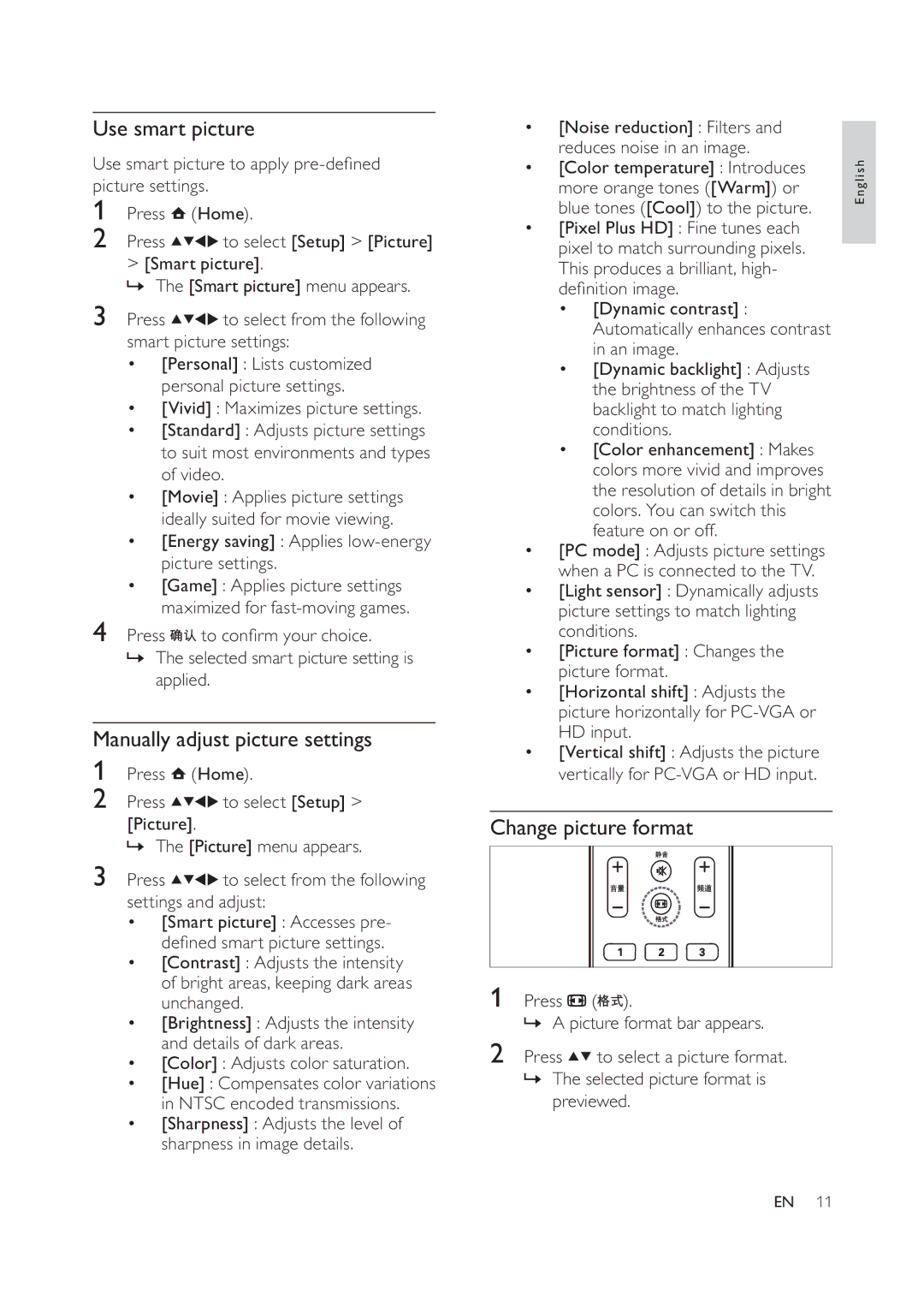Use smart picture
Use smart picture to apply
1Press ![]() (Home).
(Home).
2Press ![]()
![]()
![]()
![]() to select [Setup] > [Picture]
to select [Setup] > [Picture]
>[Smart picture].
»The [Smart picture] menu appears.
3Press ![]()
![]()
![]()
![]() to select from the following smart picture settings:
to select from the following smart picture settings:
•[Personal] : Lists customized personal picture settings.
•[Vivid] : Maximizes picture settings.
•[Standard] : Adjusts picture settings to suit most environments and types of video.
•[Movie] : Applies picture settings ideally suited for movie viewing.
•[Energy saving] : Applies
•[Game] : Applies picture settings maximized for
4Press ![]()
![]() to con rm your choice.
to con rm your choice.
»The selected smart picture setting is applied.
Manually adjust picture settings
1Press ![]() (Home).
(Home).
2Press ![]()
![]()
![]()
![]() to select [Setup] >
to select [Setup] >
[Picture].
» The [Picture] menu appears.
3Press ![]()
![]()
![]()
![]() to select from the following settings and adjust:
to select from the following settings and adjust:
•[Smart picture] : Accesses pre- de ned smart picture settings.
•[Contrast] : Adjusts the intensity of bright areas, keeping dark areas unchanged.
•[Brightness] : Adjusts the intensity and details of dark areas.
•[Color] : Adjusts color saturation.
•[Hue] : Compensates color variations in NTSC encoded transmissions.
•[Sharpness] : Adjusts the level of sharpness in image details.
•[Noise reduction] : Filters and reduces noise in an image.
•[Color temperature] : Introduces more orange tones ([Warm]) or blue tones ([Cool]) to the picture.
•[Pixel Plus HD] : Fine tunes each pixel to match surrounding pixels. This produces a brilliant, high- de nition image.
•[Dynamic contrast] : Automatically enhances contrast in an image.
•[Dynamic backlight] : Adjusts the brightness of the TV backlight to match lighting conditions.
•[Color enhancement] : Makes colors more vivid and improves the resolution of details in bright colors. You can switch this feature on or off.
•[PC mode] : Adjusts picture settings when a PC is connected to the TV.
•[Light sensor] : Dynamically adjusts picture settings to match lighting conditions.
•[Picture format] : Changes the picture format.
•[Horizontal shift] : Adjusts the picture horizontally for
•[Vertical shift] : Adjusts the picture vertically for
Change picture format
1Press ![]() (
(![]()
![]() ).
).
» A picture format bar appears.
2Press ![]()
![]() to select a picture format.
to select a picture format.
»The selected picture format is previewed.
English
EN 11