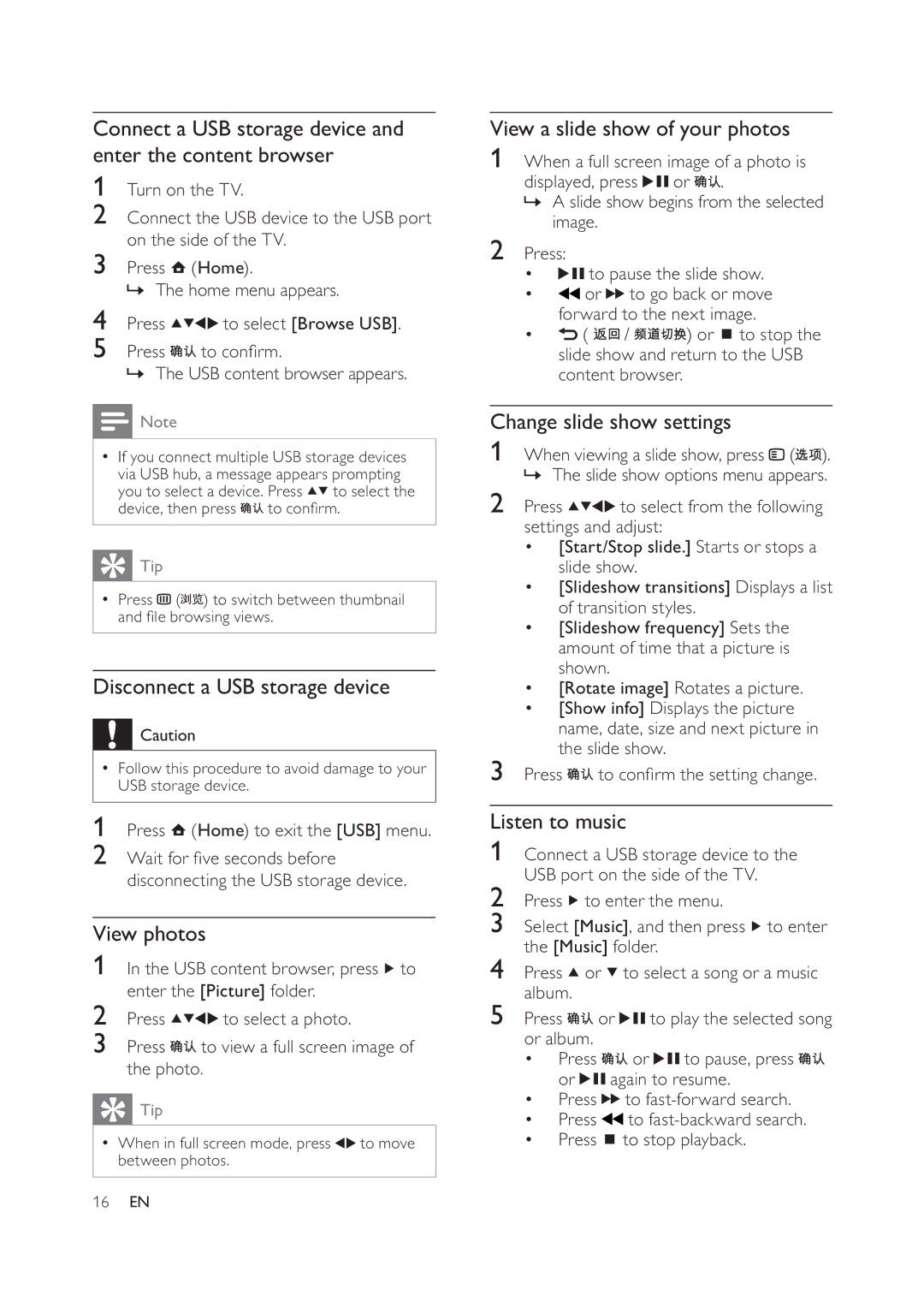Connect a USB storage device and enter the content browser
1Turn on the TV.
2Connect the USB device to the USB port on the side of the TV.
3Press ![]() (Home).
(Home).
» The home menu appears.
4Press ![]()
![]()
![]()
![]() to select [Browse USB].
to select [Browse USB].
5Press ![]()
![]() to con rm.
to con rm.
» The USB content browser appears.
![]() Note
Note
•If you connect multiple USB storage devices via USB hub, a message appears prompting you to select a device. Press ![]()
![]() to select the device, then press
to select the device, then press ![]()
![]() to con rm.
to con rm.
 Tip
Tip
•Press ![]() (
(![]()
![]() ) to switch between thumbnail and le browsing views.
) to switch between thumbnail and le browsing views.
Disconnect a USB storage device
![]() Caution
Caution
•Follow this procedure to avoid damage to your USB storage device.
1Press ![]() (Home) to exit the [USB] menu.
(Home) to exit the [USB] menu.
2Wait for ve seconds before disconnecting the USB storage device.
View photos
1In the USB content browser, press ![]() to enter the [Picture] folder.
to enter the [Picture] folder.
2Press ![]()
![]()
![]()
![]() to select a photo.
to select a photo.
3Press ![]()
![]() to view a full screen image of the photo.
to view a full screen image of the photo.
 Tip
Tip
•When in full screen mode, press ![]()
![]() to move between photos.
to move between photos.
View a slide show of your photos
1When a full screen image of a photo is displayed, press ![]()
![]() or
or ![]()
![]() .
.
»A slide show begins from the selected image.
2Press:
•![]()
![]() to pause the slide show.
to pause the slide show.
•![]() or
or ![]()
![]() to go back or move forward to the next image.
to go back or move forward to the next image.
•![]() (
( ![]()
![]() /
/ ![]()
![]()
![]()
![]() ) or
) or ![]() to stop the slide show and return to the USB content browser.
to stop the slide show and return to the USB content browser.
Change slide show settings
1When viewing a slide show, press ![]() (
(![]()
![]() ). » The slide show options menu appears.
). » The slide show options menu appears.
2Press ![]()
![]()
![]()
![]() to select from the following settings and adjust:
to select from the following settings and adjust:
•[Start/Stop slide.] Starts or stops a slide show.
•[Slideshow transitions] Displays a list of transition styles.
•[Slideshow frequency] Sets the amount of time that a picture is shown.
•[Rotate image] Rotates a picture.
•[Show info] Displays the picture name, date, size and next picture in the slide show.
3Press ![]()
![]() to con rm the setting change.
to con rm the setting change.
Listen to music
1Connect a USB storage device to the USB port on the side of the TV.
2Press ![]() to enter the menu.
to enter the menu.
3Select [Music], and then press ![]() to enter the [Music] folder.
to enter the [Music] folder.
4Press ![]() or
or ![]() to select a song or a music album.
to select a song or a music album.
5Press ![]()
![]() or
or ![]()
![]() to play the selected song or album.
to play the selected song or album.
•Press ![]()
![]() or
or ![]()
![]() to pause, press
to pause, press ![]()
![]() or
or ![]()
![]() again to resume.
again to resume.
•Press ![]()
![]() to
to
•Press ![]() to
to
•Press ![]() to stop playback.
to stop playback.
16EN