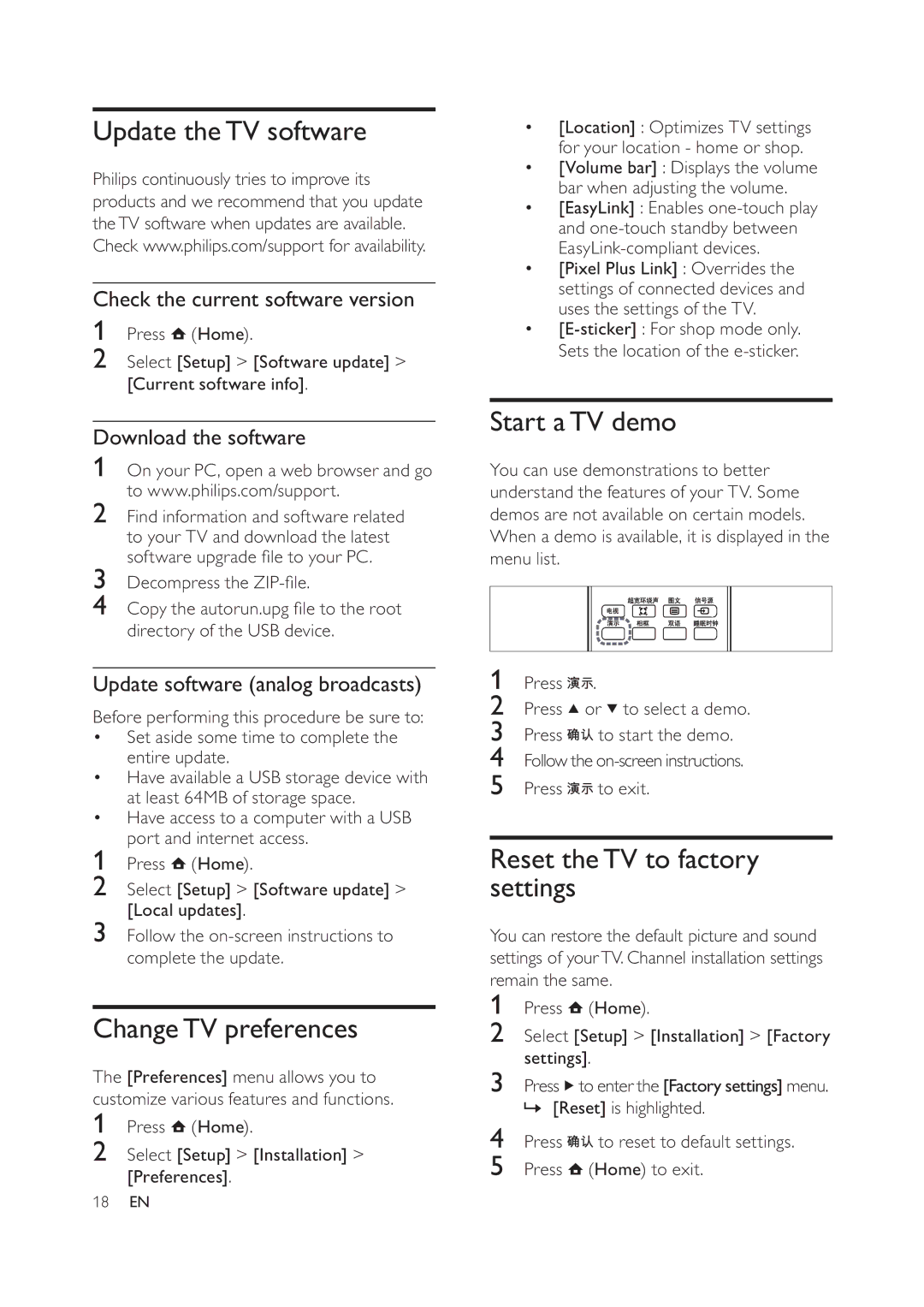Update theTV software
Philips continuously tries to improve its products and we recommend that you update theTV software when updates are available. Check www.philips.com/support for availability.
Check the current software version
1Press ![]() (Home).
(Home).
2Select [Setup] > [Software update] > [Current software info].
Download the software
1On your PC, open a web browser and go to www.philips.com/support.
2Find information and software related to your TV and download the latest software upgrade le to your PC.
3Decompress the ZIP- le.
4Copy the autorun.upg le to the root directory of the USB device.
Update software (analog broadcasts)
Before performing this procedure be sure to:
•Set aside some time to complete the entire update.
•Have available a USB storage device with at least 64MB of storage space.
•Have access to a computer with a USB port and internet access.
1Press ![]() (Home).
(Home).
2Select [Setup] > [Software update] > [Local updates].
3Follow the
ChangeTV preferences
The [Preferences] menu allows you to customize various features and functions.
1Press  (Home).
(Home).
2Select [Setup] > [Installation] > [Preferences].
•[Location] : Optimizes TV settings for your location - home or shop.
•[Volume bar] : Displays the volume bar when adjusting the volume.
•[EasyLink] : Enables
•[Pixel Plus Link] : Overrides the settings of connected devices and uses the settings of the TV.
•
Start aTV demo
You can use demonstrations to better understand the features of your TV. Some demos are not available on certain models. When a demo is available, it is displayed in the menu list.
1Press ![]()
![]() .
.
2Press ![]() or
or ![]() to select a demo.
to select a demo.
3Press ![]()
![]() to start the demo.
to start the demo.
4Follow the
5Press ![]()
![]() to exit.
to exit.
Reset theTV to factory settings
You can restore the default picture and sound settings of yourTV. Channel installation settings remain the same.
1Press ![]() (Home).
(Home).
2Select [Setup] > [Installation] > [Factory settings].
3Press ![]() to enter the [Factory settings] menu. » [Reset] is highlighted.
to enter the [Factory settings] menu. » [Reset] is highlighted.
4Press ![]()
![]() to reset to default settings.
to reset to default settings.
5Press ![]() (Home) to exit.
(Home) to exit.
18EN