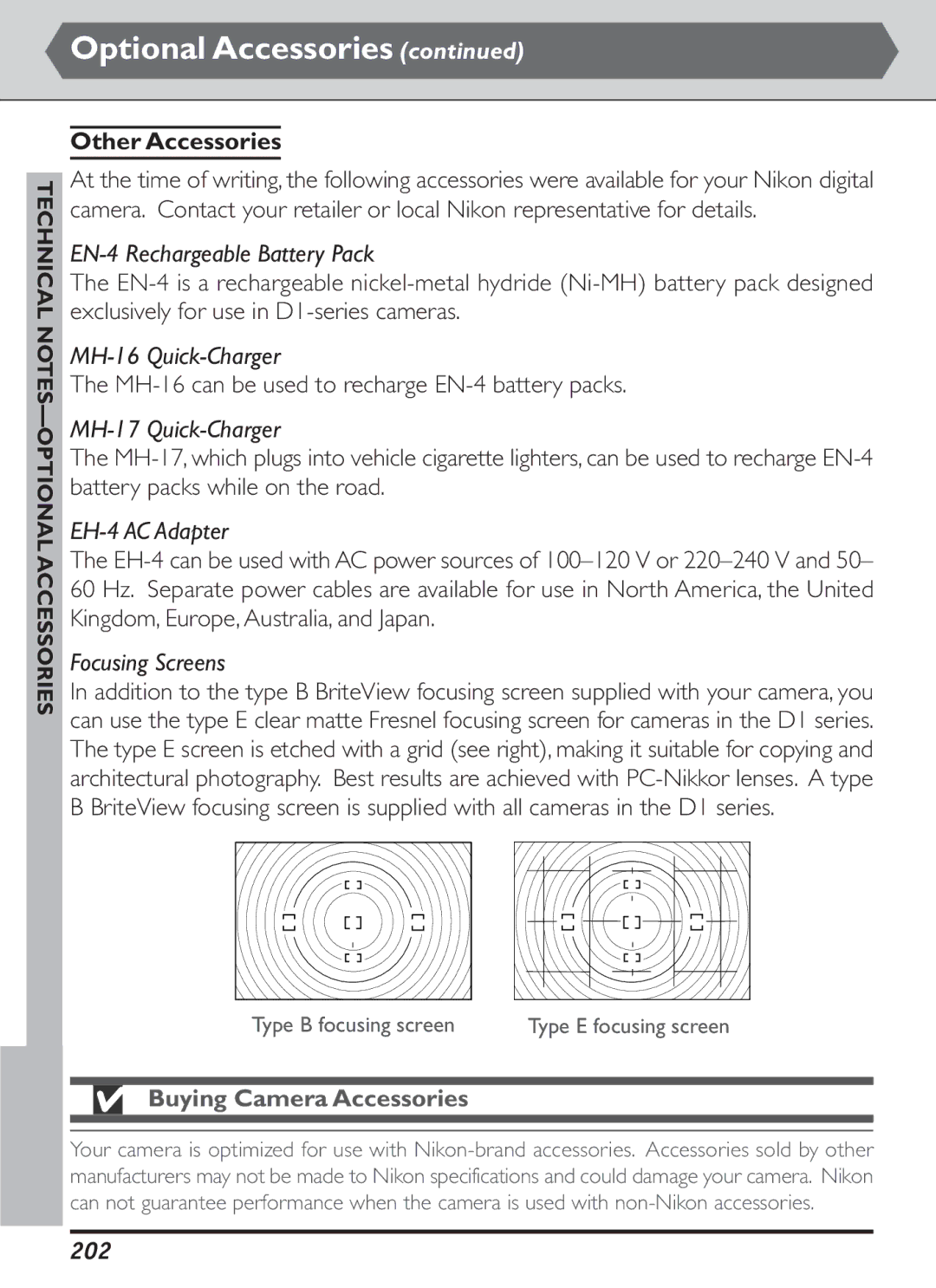User’s Manual
Custom Settings and Other Menus
About This Manual
Icons Tutorial
Reference
Optional Accessories Troubleshooting Specifications Index
Iv-v
Iii
ForYour Safety
Do not look at the sun through the viewfinder
Observe due precaution when handling batteries
Caring for the Camera and Battery
Keep dry
Store the battery in a cool, dry place
Vii
Viii
Found to comply with the limits for a
Modifications
Interface Cables
Comply with copyright notices
Trademark Information
Table of Contents
Xiii
155
193
Xiv
Overview ................ pp Getting to Know the Camera
About This Section
Servicing Your Camera and Accessories
Use Only Nikon Brand Electronic Accessories
Overview
Replacing This Manual
Take Test Photos
Life-Long Learning
Getting STARTED-OVERVIEW
Getting to Know the Camera
Camera Body
DC in, video out connector cover
Exposure compensation button
Getting Started Getting to Know the Camera
Menu
Viewfinder eyepiece
Top Control Panel Rear Control Panel
CompactFlash Memory card indicator
Shutter-speed lock indicator
Viewfinder Display
12-mm 0.47˝ reference circle for
Accessories
Following items are included with your camera
Attaching the Camera Strap
Getting
Mode Dial
Mode Description
Buttons and Command Dials
Getting to Know
Camera
Press rotate View
Choose the exposure mode
Posure mode
Mode
Ture and shutter speed pro
Using the Multi Selector
Press
Using the Camera Menus
Viewing the Menus
Exiting from the Menu
STARTED-GETTING to Know
Choosing a Menu
Making a Selection
Playback Menu
Tutorial
First Steps Taking Photographs Pp.32-50
First Steps
See Also
TUTORIAL-FIRST Steps
Inserting a Battery
Removing Battery Packs
Battery Chargers for the EN-4
Tions are performed Battery exhausted
Auto Power Off
Auto Meter-Off Delay pg
Check the amount of charge remaining
Attaching a Lens
Attach a lens to the camera body
Wise until it locks into place B
Set the lens aperture to the minimum setting
When No Lens Is in Place
Aperture Setting pg
Detaching the Lens
Inserting a Memory Card
Open the card slot cover
Insert the memory card
Format the memory card
Removing the Memory Card
Format pg
Display the Setup menu
Choosing a Language
Display the camera menus
Highlight Language
To the Setup menu
Choose a language
Setting the Time and Date
Current operating mode will be displayed in the monitor C
Displayed B
Display the Date menu
Clock Battery
Edit the date and time
Exit the Date menu
Taking Photographs
Metering Exposure Self-Timer Modes Playback Options
Operating Mode Image Quality
White Balance
Metering
Turn the camera on and check the battery level
BeforeYou Begin
Check the number of exposures remaining
Tutorial Taking Photographs
Adjust viewfinder diopter
Reset camera settings
Frame Count
Rear Control Panel Display pg
Adjusting Camera Settings
Choose an image quality and format
Age quality
Assign Func Menu pg
Shooting Menu
Adjust sensitivity ISO equivalency pp
Choose a white-balance setting Holding
Most common light sources Choose a focus mode pp
Button down A, turn the main command dial B until a
Choose the AF-area mode
Below
Matrix metering A-2. The matrix-metering indicator will
Select a focus area
Choose a metering method pp
Ing selector to
Choose an exposure mode pp
Non-CPU Lenses
Framing a Photograph
Shutter Speed and Camera Shake
Focusing
Viewfinder Display Meaning
Checking Exposure
EV Steps for Exposure Control pg
Photo will be underexposed. Use a flash
Shooting
Image Review pg
Monitor Off Delay pg
Checking the Results
Turn the monitor on
Select a photograph
Zoom in on the selected photograph
Single-frame review, press
Photograph will be enlarged to fill the monitor B
Return to normal review, press the button a second time
Return to shooting mode
View photo information on the selected photograph
Delete undesired photographs
Leaving the selected photograph untouched
Advanced Photography Playback Connecting to a Computer
Reference
Shooting Speed Continuous Mode
Self-timer Photographs you take yourself
Shooting Modes
Following modes are available for shooting photographs
Remaining Exposures Continuous Mode
Advanced PHOTOGRAPHY-SHOOTING Modes
Turning the Camera Off
Advanced Photography Shoo Ting Modes
Image quality File format Approximate
Mode Shooting Speed pg
Mode Max Shots pg
Image Quality
Choosing the Compression Ratio
High
Jpeg Fine
Images are JPEG-compressed at a ratio of approximately 1
Jpeg Normal
Jpeg Basic
Choosing the Image Type
Understanding the Image-Quality Display
Advanced
IMA GE Quality
Image Quality and File Size
Image quality File format Approx
Advanced PHOTOGRAPHY-IMAGE Quality
Using the Button to Set Image Quality
Advanced Photography -IMA GE Quality
Image File Names
Advanced Photography
Image
Adjusting Sensitivity with the Button
Adjusting Sensitivity from the Shooting Menu
Sensitivity ISO Equivalency
Advanced Photography -SENSITIVITY ISO Equiv
Increased Sensitivity Settings ISO Step Value pg
ISO Boost pg
Advanced PHOTOGRAPHY-SENSITIVITY ISO Equivalency
Setting Color temp Description
White Balance
Advanced Photography White Balance
PRE
Color Temperature
Auto White Balance
White Balance Measurements
Advanced PHOTOGRAPHY-WHITE Balance
Fine-Tuning White Balance
Adjusting White Balance from the Shooting Menu
Preset White Balance
Recording a Preset White Balance Setting
Right to record the white balance setting and return to
Measuring White Balance
Desired option and press the multi selector to
Shooting menu. Select Repeat release to measure
Recalling Preset White Balance
Recalling preset white balance using the button
Autofocus
Focus-Mode Selector
Advanced Photography -AUTOFOCUS
Focus mode Description
When the in-focus indicator is displayed
Single-servo AF
Focus priority
AF-ON Buttons
AF Activation pg
Focus Area Selection
Focus Area Select pg
Advanced PHOTOGRAPHY-FOCUS-AREA Selection
AF-Area Mode
Selecting the AF-Area Mode
Advanced Photography -AF Area Mode
Using the Button to Select the AF-Area Mode
Advanced PHOTOGRAPHY-AF-AREA Mode
Assigned to
Icon Option Description
Closest-Subject Priority
Advanced Options for Dynamic AF
Dynamic AF, Single-Servo pg
Dynamic AF, Continuous-Servo pg
Focus AF-area Closest-subject
Control Focus area
Focus Lock
Continuous-servo autofocus
Advanced Photography Focus Lock
AE-L/AF-L Button pg
Advanced PHOTOGRAPHY-FOCUS Lock
Getting Good Results with Autofocus
Subject is poorly lit
Ground
Camera
Adjusting Focus in the Viewfinder
Using the Electronic Range Finder
Manual Focus
Advanced PHOTOGRAPHY-MANUAL Focus
Center Weight Area pg
Metering
Advanced Photography -METERING
Method Description
Advanced PHO
Tography
Exposure Mode
Exposure Indicators
Advanced Photography Exposure Mode
Programmed Auto
Advanced PHOTOGRAPHY-EXPOSURE Mode
Flexible Program
Exposure Program
Shutter-Priority Auto
Assign Command Dial pg
Long Time-Exposures
Shutter-Speed Lock
Aperture-Priority Auto
Aperture Lock
Manual
EV Steps for Exposure Control pg
Custom Setting 2 EV
Step
Overexposed by more
AF Micro Nikkor Lenses
Shutter-Speed and Aperture Lock
Shutter-Speed and Aperture Lock
Shutter-Speed Lock
Aperture Lock
Command Lock Menu
GRAPHY-EXPOSURE Mode
Advanced Photo
OFF
Auto-Exposure Lock
To use auto-exposure lock
Advanced Photography Auto -EXPOSURE Lock
Adjusting Shutter Speed and Aperture
AE Lock pg
Operation
Advanced PHOTOGRAPHY-AUTO-EXPOSURE Lock
Exposure Compensation
Advanced Photography Exposure Compensation
Easy Exposure Compensation pg
Advanced PHOTOGRAPHY-EXPOSURE Compensation
Auto Bracketing
11-AE/Flash Bracketing pg
100
Advanced Photography Auto Bracketing
101
Advanced PHOTOGRAPHY-AUTO Bracketing
Bracketing Order
Bracketing Order pg
102
Self-Timer Mode
Self-timer Delay pg
Advanced PHOTOGRAPHY-SELF-TIMER Mode
103
Diopter Adjustment
Advanced Photography Diopter Adjustment
104
LCD Illuminators
LCD Illumination pg
105
Advanced PHOTOGRAPHY-LCD Illuminators
Depth-of-Field Preview
106
Advanced Photography Depth -OF Field Preview
Focal Plane Position
107
Advanced PHOTOGRAPHY-FOCAL Plane Position
Center-Weighted Fill-Flash for Digital SLR
Through-the-Lens Flash Photography
Standard TTL Flash for Digital SLR
108
Flash Contacts and Indicators
Accessory Shoe
Flash-Ready Indicator
Sync Terminal
Flash Sync Modes
110
Advanced Photography Flash Sync Modes
Flash sync mode
Following flash-sync modes are available
111
Advanced PHOTOGRAPHY-FLASH Sync Modes
Compatible Speedlights
112
Advanced Photography Comp Atible Speedlights
Non-TTL
Flash mode
113
Advanced PHOTOGRAPHY-COMPATIBLE Speedlights
114
200 250 320 400 500 640
Exposure mode Shutter speed Aperture
115
Camera
30 s**, bulb
Func Button
116
Func B Utton
CSM
Sequential File Numbering
File Number Sequence pg
117
Sequential File Numbering
Disables the serial port connection
Taking Photographs with GPS
GPS Input menu contains the following options
118
Connecting a GPS Device
Compatible GPS Devices
119
Advanced PHOTOGRAPHY-TAKING Photographs with GPS
Playback Mode
Playback Options
Quick Review
120
Self-timer or PC
Image Review
121
PLAYBACK-PLAYBACK Options
Basic Playback
Choosing the Number of Images Displayed
122
PLAYBACK- Basic PLA Yback
Turning the Monitor Off
123
PLAYBACK-BASIC Playback
Single-Frame Playback
124
Photo information display contains the following items
125
5 GPS Data
7 Image Highlights 8 Image Only
126
Thumbnail Playback
127
Zoom
RAW Images
128
Deleting Individual Photographs
129
Deleting PhotographsThe Delete Menu
Delete sub-menu contains the following options
130
Deleting Selected Images
Time without deleting images, press the button
Selected, then press Button. The confirmation dia
Button
Protecting Images from Deletion
132
Protect Menu
Changing the protected status of images, press the but- ton
File Attributes of Protected Images
133
Playback Menu Options
Automated PlaybackThe Slide-Show Menu
Will be displayed
134
Changing the Display Interval
135
PLAYBACK-PLA
Yback Menu
Be deleted using the button or Delete menu
Hiding Images During PlaybackThe Hide-Image Menu
Or revealed before pressing
136
File Attributes of Hidden Images
File Numbering for Hidden Images
137
PLAYBACK-PLAYBACK Menu Options
Preparing Photographs for PrintingThe Print-Set Menu
Changing the print order, press the button
After Creating a Print Order
Exif Version
Print Options
Digital Print Order Format
139
Yback Menu Options
Folder OptionsThe Folder Designate Menu
140
New
Folder Select
Choosing a Folder for Playback
Creating Multiple Folders
Creating a New Folder at Startup
141
Displaying Histograms and HighlightsThe Display Mode Menu
142
Menu Options
Setup Menu Options
Formatting Memory CardsThe Format Menu
143
Adjusting Monitor BrightnessThe LCD Brightness Menu
Setup Menu
Choosing the Video StandardThe Video Output Menu
144
Setup Menu Options
Monitor Off Menu
Restoring the Monitor Display
145
Television Playback
Connect the camera to the video device as shown below
146
PLAYBACK- Television PLA Yback
Connecting and Disconnecting the Video Cable
Video Output pg
147
PLAYBACK-TELEVISION Playback
Connecting to a Computer
Connecting the Camera to a Computer
Connecting to a Computer
Before You Begin
If the camera is properly connected and Nikon Cap
Shooting Speed Nikon Capture
149
Software for the D1H
Nikon View
System Requirements for Nikon View
Windows
Hard disk Space Video Resolution Miscellaneous
Macintosh
151
Model
Connecting to a
Nikon View Hard disk Space Video Resolution Miscellaneous
Nikon Capture
System Requirements for Nikon Capture
Nikon Capture
153
Nikon Capture
Mac OS X 128 MB 256 MB or more recommended
Reading Photographs from Memory Cards
154
Remove the memory card from the computer
1insert it in the PC card adapter as shown at right
Custom Settings Other Camera Menus
155
Custom Settings
Choosing a Custom Settings Bank
2Display the CSM Menu
156
3Display the Custom Setting Bank menu
4Choose a custom settings bank
Using the Function Button to Adjust Custom Settings
Custom Settings and Other MENUS-CUSTOM Settings
Adjusting Custom Settings
Select a custom setting
158
4Choose an option for the selected setting
159
Custom Setting Options
Adjusted using the button
Custom Setting 0 Custom Setting Bank
160
Custom Setting 1 Image Review
Custom Setting 2 EV Steps for Exposure Control
When
161
Custom Setting 3 Bracketing Order
Custom Setting 4 AF Activation
Settings
162
Custom Setting 5Anti-mirror-shock mode
Custom Setting 6 Focus Area Select
Settings and Other MENUS-CUSTOM Settings
Around from top to bottom and right to left. In this case
Custom Setting 7AE Lock
Custom Setting 8 Mirror Lock-up for CCD Cleaning
OM Settings
164
Custom Setting 9 Dynamic AF, Single-Servo
Custom Setting 10 Dynamic AF, Continuous-Servo
165
MENUS-CUST
Custom Setting 11 AE/Flash Bracketing
Custom Setting 12 Assign Command Dial
Settings and Other
166
Custom Setting 13 Easy Exposure Compensation
Custom Setting
Compensation can be set to values between -5 EV and + 5 EV
167
Custom Setting 14 Center Weight Area
Custom Setting 15 Auto Meter-Off Delay
Settings and Other Menus
168
Custom Setting 16 Self-timer Delay
Custom Setting 17 LCD Illumination
Option Shutter release delayed by approx
169
Custom Setting 18 Monitor Off Delay
Other Menus -CUST OM Settings
170
Option Monitor stays on for approx
Custom Setting 19Aperture Control during Zoom
Mum aperture affect the f/-number specified by the user
171
Aperture does not vary with lens focal length
Custom Setting 20 ISO Step Value
Custom Setting 21 AE-L/AF-L Button
172
Step
Custom Setting 22Aperture Setting
173
Mand dial
Custom Setting 23 Image Sharpening
174
Normal
Custom Setting 24Tone Compensation
Other MENUS-CUSTOM Settings
Custom
175
Custom Setting 25 C-Mode Shooting Speed
Custom Setting 26 C-Mode Max Shots
176
Other Menus -CUST
Custom Setting 27 Display Mode
Custom Settings
177
Displayed
Custom Setting 28 Nefraw Image Save
178
Mat
RAW images are saved without compression
Custom Setting 29 File Number Sequence
Custom Settings and Other MENUS-CUST
Reset
File Numbering
Custom Setting 30 PC Shooting Mode
Custom Setting 31 ISO Boost
180
Custom Setting 32 Color Mode
Color Mode
181
SRGB
Custom Setting 33 Hue Adjustment
Custom Setting 34 Disable Shutter if no CF Card
Custom Settings and Other Menus
182
Custom Setting 35 Rear Control Panel Display
183
ISO
Restoring Default Settings Two-Button Reset
To clear camera settings, hold
Setting Default
184
Restoring Custom Settings to Default Values
185
Custom Settings and Other Menus Other Camera Menus
Other Camera Menus
Playback Menu
Contains the playback options shown opposite
187
Shooting Menu
188
189
Setup Menu
Setup menu is used to adjust basic camera settings
Perform such tasks as formatting memory cards
190
191
192
Technical Notes
193
Replacing the Focusing Screen
Caring forYour Camera
194
Technical no TES- Caring for Your Camera
Cleaning
ServicingYour Camera and Accessories
195
Technical NOTES-CARING for Your Camera
Cleaning the low-pass filter
2Remove the lens and turn the camera on
196
Technical no TES- Caring
Cleaning the Filter
197
Optional Accessories
Compatible Lenses
198
Technical no TES- Optional a Ccessories
Focusing
Technical NOTES-OPTIONAL Accessories
199
Manual1
Identifying Type G or D Nikkor Lenses with Built-in CPUs
Incompatible Lenses
200
Using a Non-CPU Lens
Lens Focal Length and Picture Angle
201
Picture angle
Other Accessories
Buying Camera Accessories
202
EC-CF CompactFlash Memory Cards
EC-AD1 PC Card Adapter
Memory Cards
203
204
Speedlight Accessories for the SB-28DX
Nikon SB-28DX Speedlight
205
Accessories for the Remote Terminal
Nikon SB-80DX Speedlight
Nikon SB-50DX Speedlight
206
Accessory Description Length
Software
207
Troubleshooting
Control Panel and Viewfinder Indicators
208
Indicator Problem
209
Finder
Technical NOTES-TR
Monitor Error Messages
Technical no TES- Troubleshooting
Message Control Problem Solution
210
211
Message
Specifications
Technical no TES- Specifications
212
Technical NOTES-SPECIFICATIONS
213
214
215
216
LCD Illuminators
Viewing the Time and Date
217
Fine-Tuning White Balance
Approximate color temperature
Adjustment
218
Approximate color temperature Adjustment
219
Index
220
Technical no TES- Index
221
Technical NOTES-INDEX
222
223
6MEA0911-04